BOOK THIS SPACE FOR AD
ARTICLE ADThis blog aims to provide a simple method for setting up an Android pentest lab on M1 or M2. Despite encountering various writeups with different emulators, this guide focuses solely on an Android development kit-based lab.
A rooted environment is necessary to conduct security research in the Android lab. Using a non-Google Play store image when setting up the emulator is recommended, as Google does not support production builds to run in a rooted environment. However, there may be exceptions.
Path of the Android Emulator Binary
cd /Users/<user>/Library/Android/sdk/emulatorList the available AVDs
./emulator -list-avdsRun the Android Emulator
./emulator -avd <DeviceName>./emulator -avd AVDRun with Proxy
./emulator -avd <DeviceName> -writable-system -http-proxy <ProxyIP>:<ProxyPort>./emulator -avd AVD -writable-system -http-proxy 192.168.100.245:8080Run with ADB logs
./emulator -avd AVD -writable-system -http-proxy 192.168.0.104:8080 -logcat *To begin, open the Burp Suite Proxy tool.Please enable the listener on the correct IP address and port. Also, ensure that the proxy IP specified in the emulator command matches the IP and port enabled in Burp Suite.Please let me know if there are any questions or corrections since I wrote this blog quickly.
.png)
 10 months ago
62
10 months ago
62 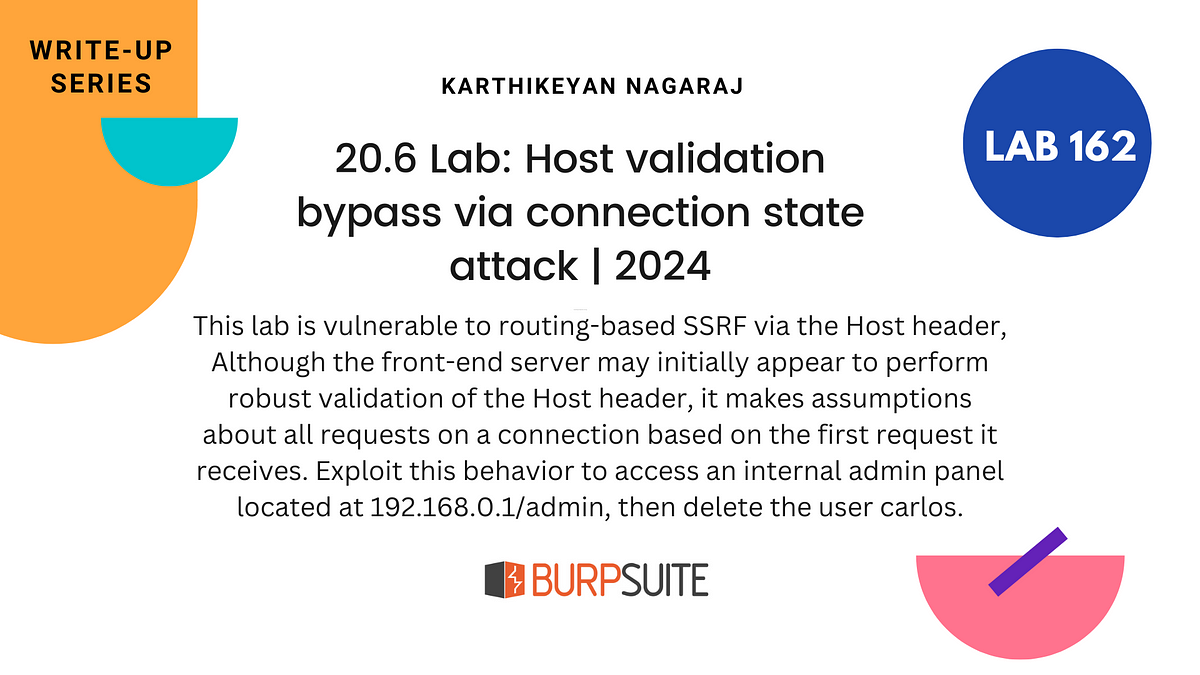
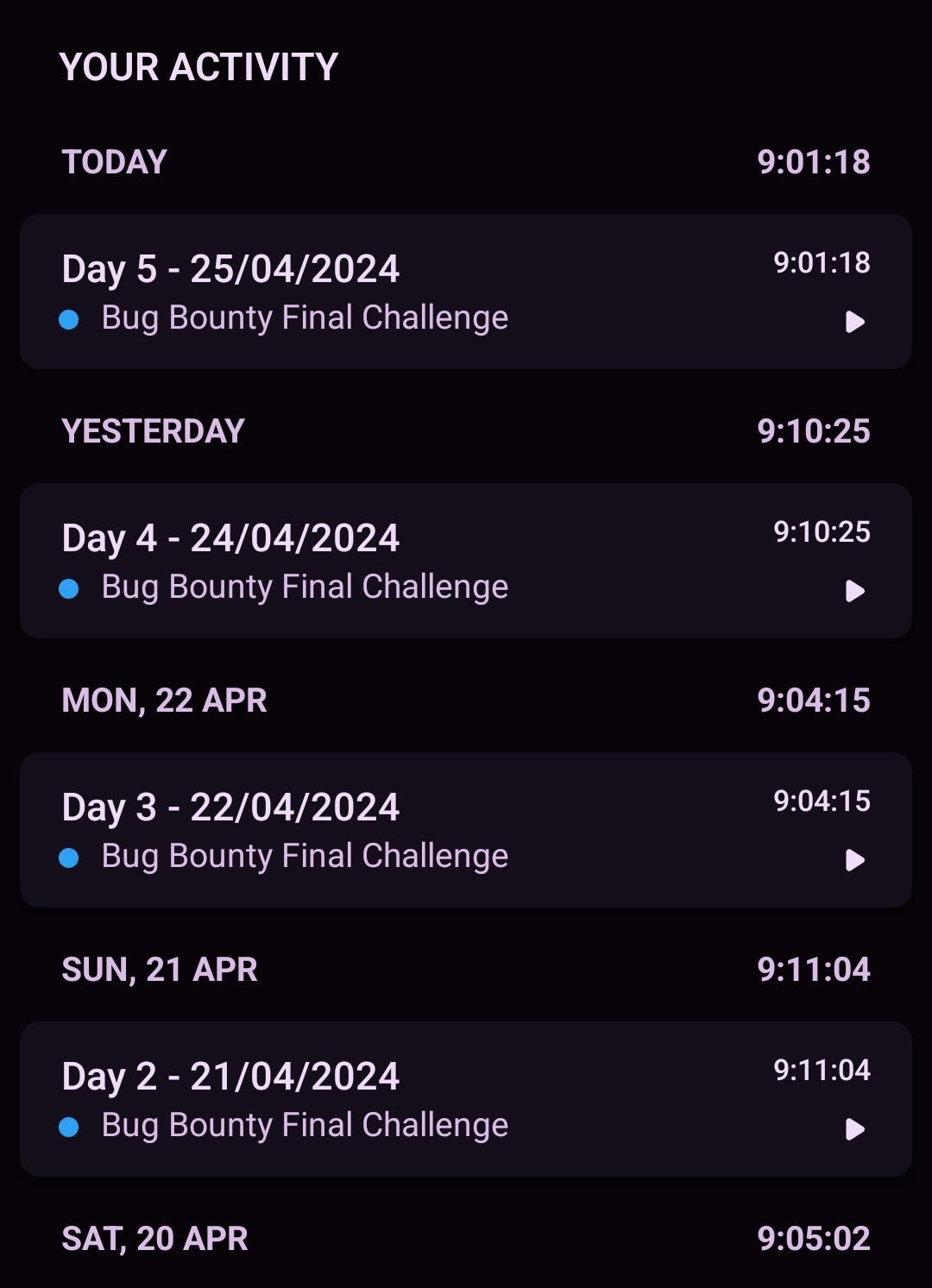
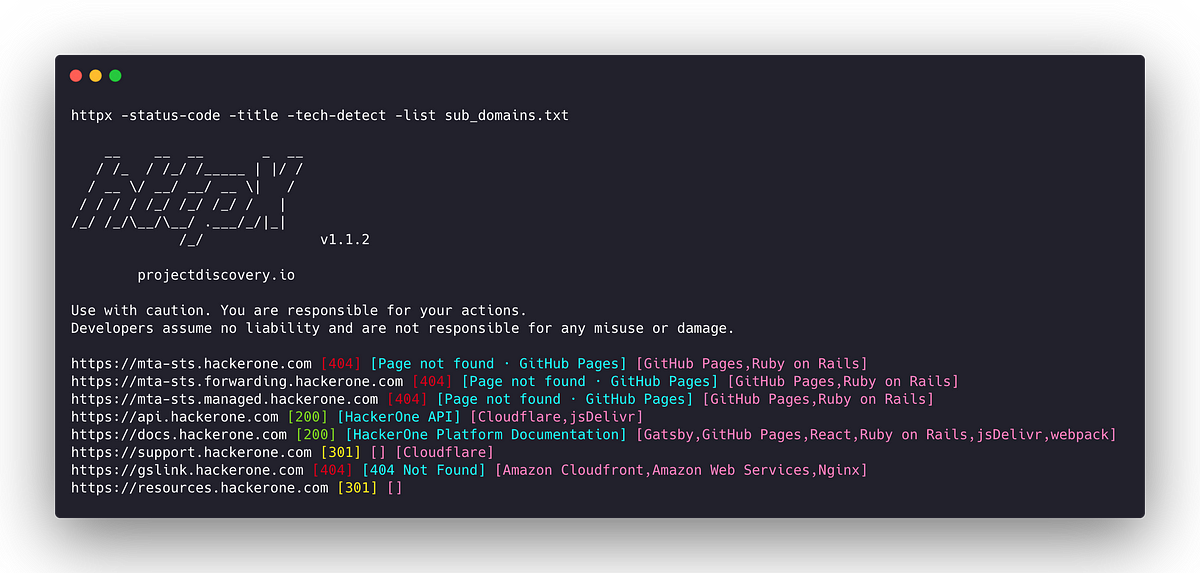
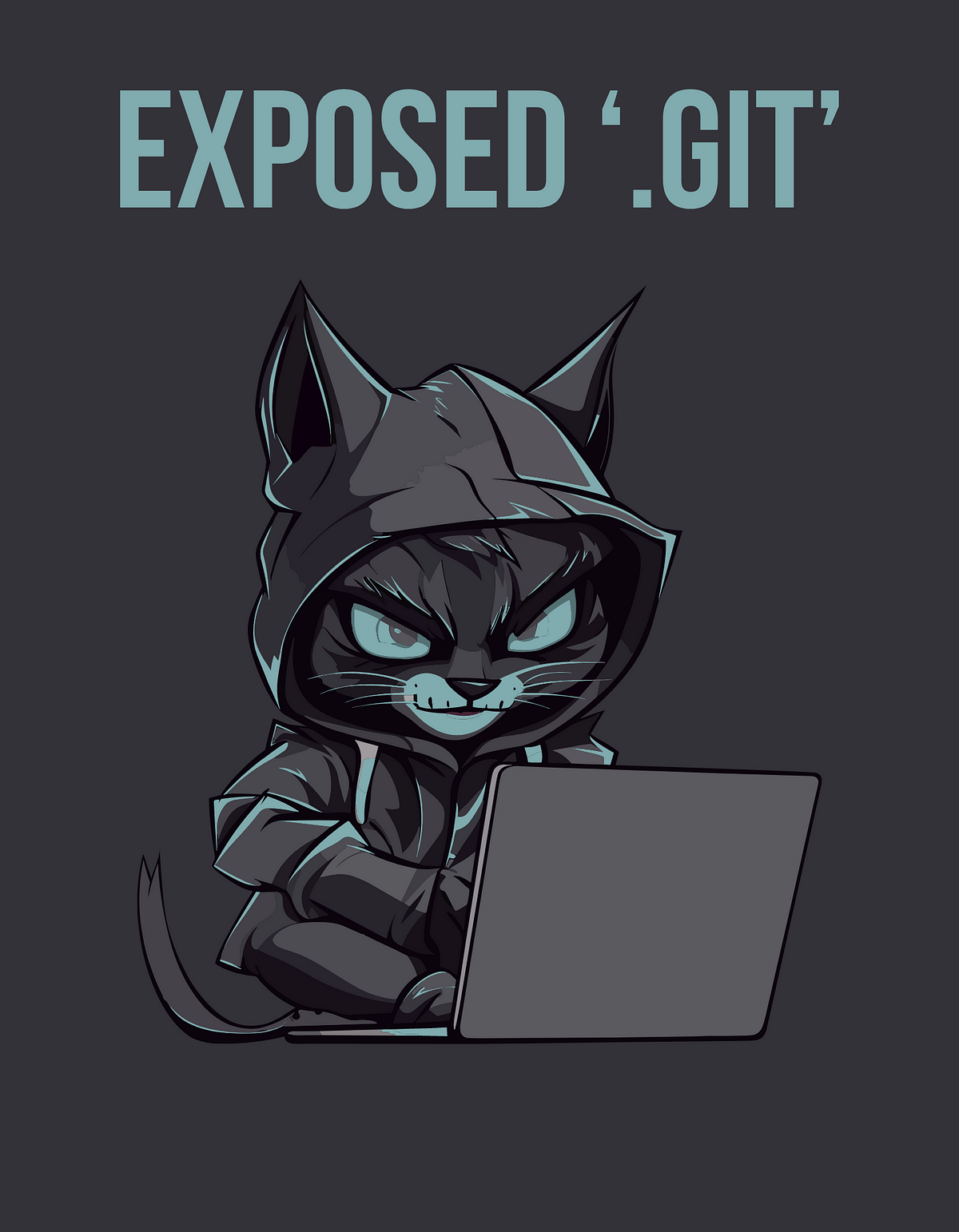
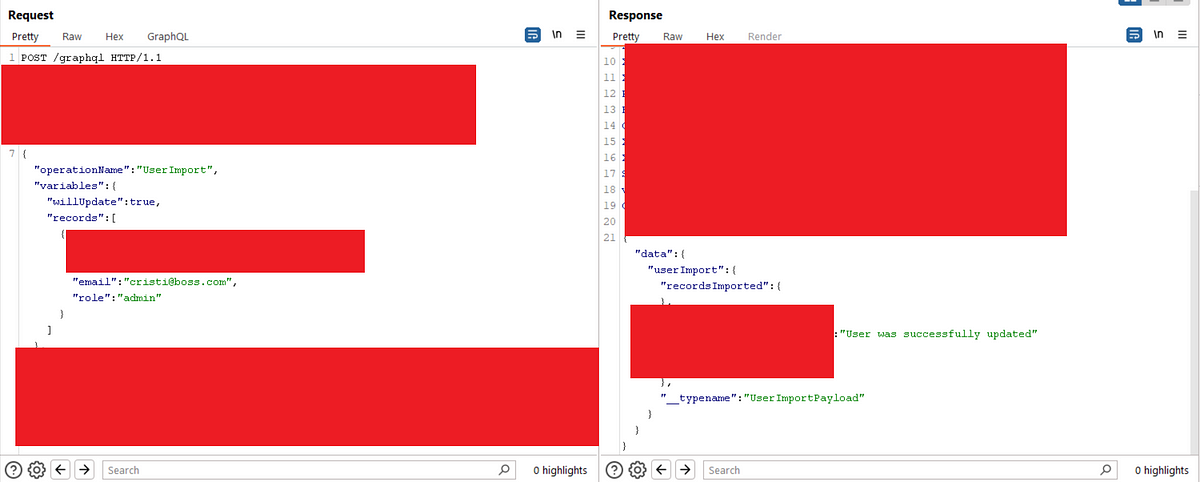










 Bengali (Bangladesh) ·
Bengali (Bangladesh) ·  English (United States) ·
English (United States) ·