BOOK THIS SPACE FOR AD
ARTICLE AD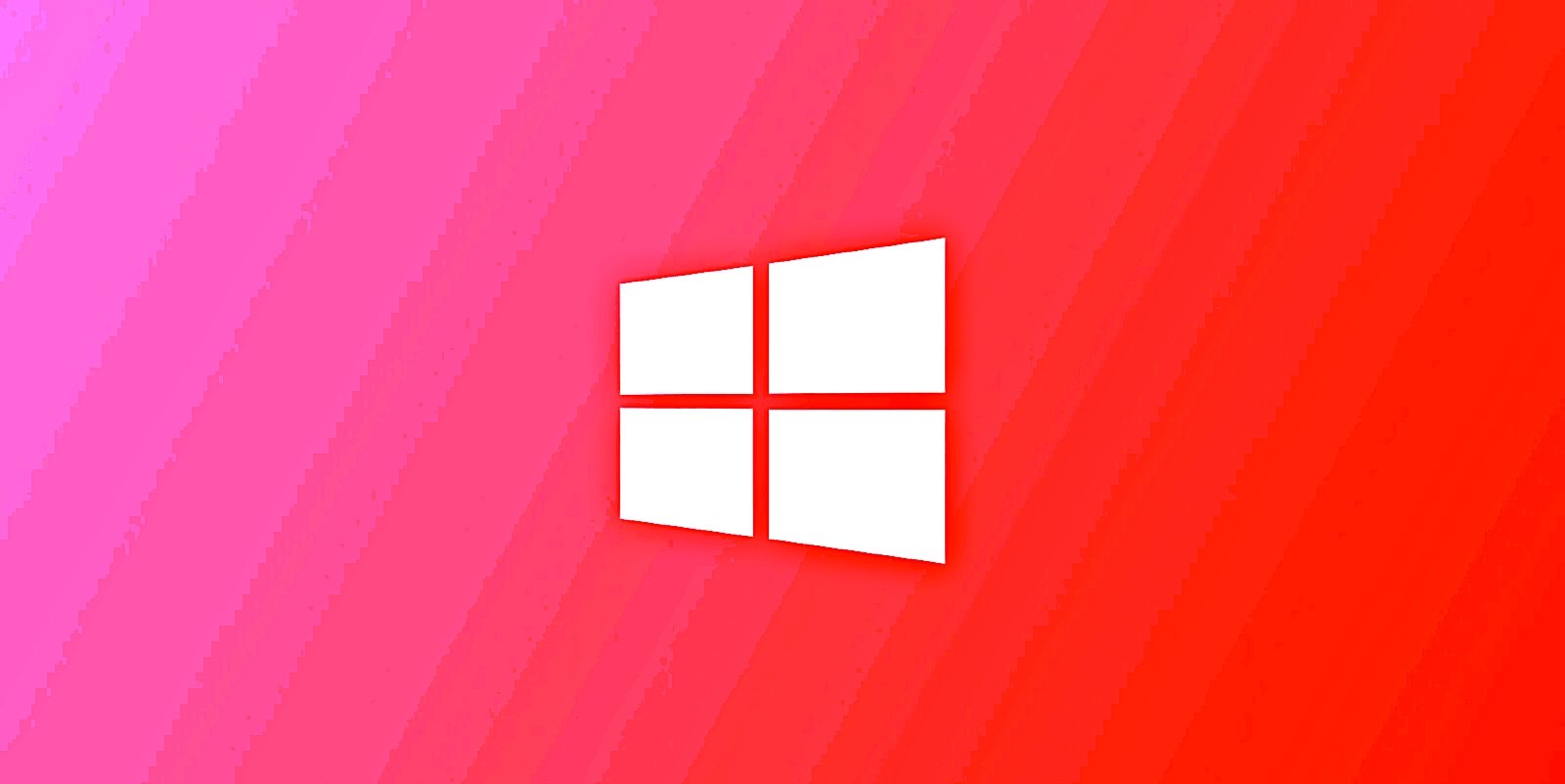
Microsoft says admins are seeing 0x80073cf2 errors when using the System Preparation (Sysprep) tool to validate Windows installations for deployment after installing recent Windows 10 updates.
Sysprep helps prepare Windows client or Windows Server installations for imaging and deployment on any system by removing computer-specific information such as installed drivers and the computer security identifier (SID).
Admins can use it to manage multiple computers on a network by creating generic Windows images that can be deployed across various hardware configurations or fine-tuning a single Windows image for a specific PC by adding drivers and apps in audit mode.
This newly acknowledged issue only impacts Windows 10, version 22H2 systems where Sysprep is used in audit mode to test or add drivers or apps to new Windows installations.
"After installing updates released November 30, 2023 KB5032278 or later, some Windows devices might be unable to complete preparation using System Preparation Tool (Sysprep.exe) due to issues with the status of a Microsoft Edge package," Microsoft says.
On devices impacted by this known issue, admins will see a 0x80073cf2 error saying, "Sysprep was not able to validate your Windows installation. Review the log file at %WINDIR%\system32\Sysprep\Panther\setupact.log for details. After resolving the issue, use Sysprep to validate your installation again."
Redmond says it's currently working on a fix, with more details to be released as soon as they're available.
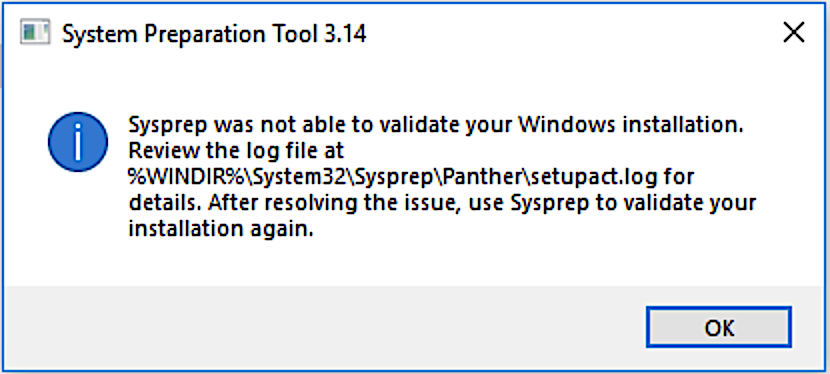 Sysprep 0x80073cf2 error
Sysprep 0x80073cf2 errorWorkaround available
Until a fix for this issue is released, Microsoft provides a temporary solution that requires admins to run a PowerShell command to remove the problematic Microsoft.MicrosoftEdge package from affected Windows images.
Additional details on how to check if your Windows images are impacted by this issue can be found in this support document.
To apply the workaround:
Run the following command from a PowerShell prompt with Administrator privileges: Get-Appxpackage Microsoft.MicrosoftEdge -AllUsers | Remove-Appxpackage -AllUsers Next, exit PowerShell by typing Exit and pressing Enter. Resume Sysprep steps. Open Sysprep under System Cleanup Action, and select Out-of-Box Experience (OOBE). Select the Generalize check box. Under Shutdown Options, select Reboot and then click OK.Microsoft is also working to fix another known issue triggering 0x80070643 errors when installing the KB5034441 security update that patches the CVE-2024-20666 BitLocker vulnerability.
The BitLocker issue impacts both client (Windows 10 21H2 or later and Windows 11 21H2) and server platforms (Windows Server 2022).
.png)




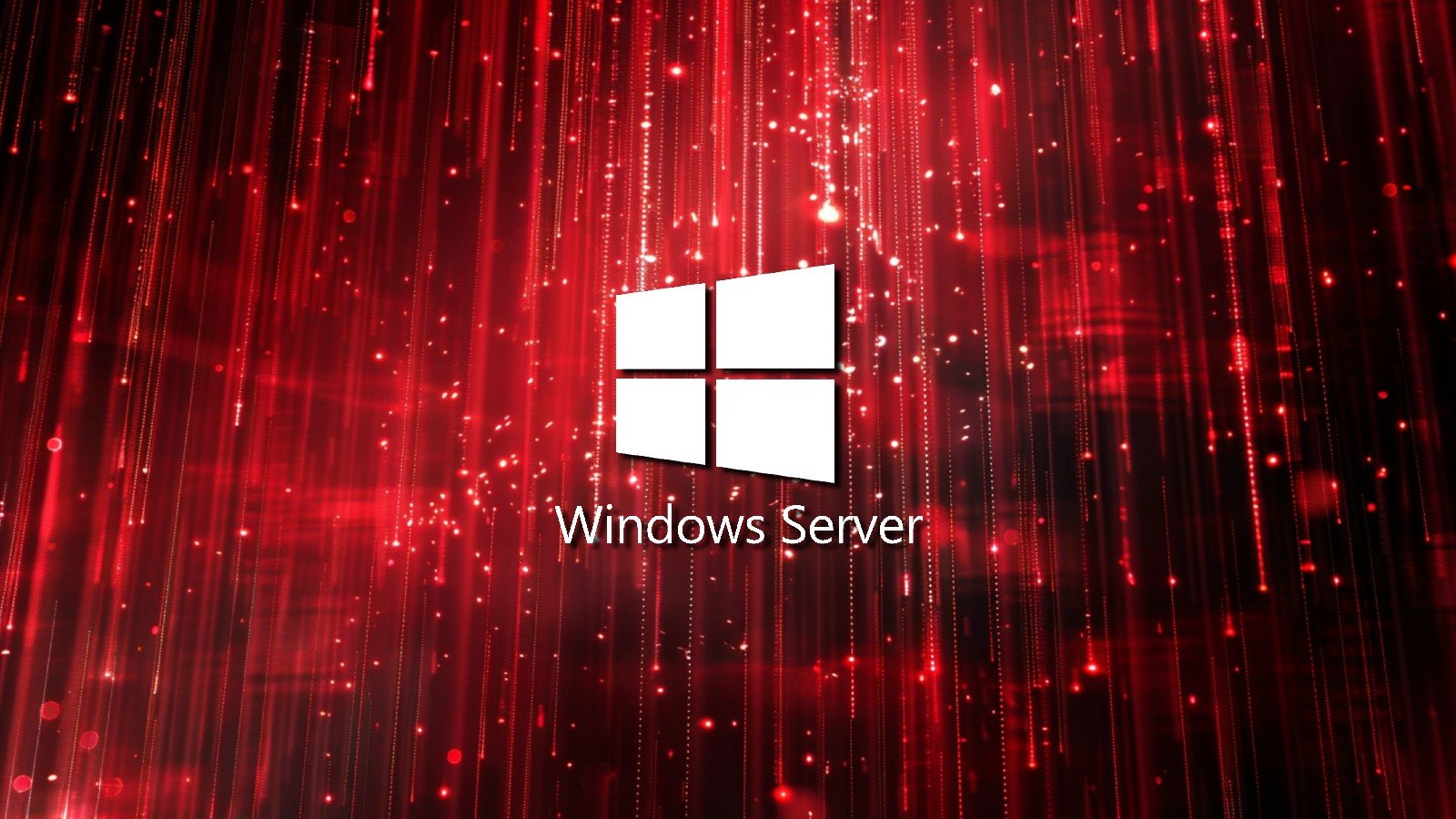
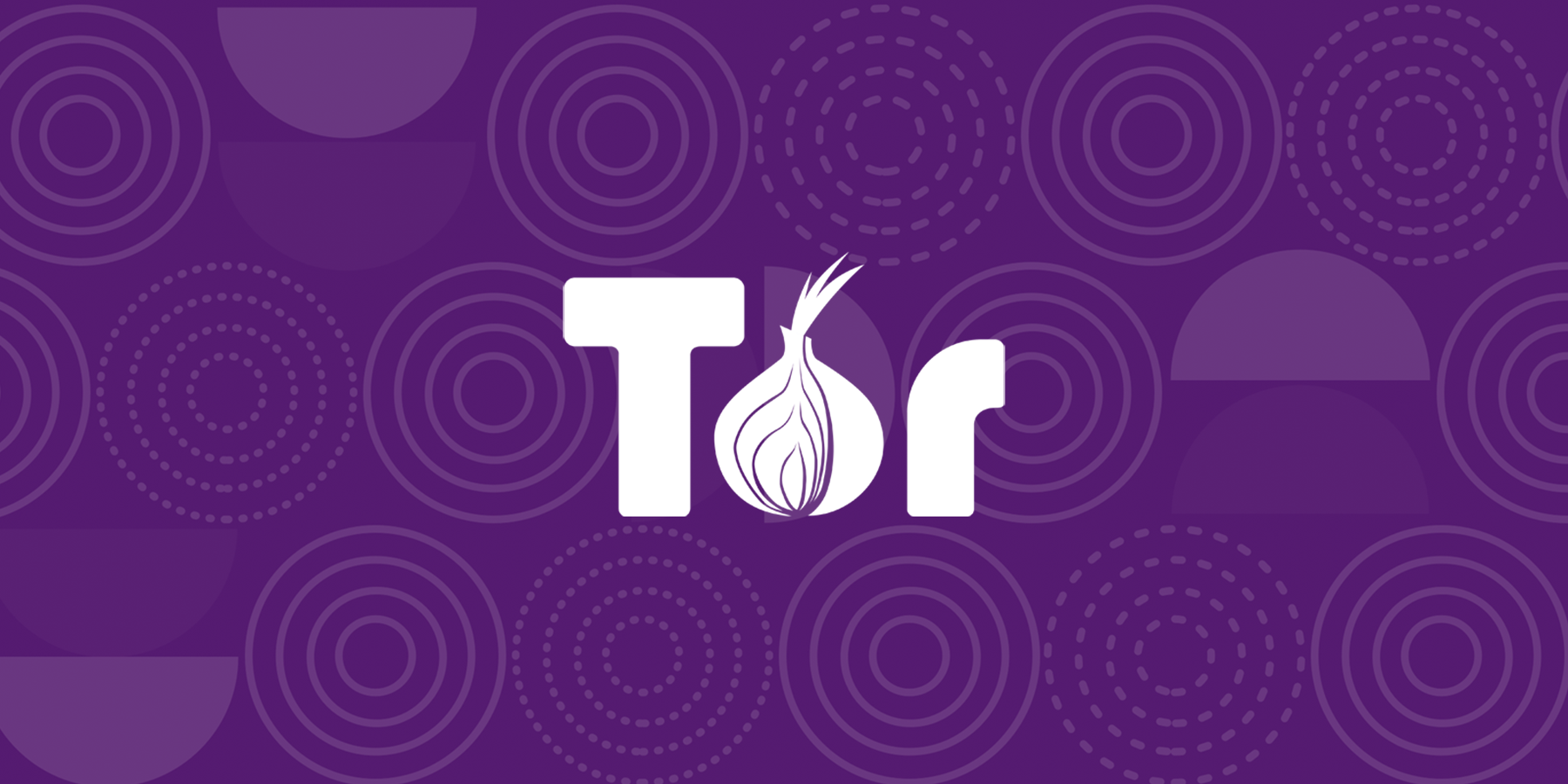









 Bengali (Bangladesh) ·
Bengali (Bangladesh) ·  English (United States) ·
English (United States) ·