BOOK THIS SPACE FOR AD
ARTICLE ADThe file manager -- that ubiquitous app everyone takes for granted -- is usually the last thing on your device you ever think about, but one of the first things you use. File managers help us keep our files and folders organized, assist in locating documents, and make it easy to open files.
Imagine your digital life without a file manager.
But here's the thing: Most people stick with whatever file manager their operating system offers. In some cases, that's fine. The MacOS Finder, for example, is a pretty good file manager. But what if you could use the same file manager across all your desktop operating systems -- one that offers far more features than the file manager you're using now?
Also: 4 Android file manager alternatives (that are better than the default app)
That would be out of this world, right?
Thanks to Spacedrive, this dream scenario is very much possible. I've installed Spacedrive on both Linux and MacOS and found it to be an absolute gem. Spacedrive is also available for Windows 10 and 11, which I have not tried.
One thing to keep in mind is that Spacedrive is very much in the alpha release stage (version .4.2 is what I have installed on my machines), so it's not 100% complete. Certain features are listed as "coming soon" -- such as Cloud Drives, key management, backups, and extensions -- but what you do get (even in the alpha stage) is quite impressive.
Here's a rundown of Spacedrive features:
Libraries: Combine different directories into Drives, so you can categorize those foldersLocations: Shortcuts to directoriesNetwork file drop: Connect another machine to Spacedrive so you can easily send a file from one machine to another.
Themes
Favorites and recents
Dashboard overview: At-a-glance information about drive space on your machine
Tags
Trash
Spacedrive has a modern, user-friendly, and well-designed UI that looks and behaves the same, regardless of platform, so you don't have to switch gears when switching operating systems Using Spacedrive for a week convinced me that it's one of the best file managers I've encountered. It has all the features I need without feeling bloated.
And the ability to easily send files between operating systems is a huge plus for me. (This is possible even without creating a network share via Samba.)
Also: 5 easy ways to turn MacOS Finder into a way better file manager
Let me show you a few of the tricks currently available in Spacedrive.
Peers
Peers simplifies the process of sharing files between computers. Once you've connected a peer, you can right-click (or two-finger tap) a file and click Share > PEER NAME (Where PEER NAME is the name of the peer you've created), and then -- once you accept the incoming file on the destination computer -- you can save the file to any location you want.
To add a peer (aka node), go to Settings > Network, scroll to the bottom, and you should see any instances of Spacedrive on your network. Click Connect on any instance and you should then see the new node listed under Peers in the sidebar.
Adding a new node to Spacedrive makes it easy to send files from one machine to another.
If you don't see a node listed, you can type the IP address of the machine in question and click Submit. As long as Spacedrive is installed on the node, it'll connect.
Libraries
Let's say you have specific folders all related to work, home, school, a hobby, music, pictures, or whatever. You can create a new library and then add as many folders to that library (called locations) as you need. You can create as many libraries as you need and associate as many folders to each library. When you switch to a different library, the folders you've added to it will be listed under Locations.
Also: You can still upgrade old PCs to Windows 11, even if Microsoft says no: Readers prove it
To create a library, open Settings > Libraries and click Add Library. When prompted, give the library a name and click "Create a Library."
Make sure to name your new library something that will indicate clearly what it's for.
To add a folder as a location to the library, click Add Location under Locations, navigate to the folder in question, and (when prompted) click Add.
If you click Advanced Settings, you can enable or disable features like no system files, no hidden files, no git files, git ignore, and only images.
Adding libraries and locations makes it very easy to access all the folders and files associated with a particular project or subject. Do note that you can also encrypt libraries from within the settings section of the library in question.
Also: This Linux distro poses its own challenges, but power-users will love it
As I mentioned, Spacedrive is very much in the alpha stage, so I don't recommend using it if you prefer your software to be bug-free and predictable. Eventually, however, Spacedrive will be available as a full release and you can bet it will become my default file manager on all my desktop operating systems.
.png)
 1 month ago
24
1 month ago
24 



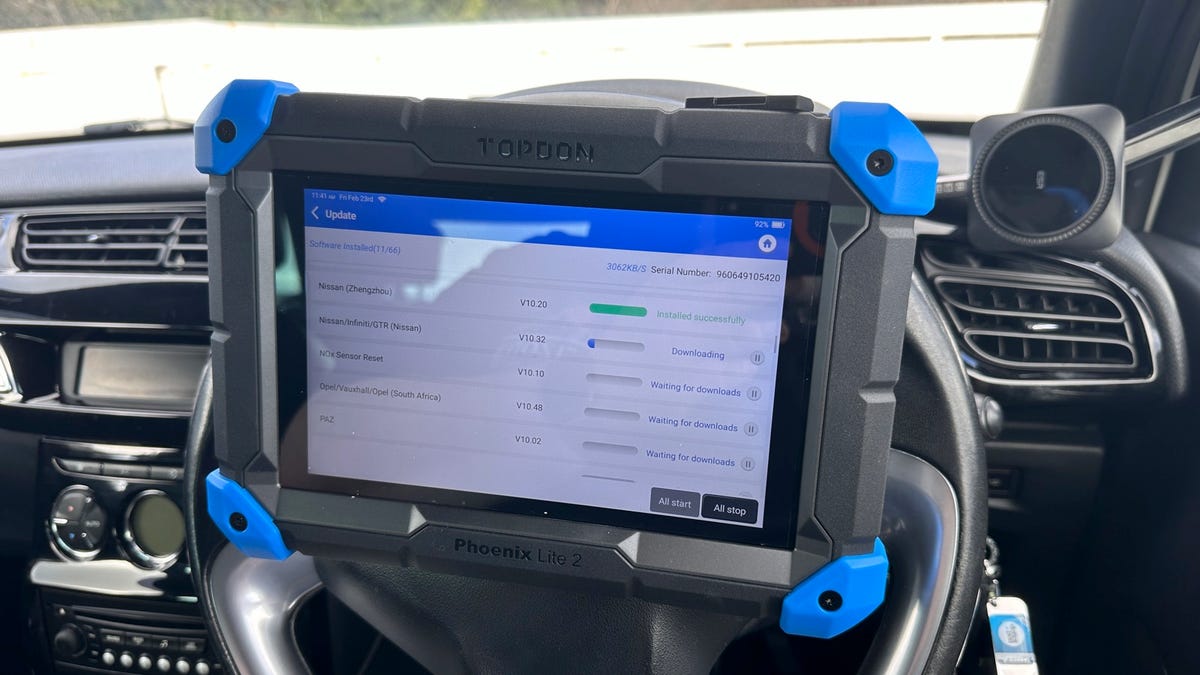











 Bengali (Bangladesh) ·
Bengali (Bangladesh) ·  English (United States) ·
English (United States) ·