BOOK THIS SPACE FOR AD
ARTICLE AD
I've been using the Bitwarden password manager for years and it has never failed me. The tool does a great job of housing my login credentials, and it's user-friendly, open-source, and available for nearly every operating system.
I was originally drawn to Bitwarden because of its open-source nature, but I also quickly realized the password manager is powerful and secure.
Also: The best password managers of 2024
Bitwarden is the password manager I recommend to everyone. As well as being highly secure, the tool offers plenty of features that can satisfy any user.
Want to know a few of those features I consider my favorites? Well then, read on.
1. Folders
There's a temptation with Bitwarden to start adding vault items without any thought to organization. After all, Bitwarden has a handy search feature, so you can have thousands of vault entries and find what you're looking for quickly. I think that keeping your vaults organized is a much better way to go.
For example, you probably use your email address as your username for most accounts. At the same time, you might have an entry with details about your email account. As someone with multiple email accounts, I always add any entry with information about an email account to a folder called EMAIL. That way, I can click on that folder and locate the account I need to configure.
Also: The best VPN services (and how to choose the right one for you)
You can create folders for many things, such as shopping, finance, social media, and more. Folders live in the left pane and are created by clicking the + associated with Folders. When you create a new vault entry, you can select a folder to house it from the Folder dropdown. Once you've added entries, click the folder you need to use, and you'll see the account in question.
I use the Folders feature to keep my vault better organized.
2. Passkey login
Passkeys are exponentially more secure than a username/password login (even with the added two-factor authentication). Passkeys use a key pair, with the private key on your device and the public key saved to a hosting server. If the keys match, you are logged in. No match, no login.
Also: The best VPN services for iPhone and iPad (yes, you need to use one)
Those private keys are stored as a Bitwarden passkey within your vault and can sync across devices. When you log in to Bitwarden, you can opt to use your passkey. Once you've confirmed it's you on your device, you'll be logged in. If you've not already created a passkey for Bitwarden, I explain how in "How to log in to the Bitwarden password manager with a passkey."
Passkeys are the new passwords, only far more secure.
3. Send
Send is exactly what it sounds like -- a way to send files through Bitwarden. These files are encrypted and secure, so you can attach sensitive information and send it to someone, trusting it will arrive safe and sound.
With Bitwarden Send, you can send texts of up to 1,000 encrypted characters or files of up to 500MB (or 100MB on mobile). When you create a Send, Bitwarden generates a random link you can share with anyone. Only people with the link can access it.
Send also allows you to add a password that will be required for users to access the file or text. You can also add notes, a maximum access count, an expiration date (when the Send will become inactive), and a deletion date (when the Send will be permanently deleted).
Also: How to use Bitwarden Send (and when you should)
You can save those Sends and use them again until you delete them.
Use Send to transmit sensitive texts or files and you'll enjoy Bitwarden's end-to-end encryption.
4. Password Generator
It should go without saying that if you're using a password manager, you should use its random password generator. Bitwarden's Password Generator is a feature I rely on almost daily. This feature lets you generate passwords or usernames, use a password or passphrase, change the length, and enable or disable different characters.
You can use the Password Generator feature during the vault item creation phase, or open it directly from the View menu. I highly recommend you bump up the length of your passwords to around 20 characters, enable all types, and enable "Avoid ambiguous characters," so you don't have to wonder if you're looking at a 0 or an O.
Creating a random password in Bitwarden.
5. Approve login requests
Another handy security feature lets you set a device that will be used to approve all Bitwarden login requests. With this feature enabled, you get a great combination of security and convenience by not having to re-enter your main Bitwarden password. You can still use the main password approach if you ever need to.
By enabling this feature, you add another layer of security to prevent others from accessing your vaults. You can enable this feature in Settings under Security, but ensure you do so on a device you will always have access to. Otherwise, you could wind up unable to log in to your vaults.
For even more security, enable 'Approve login requests'.
These five features come together to make Bitwarden one of the best password managers on the market. If you're not already using a password manager, I highly recommend Bitwarden to help you create secure, strong logins and keep them safe from prying eyes.
.png)
 3 months ago
36
3 months ago
36 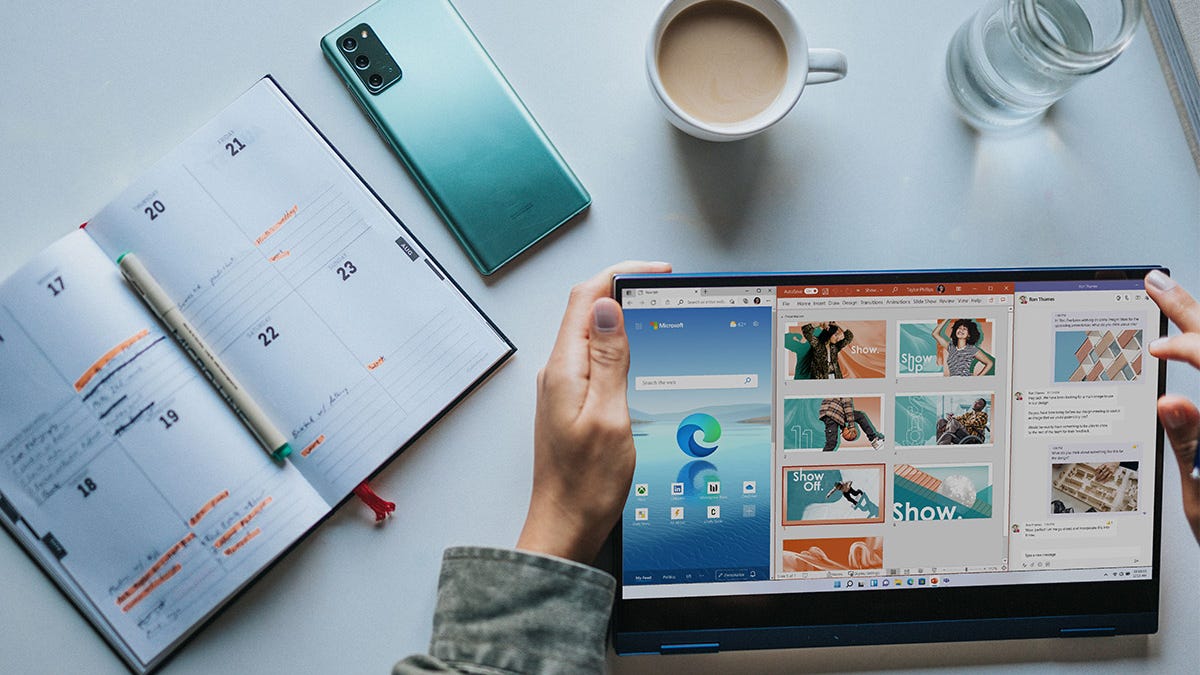














 Bengali (Bangladesh) ·
Bengali (Bangladesh) ·  English (United States) ·
English (United States) ·