BOOK THIS SPACE FOR AD
ARTICLE ADOne of the main reasons I started using Android (version 1.5 with an HTC Hero phone) was because it ran a version of the Linux kernel. I knew that fact would lead to a thing I value: flexibility.
Although the steps towards flexibility weren't exactly graceful, the platform came into its own within a few releases. As Android evolved, so too did its flexibility -- and one area where that capability is perfectly illustrated is the home screen launcher.
What is a home screen launcher?
Essentially, a home screen launcher is akin to a desktop on a computer. It's a user interface that allows you to access and run applications, view notifications, and keep everything organized.
Also: The end of ChromeOS is a new dawn for cheap Android laptops
Without a home screen launcher, your Android phone would be fairly useless. You would not be able to launch or view apps, personalize your home screen, access the app drawer, pull down the notification shade, or do anything on your handset. In short, the Android home screen launcher is essential.
Which home screen launcher do Android phones ship with? This is where things get confusing because not every Android phone uses the same home screen launcher. For example, Pixel phones use the Pixel Launcher, One UI is Samsung's default home screen launcher, OnePlus phones use the One Plus Launcher, and Nothing Phones ship with the Nothing Launcher.
But just because your phone ships with a specific home screen launcher doesn't mean you're stuck with it. Every Android phone can use different launchers. The one catch is you can't install the likes of One UI on a Pixel Phone. Why is that? Some launchers are device-specific and they won't run on other phones. For example, Nothing Launcher is only available to Nothing OS (which is Nothing's take on Android).
Most home screen launchers found on the Google Play Store are device agnostic, which means they can be installed on almost any Android phone. You can install and remove as many home screen launchers as you like.
The only limitation is that you do not want to remove the home screen launcher that shipped with your device (so you'll always have one to fall back on). Of course, the number of home screen launchers you can install will be dictated by the internal storage available on your phone.
Also: How to find out which apps are draining your Android battery
My approach is to install a home screen launcher, test it, and immediately remove it if I don't like it.
As I mentioned, several home screen launchers can be installed from the Google Play Store. Some of the better options are:
1. Nova Launcher
Nova Launcher has been one of my favorite launchers over the years because it's not only customizable, it's lightweight and very user-friendly. Nova Launcher is free to use, but you get more features -- gestures, notification badges, and drawer folders -- with the paid version, Nova Launcher Prime. Nova Launcher Prime requires a one-time fee of $4.99 and transfers from device to device.
Unfortunately, everyone working on Nova Launcher was recently laid off. However, the primary developer, Keven Barry, has announced that development will continue. The downfall of this is that Barry will be the only developer working on the project, which means new features and updates won't come as quickly.
You can read Barry's announcement here. Keep in mind that Barry has always been the lead and primary developer, so hopefully Nova Launcher will keep moving forward.
2. Niagara Launcher
Niagara Launcher is a modern, minimalist home screen launcher for Android. Instead of interacting with your applications via the App Drawer, you get a customizable and adaptive list placed front and center to launch apps quickly. Niagara also includes appointments at a glance and embedded notifications.
Also: One of the best cheap Android phones I've tested is not a Motorola or Samsung
With Niagara Pro, you can add integrated calendars and weather widgets, more icon packs, widget stacks, home screen popups, Niagara Dots (a minimalist icon pack), Icon Assistant, custom fonts, and more. The Pro version costs $9.99/year or a lifetime purchase is $29.99.
3. Microsoft Launcher
Microsoft Launcher is another highly customizable launcher that includes features such as pinned contacts, personalized feed (which includes information like news, calendar events, docs, contacts, and more), Continue on PC (snap a photo on your phone and it is automatically synced with your Windows PC), global search, and gesture customization. Microsoft Launcher is free.
4. Square Home
Square Home launcher turns your home screen into interactive tiles. Square Home is one of the more unique home screen launchers on the market and it does take some time to get used to. But once you get the hang of Square Launcher, it's fun. Square Home offers a free trial, but once the trial is up, the launcher will cost you $1.99/year or $5.00/lifetime.
5. Lynx Launcher
Lynx Launcher is inspired by the GNOME desktop. In fact, when you use Lynx Launcher, you almost feel like you're using something more akin to a desktop interface. Lynx Launcher includes a dock for your most used applications, an alphabetically grouped app list (accessed via a right swipe), and plenty of customizations.
You can purchase the Pro version, which adds several enhanced features, such as screen transitions, more desktop pages, individual icons for apps and folders, advanced theme and dark mode settings, new icon shapes, and more, as an in-app purchase for $3.99.
6. Action Launcher: Pixel Edition
Action Launcher (pictured above) is a great launcher for tablets because it lays everything out so that you have quick access to whatever you need. And because you can choose whether the Search bar rests at the top or bottom of the screen, you'll have easier access even without moving your hands when holding the tablet.
Also: How Google turns Android into a desktop OS in 5 steps
I've found Action Launcher: Pixel Edition to be a great option for lesser-powered tablets and phones. Another interesting feature allows you to create a cover for a folder, so you don't have to view the smaller versions of the icons for the folder. To open a Cover, swipe up on the icon to reveal the contents within. You can use Action Launcher: Pixel Edition for free or pay for the Adaptive Pack ($4.99) for additional features (such as adaptive icons and more search features) or pay $6.99 for the Plus version which gets you access to in-app purchases to further expand the feature set.
You'll find more home screen launchers on the Google Play Store. Search through the listings and see if you can find one that best suits your needs and personality.
The Android home screen launcher is required so you can interact with your phone. But if you don't like the default launcher, you can always install a different one from the Google Play Store. When you make a change, it will almost feel like you've purchased a brand-new phone. If you don't like how your Android phone behaves, change it up, and enjoy something fresh and new.
.png)
 3 hours ago
3
3 hours ago
3 



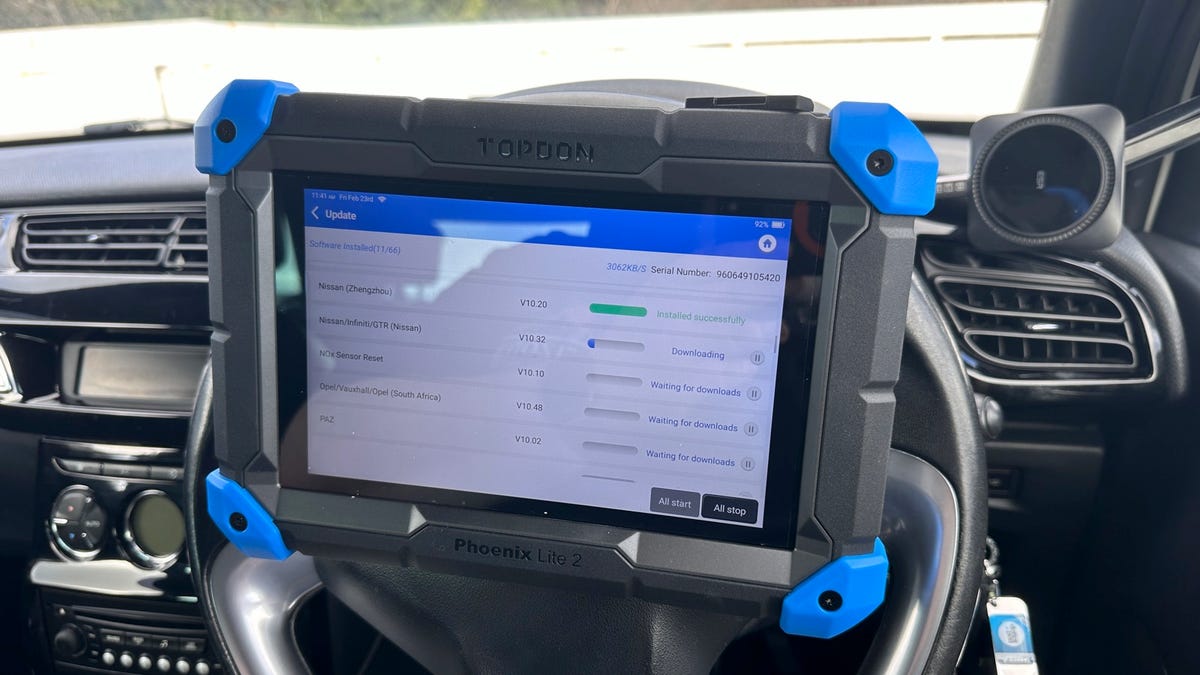
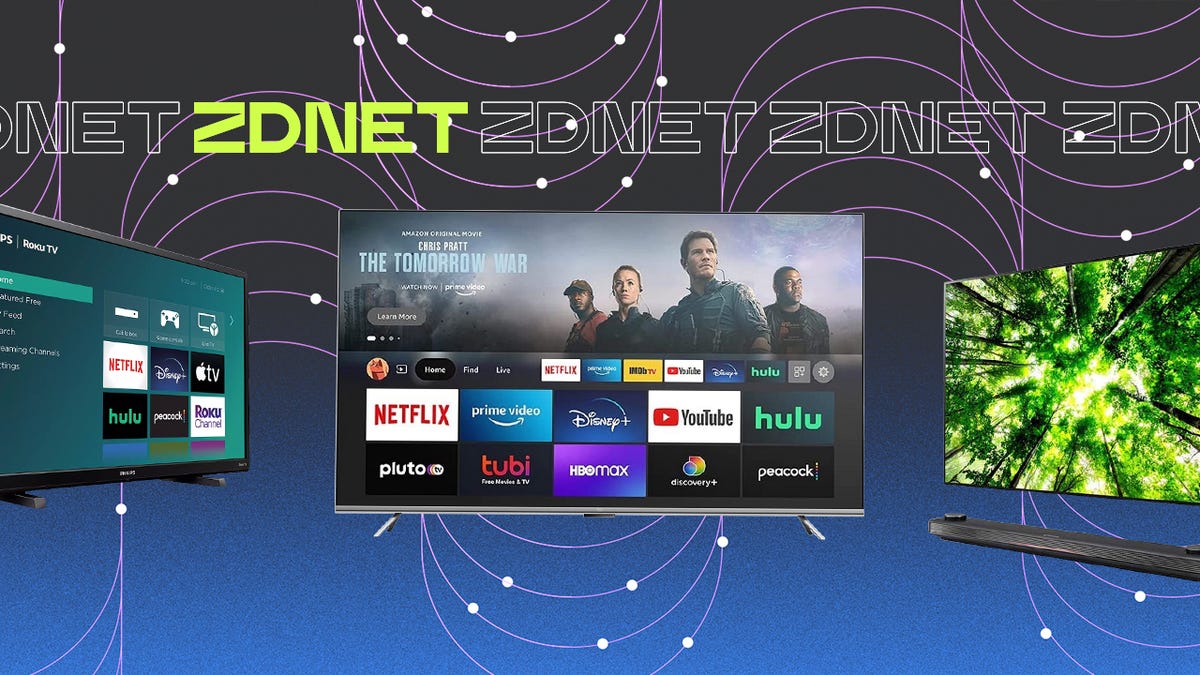










 Bengali (Bangladesh) ·
Bengali (Bangladesh) ·  English (United States) ·
English (United States) ·