BOOK THIS SPACE FOR AD
ARTICLE AD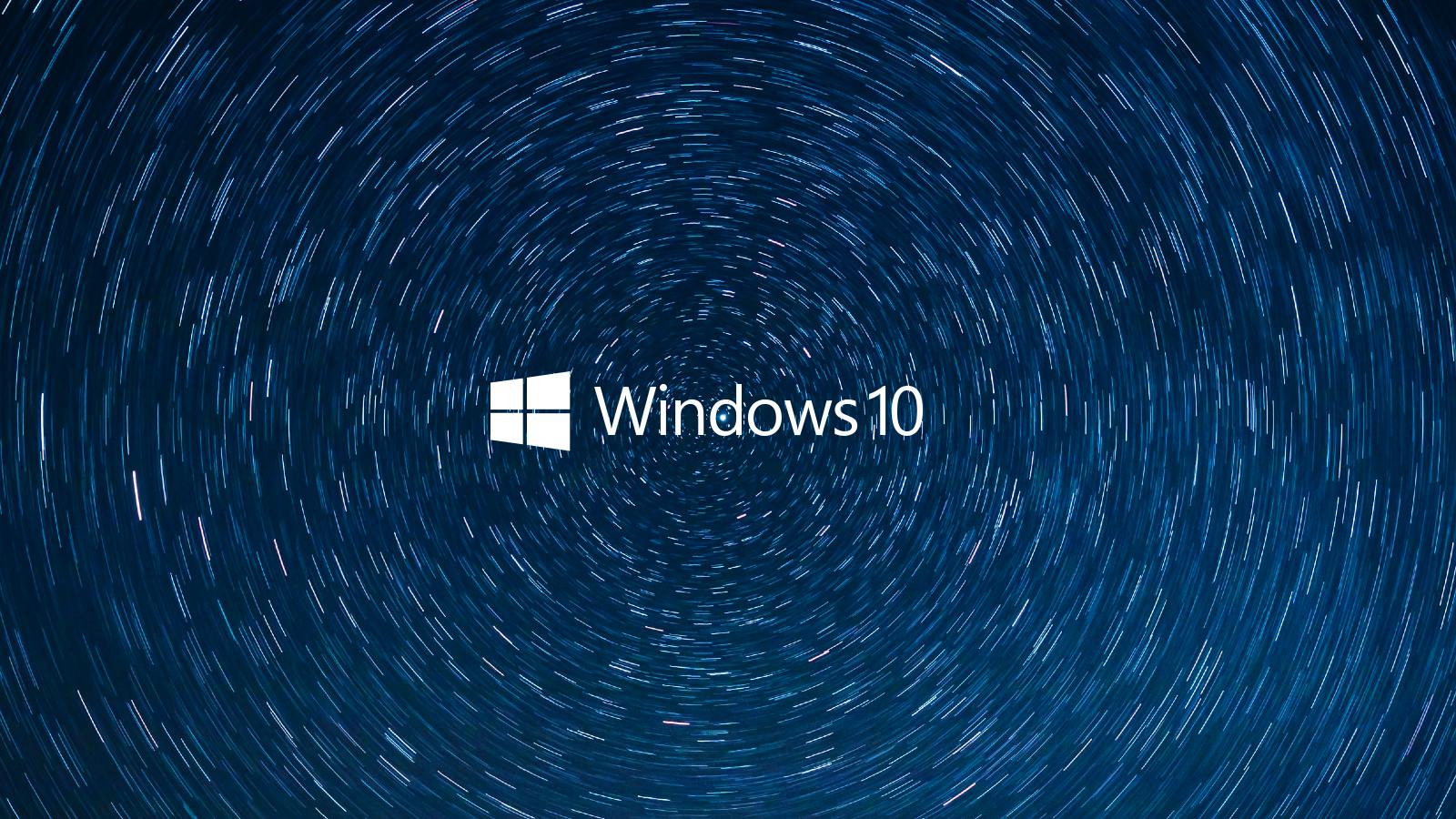
Unlike macOS and other desktop platforms, Windows 10 lets you redesign the desktop with third-party tools that offer a wide range of customizations.
From simply changing the accent color to installing a new theme from the Windows Store, Windows 10 provides plenty of options by default. However, if you want to get the most out of your desktop, you can try the third-party programs highlighted below.
EarTrumpet
Windows 10 allows you to manage the volume mixer and audio devices from the Settings app.
If you don't want to open the Settings app to access the modern volume mixer, you can bring a modern audio management experience to your taskbar with a free, open-source tool called EarTrumpet.
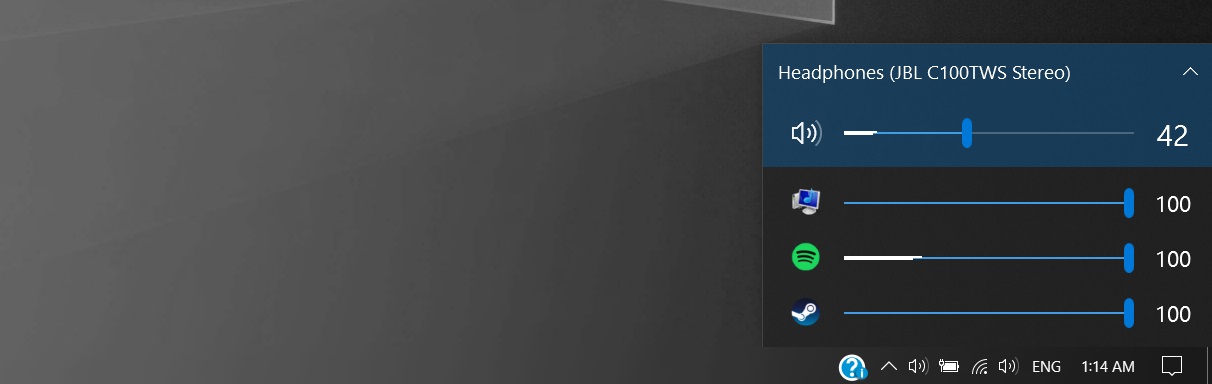 EarTrumpet
EarTrumpetEarTrumpet is available for download from the Microsoft Store, and it works on all versions of Windows 10, including 'S mode'.
With EarTrumpet, you can adjust the volume level for each app. It also supports hotkeys so that you can change the volume with keyboard shortcuts.
You can download EarTrumpet from here.
WinDynamicDesktop
WinDynamicDesktop is a desktop app that ports macOS wallpapers to Windows 10 and uses your location to change your desktop wallpaper based on the time of the day.
In the app, you can choose a theme and enter your location manually. Once done, the app will automatically adjust the wallpapers based on your location, and it will add itself to Windows startup folders to improve your experience.
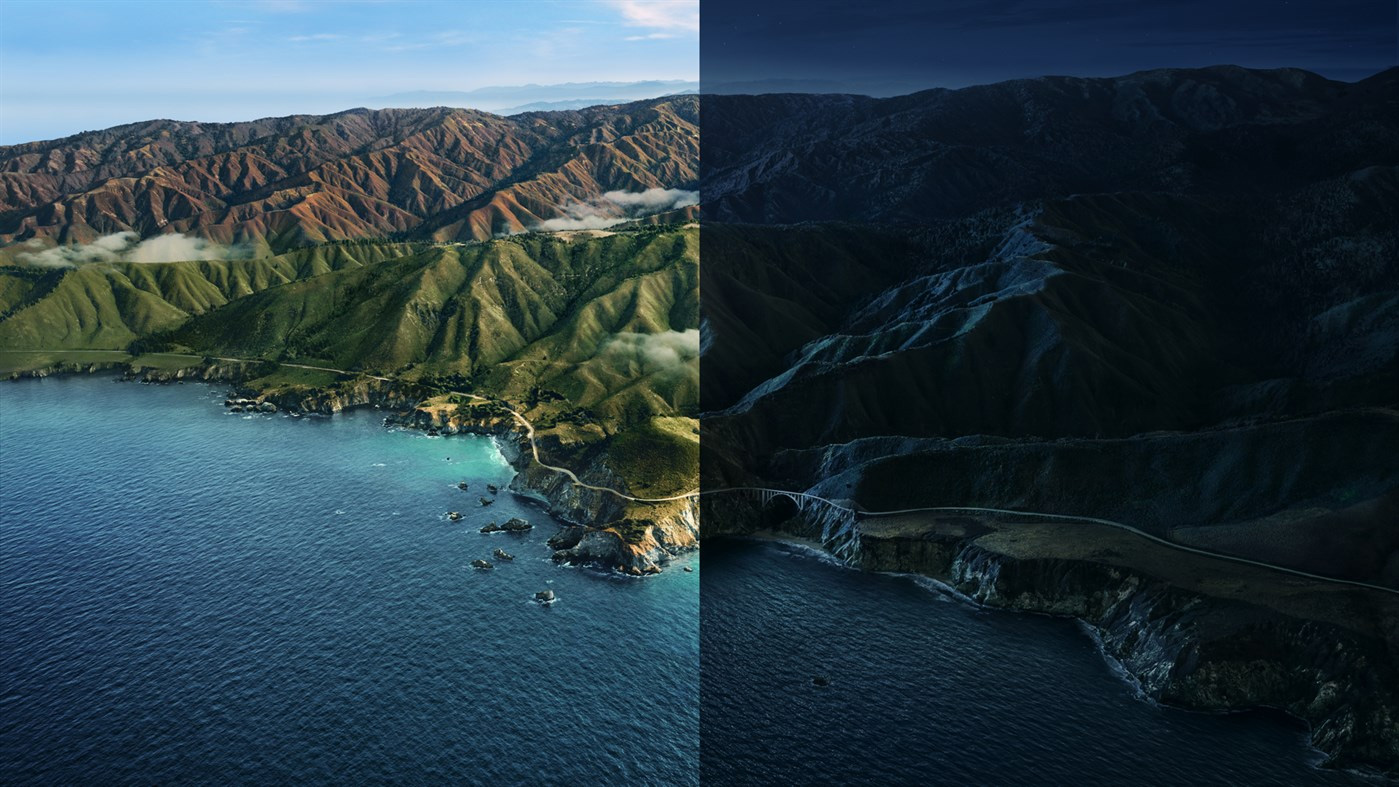 Day vs. night wallpapers
Day vs. night wallpapersYou can access the app from the system tray to import custom themes, create your own, and customize the app to use a different timezone.
You can download WinDynamicDesktop from here.
Lively Wallpaper
Lively Wallpaper is an open-source tool that lets you apply an animated wallpaper to your Windows 10 desktop.
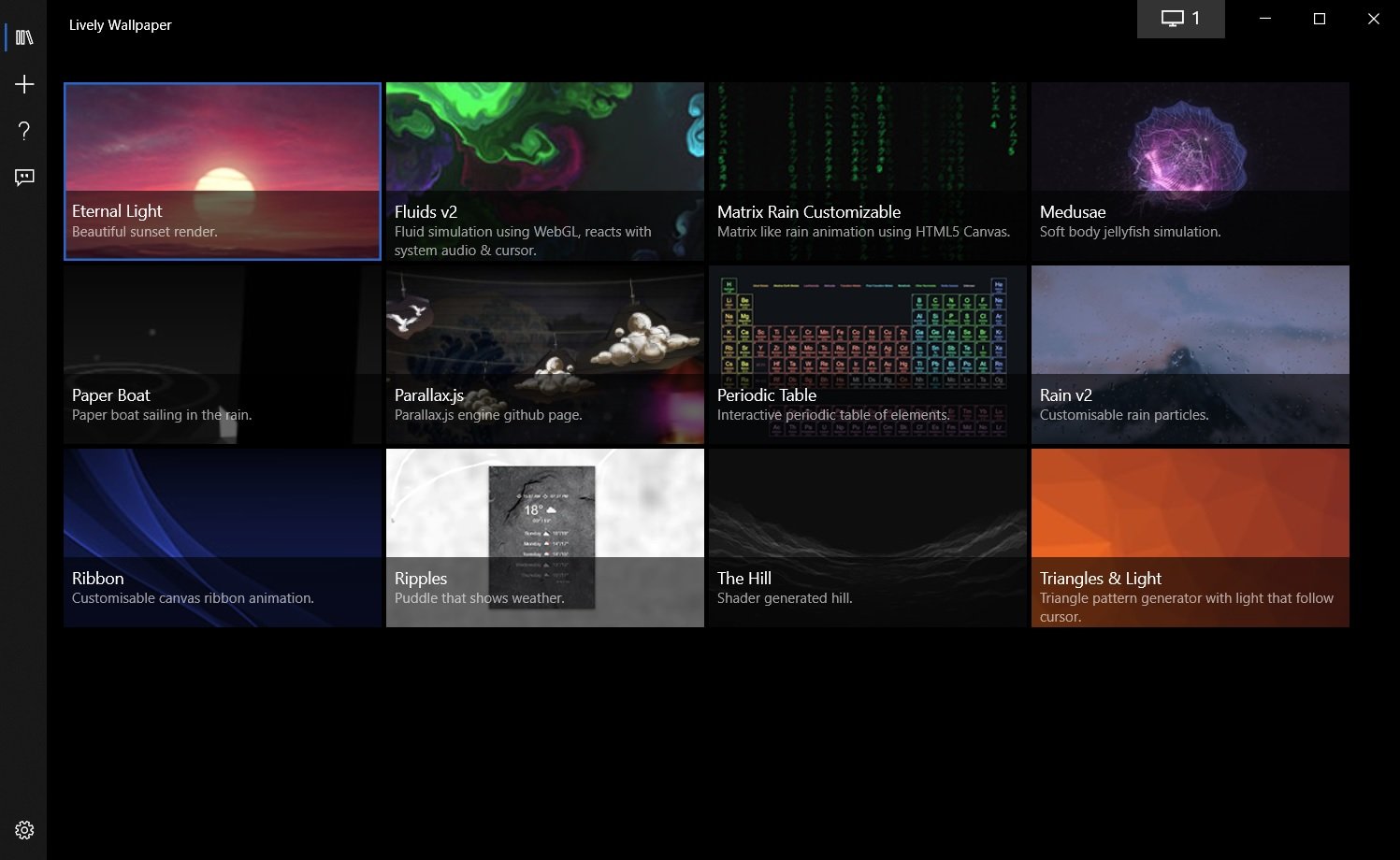 Lively wallpapers
Lively wallpapersUsing Lively, you can select a wide variety of image and video formats as your desktop wallpaper, including:
Video Webpages Video Streams Shaders GIFsBelow you can see how you can use Lively to add animated wallpaper to the Windows 10 desktop.
In addition to wallpapers, Lively now also supports system taskbar appearance customization.
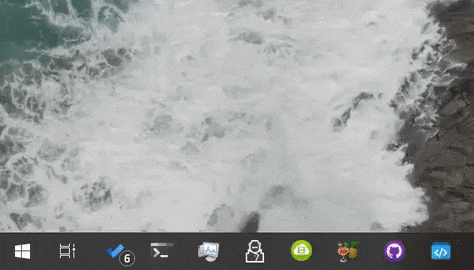 Animated wallpaper
Animated wallpaperAt the moment, the following styles are supported:
Blur: Blurred taskbar. Fluent: Windows acrylic blurred taskbar. Wallpaper: Taskbar will have the average color of live wallpaper with some transparency. Wallpaper Fluent: Same as Wallpaper but with acrylic blur.If you're interested, you can download the app from Github.
PowerToys for Windows 10
Windows 10 PowerToys are a suite of open-source tools that allow you to upgrade File Explorer's capabilities.
The new features include an improved preview pane, optimizing app windows for large monitors, resizing images, customizing keyboard shortcuts, improving the search experience, and more.
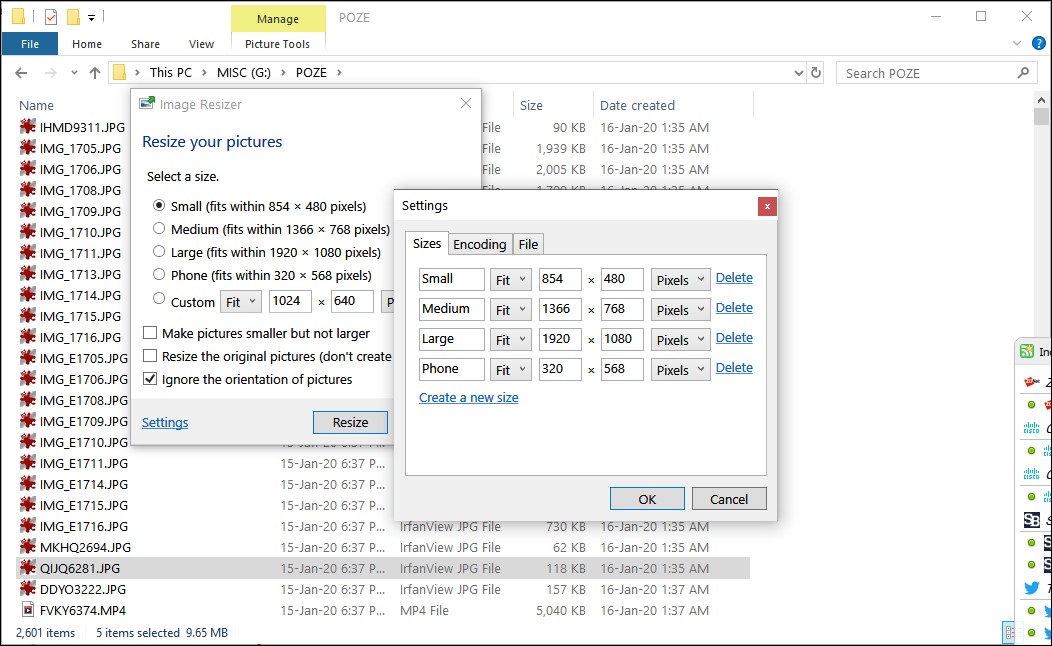
Some of the available PowerToys are:
Image Resizer Windows File Explorer's preview pane Replace slow Windows Search with a Run-like tool. Modify Keyboard shortcuts Batch File Renamer Color PickerRead more: How to supercharge Windows 10 with PowerToys.
RoundedTB
Windows 10's upcoming Sun Valley feature update will reportedly enable rounded corners everywhere, and it's coming later this year.
If you can't wait, there's a new tool called RoundedTB that can be used to add custom rounded corners and borders to your taskbar now.
 Demonstration of RoundedTB
Demonstration of RoundedTBTo use, simply download it from the Microsoft Store and enter a margin and corner radius (try 2 and 6 to get started with a subtle effect), then click Apply.
To remove the rounded corners, right-click on the tray icon and close it.
Sigma File Explorer
Created by independent developer Aleksey Hoffman, "Sigma File Manager" is a new free, open-source, modern, and universal file manager app for Windows, macOS, and Linux.
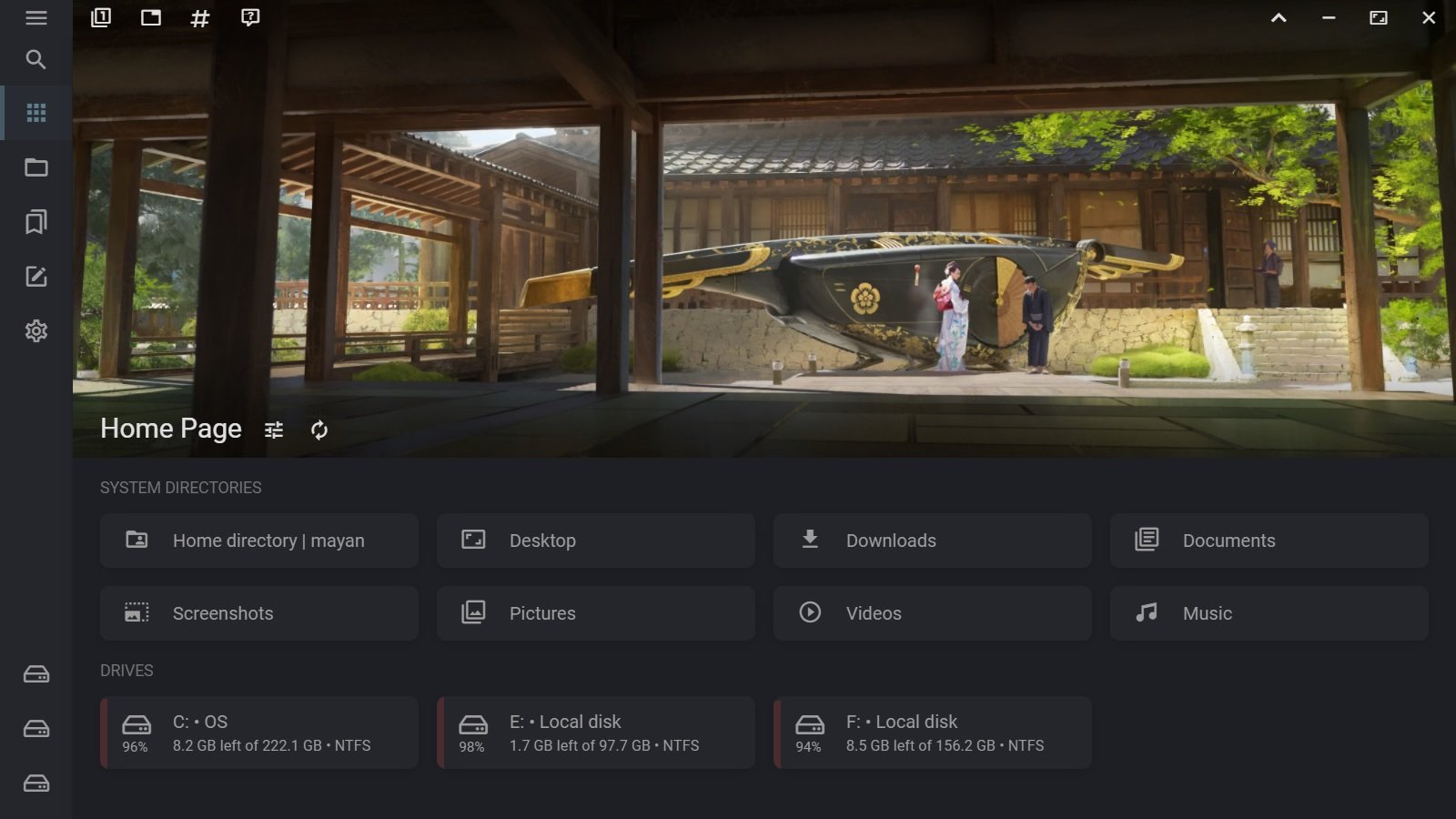 Sigma File Explorer
Sigma File ExplorerThe Sigma File Manager comes with a modern interface and tabs and also supports several advanced features.
For example, you can use a search system in the app to find any file or directory on your computer in just a few seconds. For example, you can type "documen 2019" to find a document titled "2019 - Document.txt".
The search tool works even with typos, wrong cases, wrong word order, missing words, missing symbols, missing file extension, etc.
If you're interested, you can download the open-source file manager from Github.
Use built-in Windows 10 controls
Windows 10 also comes with built-in personalization options.
For example, suppose you want to customize the taskbar. In that case, you can open Windows Settings > Personalization > Taskbar and enable controls like "Automatically hide the taskbar in desktop mode," "Automatically hide the taskbar in tablet," etc.
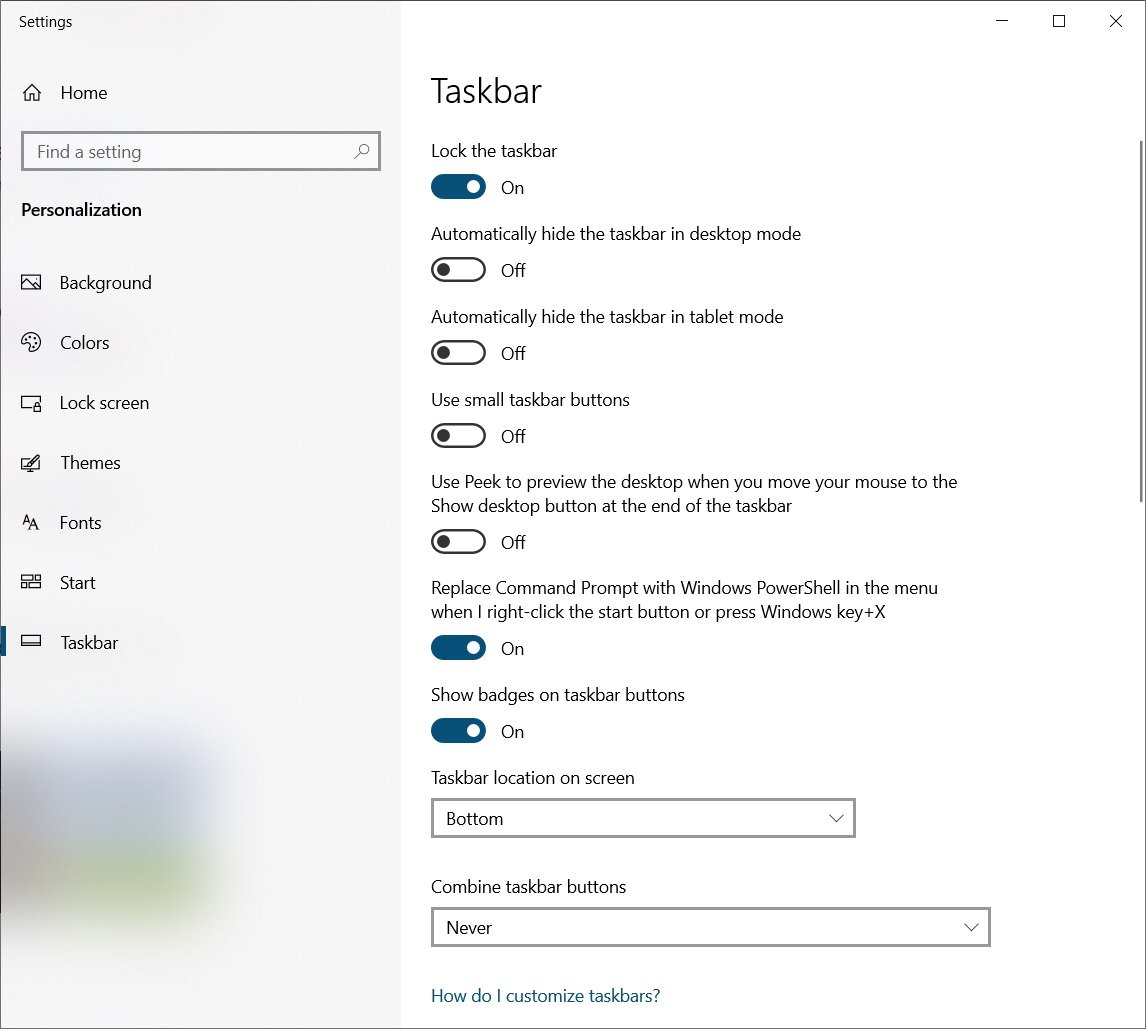 Windows 10 taskbar customization options
Windows 10 taskbar customization optionsIf you want to change the size of the icons pinned to the taskbar, enable the option "Use small taskbar buttons."
Likewise, you can enable "Use Peek to preview the desktop when you move your mouse to the" to get a quick preview of the files pinned to the desktop by hovering over the button at the end of the taskbar.
.png)




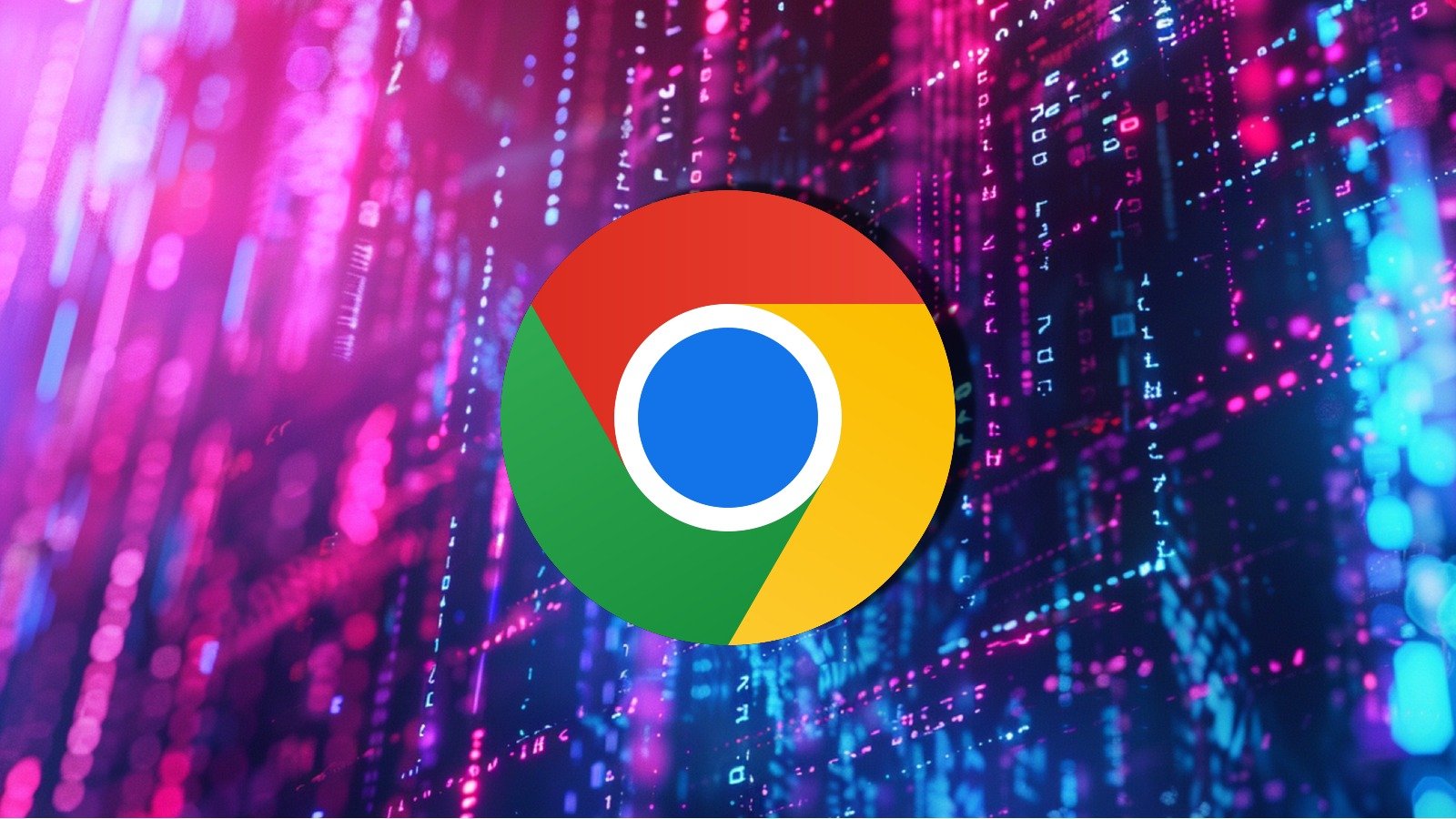
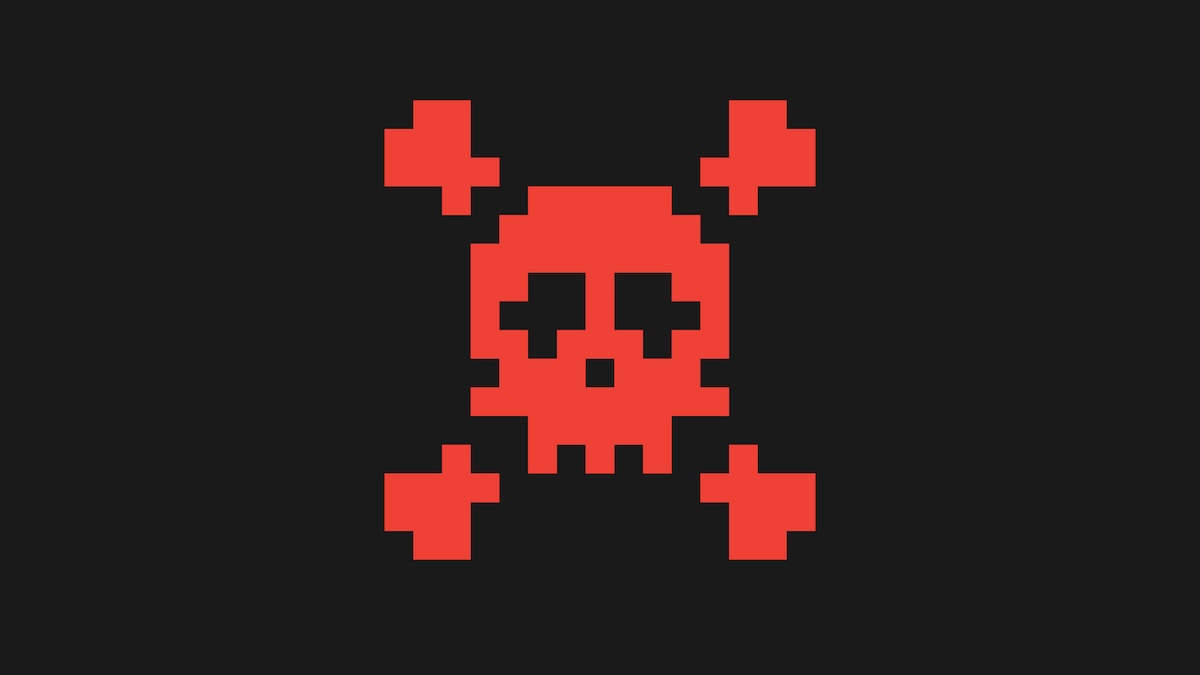









 Bengali (Bangladesh) ·
Bengali (Bangladesh) ·  English (United States) ·
English (United States) ·