BOOK THIS SPACE FOR AD
ARTICLE ADFor years Microsoft Word has been the go-to word processor for many people, but there's no denying the fact that Google Docs is just as popular. For a free word processor, Google Docs offers a bunch of built-in tools and features that let you create documents, collaborate with others, save these documents online or offline, and much more. However, Google Docs also supports a wide range of add-ons that not only enhance your overall experience but also increase your productivity.
For example, just like an extension lets you run dark mode on a browser, Google Docs add-ons also help you gain additional features while performing different tasks. Tasks such as translating words or phrases in your document without switching tabs, or encrypting a part of the text which you don't want others to see, or even something simple such as tracking your writing routine. Follow this guide as we list seven of our favourite add-ons that you need to install on Google Docs right now.
How to install Google Docs add-ons
Google Docs add-ons can be found in the G Suite Marketplace. To install a new add-on, follow these steps.
Open any document in Google Docs. From the toolbar up top, click Add-ons > click Get add-ons. You'll then be taken to the G Suite Marketplace. In the search bar, look for the desired add-on and install it, simple as that. To uninstall an add-on, you again go to Add-ons in the toolbar up top and click Manage add-ons. All your installed add-ons will now appear on the screen. Hover over the one you want to remove > hit the vertical three-dots icon > click Uninstall to remove.Best Add-ons for Google Docs
Finally, this is the list of the best add-ons for Google Docs.
1. Writing Habit
You only get to become a better writer as you write more and more. So, this is where Writing Habit steps-in. This add-on lets you know how many words you have written in a day, it lets you set daily and monthly goals, it shows your stats via numbers and graphs; basically keeping a track of all your progress over time. So, all you need to do is to focus on writing and let Writing Habit do the tracking.
2. SEMrush SEO Writing Assistant
The next add-on on the list, SEMrush SEO Writing Assistant, helps you write your document in the most SEO friendly manner, or in simple terms, optimise your content so that it ranks higher on Google search. Obviously, when you write something, you'll want your content to be searchable and this is why whenever you search for a keyword on SEMrush, the tool will give you instant recommendations so that you can optimise and write your document based on the best-performing articles on the first page of Google search results.
3. Plagium
This one is for the copy editors or teachers out there. Plagium, a very smart add-on ensures that text is original and has not been copied. After all, homework pasted from Wikipedia shouldn't get anyone a good score and Plagium makes it really easy to check that.
4. Translate+
Google Docs already has a Translate tool, but when you use it you'll see that this tool translates the whole document that you've written. And that's where Translate+ comes into the picture. With this tool, you can easily translate specific words or phrases. Translate+ supports a wide range of languages from around the world and some Indian languages such as Hindi, Bengali, Marathi, Malayalam etc.
5. DocSecrets
When you want to hide or encrypt specific words or phrases in a document, consider DocSecrets as your best friend. Now, we don't know if you're Agent 007 or Jagga Jasoos, if you want to be sneaky about something in your document, you can do so by adding a censor. This way whenever you send a document to a colleague, only they get to see what you want them to see. Besides, they can only get to see the hidden areas after you have given them the correct paraphrase.
6. Bjorn's Markdown Studio
Whenever one has to publish content on a website or for a blog, the text needs to be in Markdown and simply put, there isn't an easy way to do this on Google Docs. Moreover, there's no denying that Markdown text is hard to read. Welcome Bjorn's Markdown Studio, an add-on that transforms Markdown text into readable text. All you have to do is open the add-on and it will handle the rest. You can also use it to export your text according to your preference.
7. OneLook Thesaurus
Last on the list, we have for you, OneLook Thesaurus. As the name suggests, it lets you find alternatives, synonyms, related words, adjectives and more, that too without switching away from your document. For sure, a potent tool for all the writers out there.
Those were some of the best add-ons for Google Docs that you install. Go ahead, make use of these and become a Google Docs power user. Also, if you think we missed something, you can let us know in the comments.
Is Nord the iPhone SE of the OnePlus world? We discussed this on Orbital, our weekly technology podcast, which you can subscribe to via Apple Podcasts, Google Podcasts, or RSS, download the episode, or just hit the play button below.
.png)
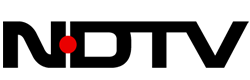 4 years ago
165
4 years ago
165 














 Bengali (Bangladesh) ·
Bengali (Bangladesh) ·  English (United States) ·
English (United States) ·