BOOK THIS SPACE FOR AD
ARTICLE ADGoogle is adding an “External” label to identify email threads/ conversations that include recipients from outside of a user's Google Workspace organisation. This is being done to identify emails that are sent to or by people who are not part of your organisation. The new badge comes in addition to the existing warning banner that appears before responding to emails sent from outside of your organisation. Google says these alerts not only help Gmail users avoid unintentional replies, but also remind them to treat external messages and related data with caution.
As per a blog post by Google, an orange “External” label will be visible in the subject line of all such emails. The rollout of the new feature began for Gmail for Web and Android users on April 29, and will arrive for iOS users later. It will be available to all Google Workspace as well as G Suite Basic and Business customers.
The “External” banner is an added word of caution. Currently, an unintended external reply warning appears in Gmail that reminds users of communicating with recipients who are not part of their organisation. A similar feature is also available in Microsoft Outlook in which the platform notifies users that an “email has been generated from outside organisation”. But Microsoft does not provide a Google-like “External” banner to identify such emails from the subject line.
While the new Gmail label is turned on by default, administrators can turn the extra warning off. “As an administrator, you can turn on alerts for messages that include external recipients,” the company explains(https://support.google.com/a/answer/7380041).
Here are the steps to alter the ‘external' recipients warning.
Sign in to the Google Admin console using administrator account.
From the Admin console Home page, go to Apps > Google Workspace > Gmail > End User Access.
Select your top-level organisation, and scroll to the Warn about external recipients setting.
Check or uncheck the box to turn the warning on or off, and click Save.
Google says that it can take up to 24 hours for these alert settings to reflect for all users in an organisation.
We dive into all things Apple — iPad Pro, iMac, Apple TV 4K, and AirTag — this week on Orbital, the Gadgets 360 podcast. Orbital is available on Apple Podcasts, Google Podcasts, Spotify, and wherever you get your podcasts.
.png)
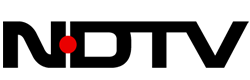 3 years ago
186
3 years ago
186 














 Bengali (Bangladesh) ·
Bengali (Bangladesh) ·  English (United States) ·
English (United States) ·