BOOK THIS SPACE FOR AD
ARTICLE ADGoogle has brought a Smart Fill feature to Google Sheets, letting the spreadsheet app detect and learn patterns between columns in order to autocomplete data entry. The tech giant said that Smart Fill will make data entry quicker and less prone to error. The feature can be used for tasks like extracting the first name of a person and finding values in a table. Smart Fill will be on by default for users. The feature has started rolling out for those on the Rapid Release schedule; other users will get the feature from November 5 onwards.
Announcing the new feature in a blog post, Google said that Smart Fill will make data entry on Google Sheets quicker, similar to how Smart Compose helps users write faster with fewer mistakes. If you have a column of full names, you may want to split it into a column with the first names and another with the last names. Smart Fill will automatically look for patterns and will generate the corresponding formula, going on to autocomplete the rest of the column.
Besides using data that's in a sheet, Smart Fill will also use data from Google's Knowledge Graph. It can, for example, use public data to autocomplete a list of countries where a list of cities is located.
Smart Fill can also use information from your company's people directory to autocomplete data. For example, it can use organisation-only data to fill in email addresses for company employees. This feature, however, will be limited to Enterprise Plus customers.
The main Smart Fill features will be available for all business, education, enterprise, non-profit, and personal Google Account users. Smart Fill integration with people directory is available only for Enterprise Plus customers.
Google also launched Sheets Smart Cleanup recently, which uses similar intelligence to help prepare and analyse data in Sheets.
How to use Smart Fill
Smart Fill will be on by default. To use the feature, open a spreadsheet in Google Sheets and enter data. To use Smart Fill, Mac users should press ⌘ + Shift + Y. Windows/Chromebook users should press Ctrl + Shift + Y. Click a cell to see the formula used. Users should note that the extended rollout of the feature will take a few more weeks.
If you want to turn off the Smart Fill feature, follow these steps: Open a spreadsheet in Google Sheets. Click on Tools > deselect Enable autocomplete.
Flipkart, Amazon have excellent iPhone 11, Galaxy S20+ sale offers, but will they have enough stock? We discussed this on Orbital, our weekly technology podcast, which you can subscribe to via Apple Podcasts, Google Podcasts, or RSS, download the episode, or just hit the play button below.
.png)
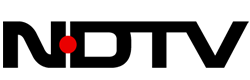 4 years ago
137
4 years ago
137 














 Bengali (Bangladesh) ·
Bengali (Bangladesh) ·  English (United States) ·
English (United States) ·