BOOK THIS SPACE FOR AD
ARTICLE ADThe feeling of having a new PC is great. What's not great is that you need to install all the essential apps before you can start using the computer for your work. The process to search for and download apps one at a time can get tedious and annoying. But, what if we told you there's a way to automate the whole process and install almost all the apps you need with a single click? In this guide, we tell you how to install multiple apps on Windows using three different services.
How to install multiple apps at once on Windows
Before we go ahead and share the list, you should know that there are a bunch of services that let you batch install Windows apps. However, not all of them are user friendly. With that said, check out these software to install multiple apps at once on Windows.
Ninite
Ninite is one of the best services that lets you set up a PC from scratch. Follow these steps.
Visit ninite.com on your PC. Scroll down a bit to check out the app catalogue on offer. The list of software on Ninite has most of the apps anyone would need, but it may not have all of them. For example, if you use niche apps such as Vivaldi browser or mainstream ones such as Photoshop, these can't be installed via Ninite at this point. Tick the ones that you would want to install. Scroll down and click Get Your Ninite. Now a combined installer for all the apps you selected will be downloaded on your computer. Run it to install all of them in one go.Patch My PC
Patch My PC is also a good alternative that lets you download multiple apps at once on Windows. However, unlike Ninite that works directly via a website, you need to download Patch My PC on your computer. Follow these steps.
Download Patch My PC Home Updater. Install Patch My PC on your computer and open it. Select the apps that you need. Once done, hit the install button at the top to go ahead. Besides, Patch my PC also lets you uninstall multiple programs at once. Simply hit the Uninstall button. Now, press control and mark the apps that you'd like to uninstall in bulk. Click Uninstall to proceed. You can also install pending app updates by clicking Perform Updates.RuckZuck
Similar to Patch My PC, you'll need to download the exe file for RuckZuck as well. Follow these steps.
Visit ruckzuck.tools and under Downloads, click ruckzuck.exe to download it. Open Ruckzuck.The interface is pretty straightforward. Hit Install New Software. On the next page, you'll find apps organised in categories. Open any category > choose multiple applications by pressing control and selecting them > once done, hit Start installation and the apps will begin downloading. That's it, after your apps are downloaded, they are automatically installed on your computer.Bulk installing essential apps saves a lot of time when setting up a new Windows PC. Do you know of any other way to quickly install multiple apps on Windows? Let us know via the comments.
For more tutorials, visit our How To section.
Which are the best truly wireless earphones under Rs. 10,000? We discussed this on Orbital, our weekly technology podcast, which you can subscribe to via Apple Podcasts, Google Podcasts, or RSS, download the episode, or just hit the play button below.
For the latest tech news and reviews, follow Gadgets 360 on Twitter, Facebook, and Google News. For the latest videos on gadgets and tech, subscribe to our YouTube channel.
Aman Rashid Email Aman Aman Rashid is based in New Delhi and writes news, features, and makes videos for Gadgets 360. He works as a Reporter (Technology) for Gadgets 360 and has written many how-to articles on topics such as social media (WhatsApp, Instagram), smartphones (Android, iOS), computers (Mac, Windows) along with writing news articles regularly. Aman is available on his Twitter handle @AR_9192 and on Instagram as @a_rash9192. You can further get in touch by dropping a mail at amanrashid@ndtv.com. More
.png)
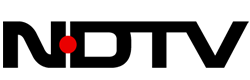 4 years ago
812
4 years ago
812 















 Bengali (Bangladesh) ·
Bengali (Bangladesh) ·  English (United States) ·
English (United States) ·