BOOK THIS SPACE FOR AD
ARTICLE AD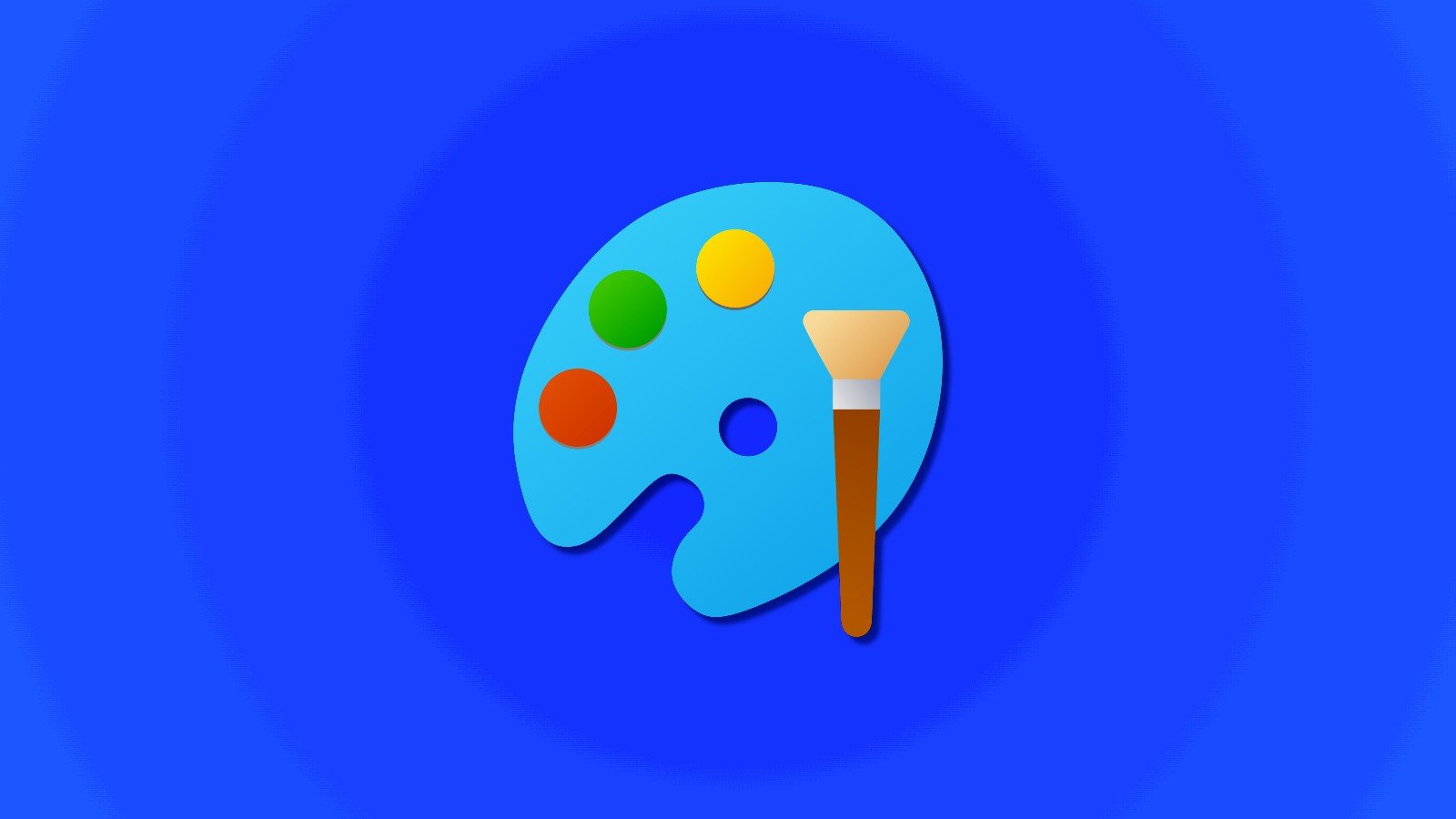
As part of its efforts to add AI everywhere, Microsoft is now bringing AI features to the popular Paint and Notepad apps on Windows 11.
Microsoft's Paint is getting generative erase feature, which allows you to remove unwanted object from the images. It's similar to Photos app's existing Generative Erase feature, but it's now directly integrated into the Paint app and it works really well.
In our tests, it worked flawlessly to remove unwanted objects from images and fill the background with related colors, making it look like the object was never there.
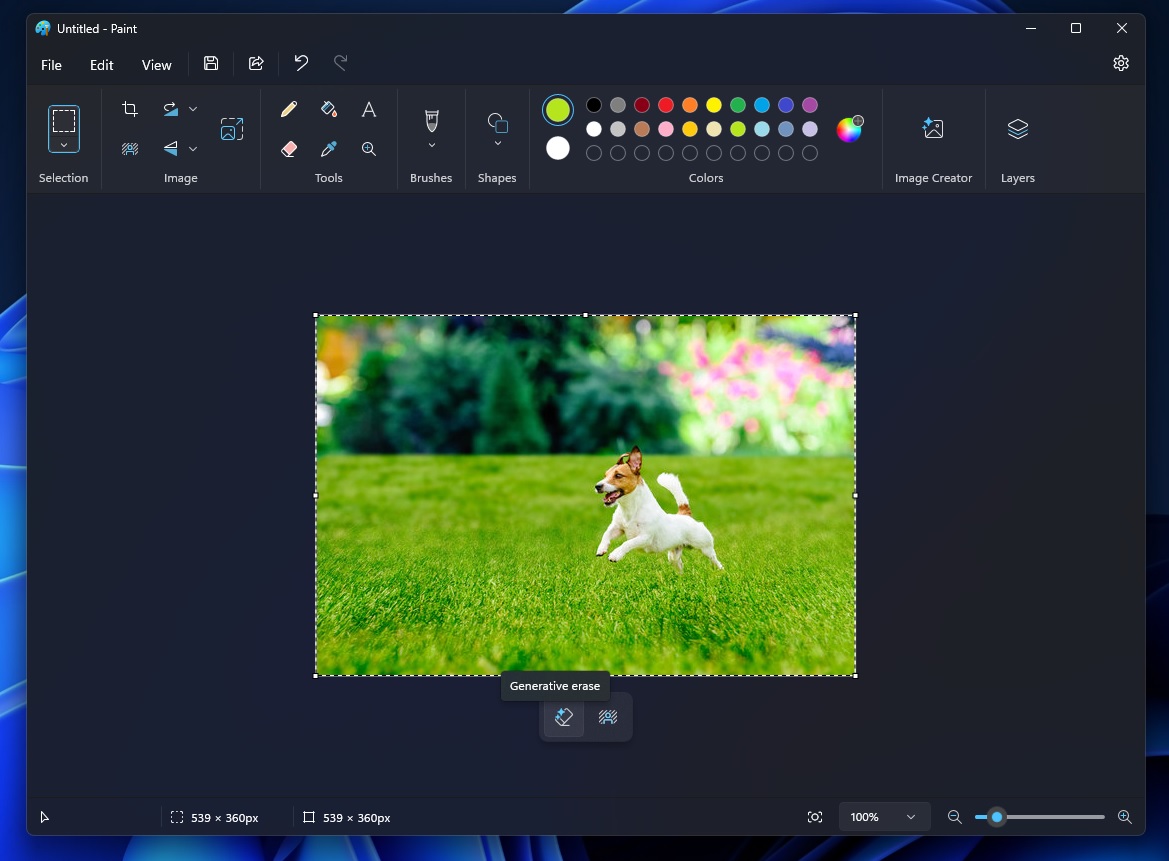
For example, we used it to erase a dog from a photo, and the AI automatically filled in the area with grass, making it appear as if nothing had been removed.
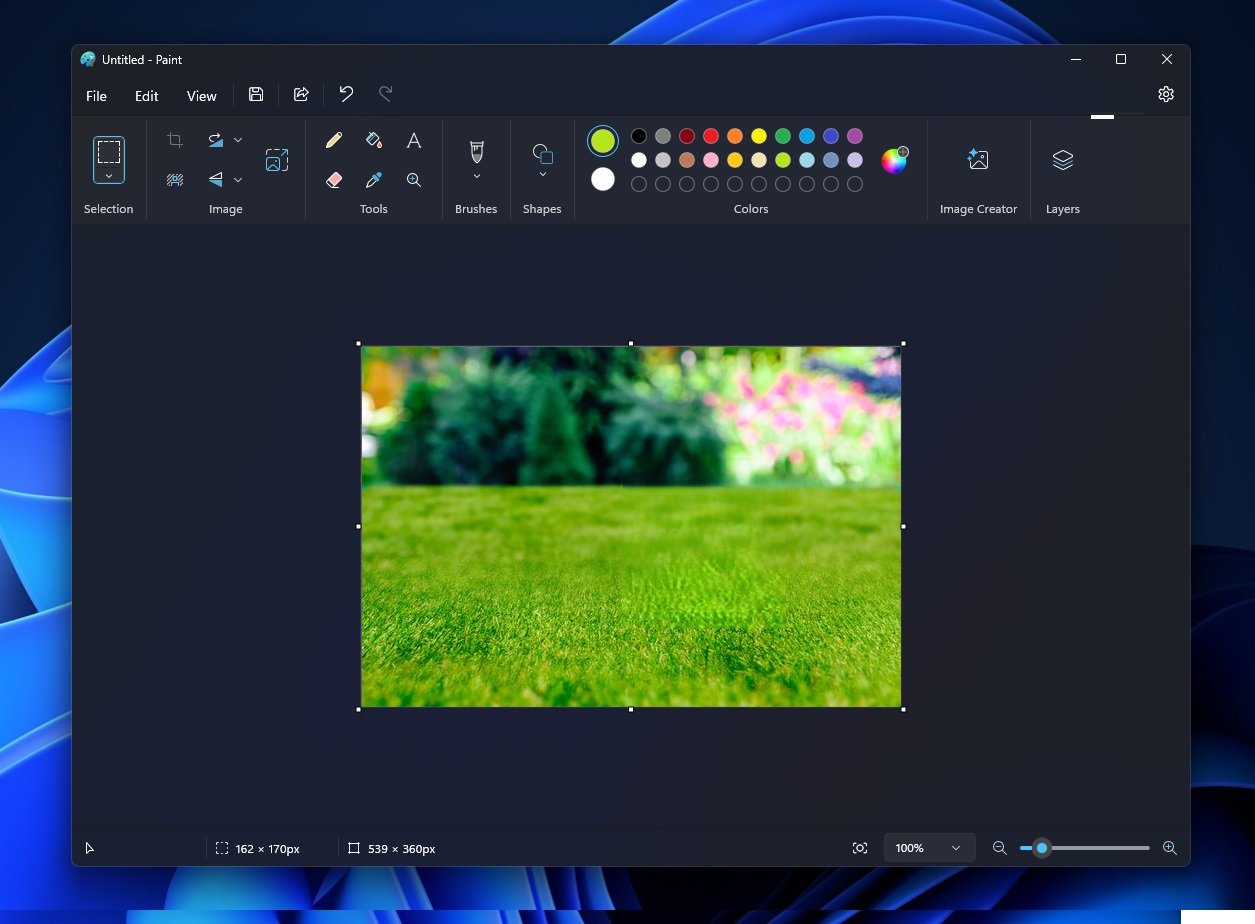
To use it, simply select the area you want to erase, and click on Generative Erase's eraser icon. This will remove the unwanted inject.
You can brush over the parts you want to remove or use the rectangular or free-form selection tools to select the area. You can adjust your selection with options like “Add area to erase” or “Reduce area to erase.”
Once you’re happy with your selection, click Apply to remove it.
Notepad gets AI Rewrite
Notepad's AI feature, included in version 11.2410.15.0, allows you to rephrase text, change its tone, or adjust its length.
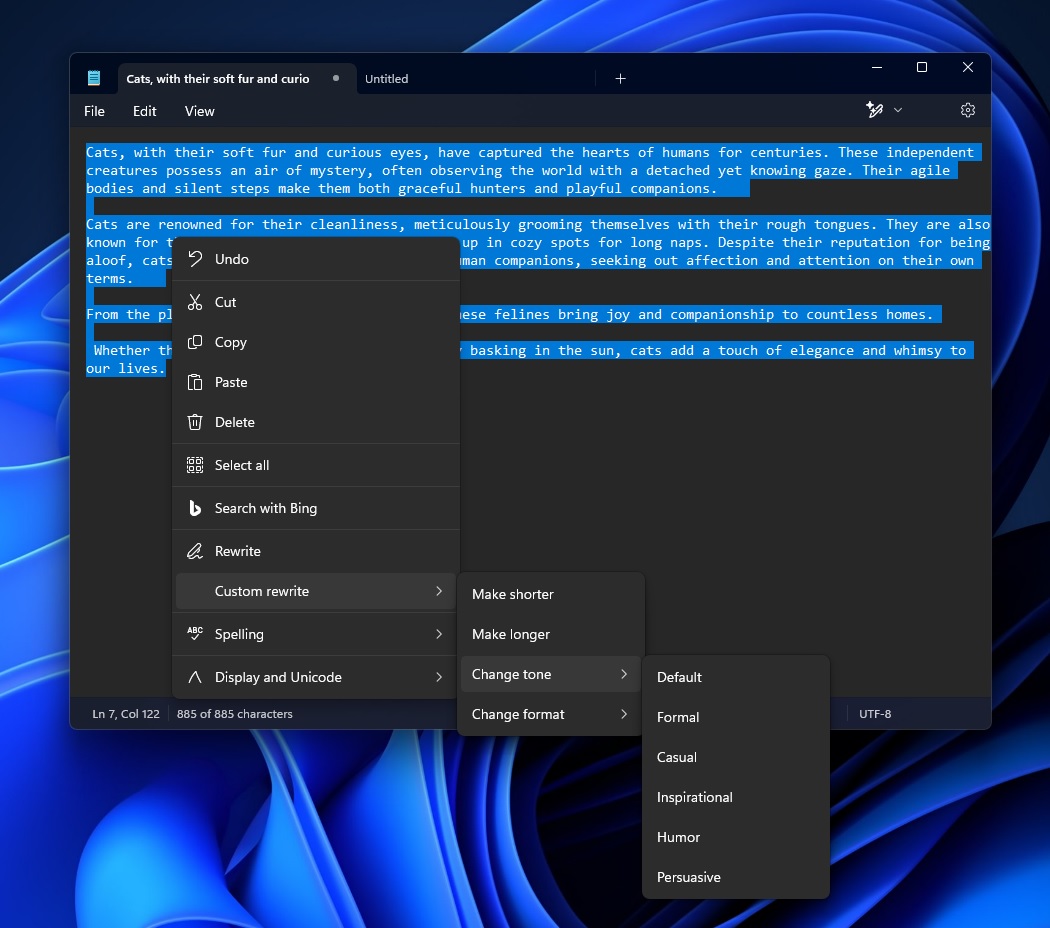
To get started, simply highlight the text you want to change, then right-click and select Rewrite from the menu. You can also use the Rewrite option in the menu bar or the shortcut Ctrl + I.
Once selected, Notepad will generate three different versions of your text, allowing you to choose the best one. If you’re not satisfied, you can adjust settings and click Retry to get more variations.
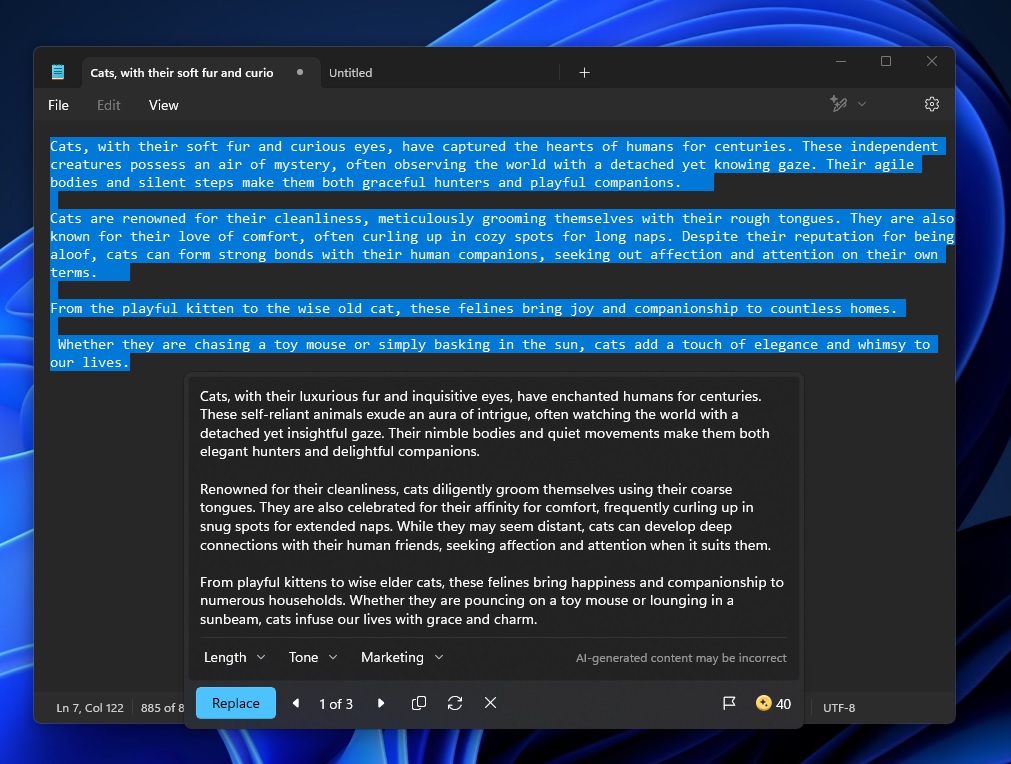
As shown in the above screenshots, when BleepingComputer tested the new rewrite feature in Notepad, it worked smoothly to rephrase and adjust content using AI tools directly within the app.
We highlighted a block of text and right-clicked to access the Rewrite option. The context menu offers choices like changing the tone or format. Once you select Rewrite, Notepad generates three alternative versions of the selected text, which are displayed in a separate dialog box
You can compare the generated versions side by side. There’s also a Retry button for generating new variations. You can even adjust the tone to be more formal, casual, inspirational, or persuasive, depending on your needs.
Microsoft is still testing the AI integration in legacy apps, so there are some rough edges.
Paint and Notepad's AI update is currently available as a preview for users in the Windows Insider Program, and it will begin rolling out to everyone sometime early next year.
.png)

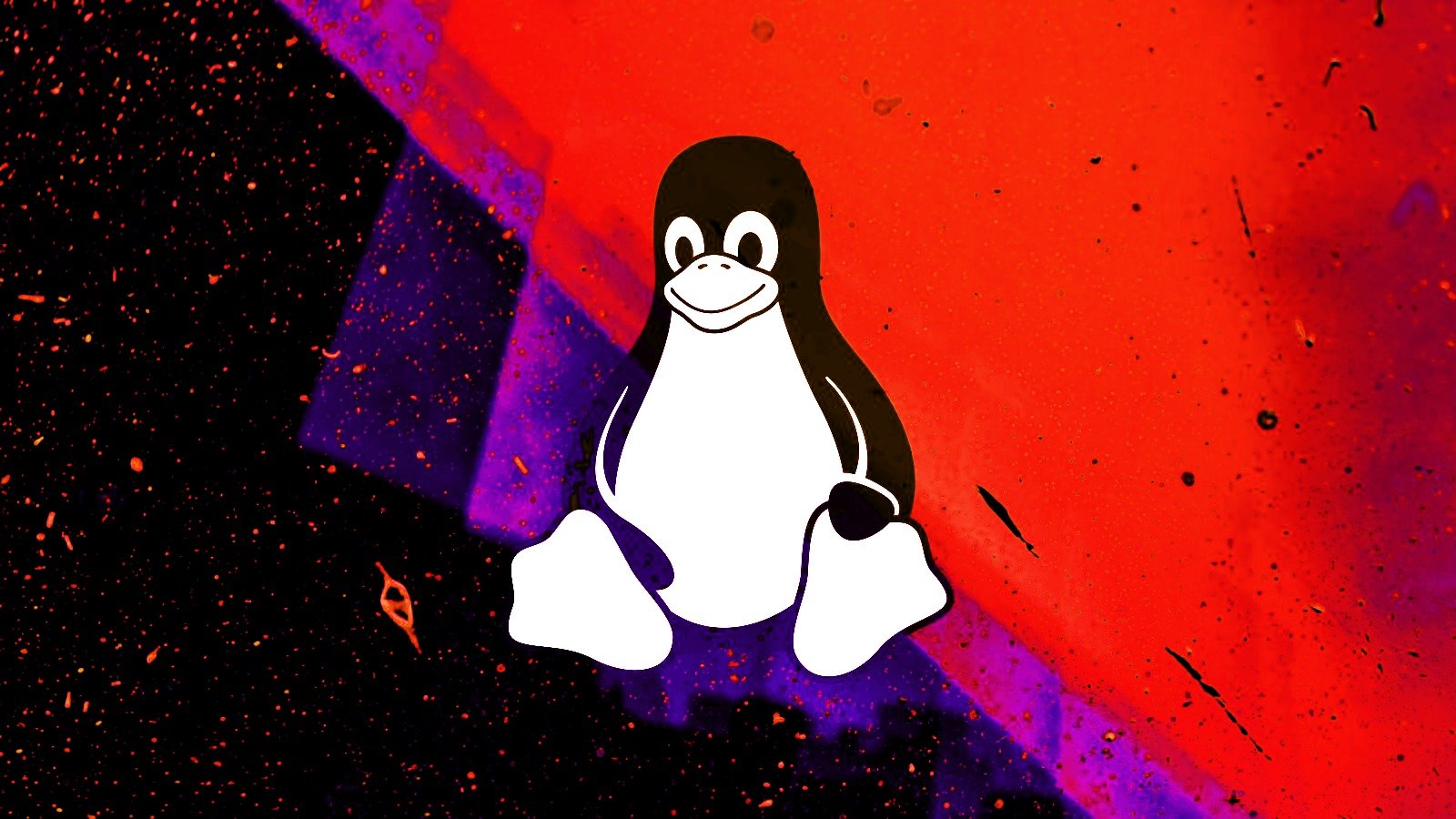

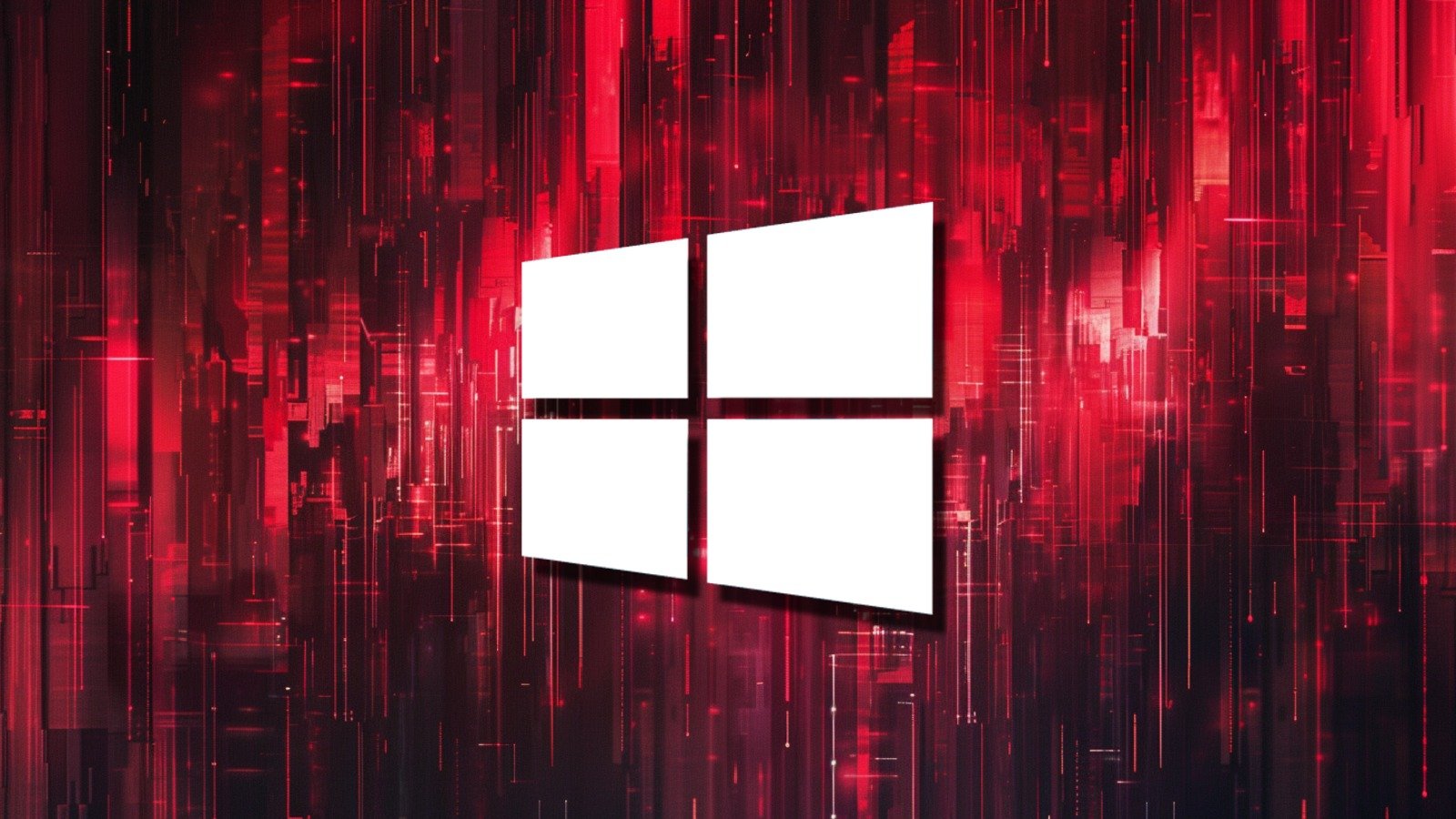

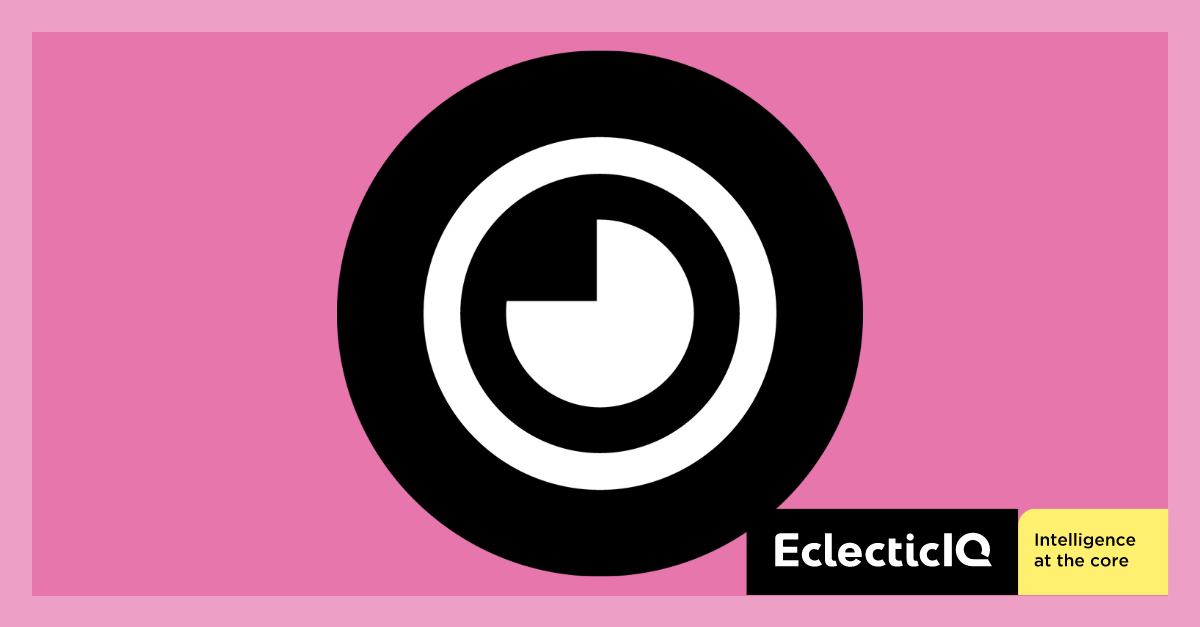









 Bengali (Bangladesh) ·
Bengali (Bangladesh) ·  English (United States) ·
English (United States) ·