BOOK THIS SPACE FOR AD
ARTICLE ADI have spent some time looking at independent Linux distributions – that means those that are built from scratch and not derived from one of the larger, generally better-known distributions (Debian, Ubuntu, Arch, etc.), such as Solus, which I wrote about earlier. This time I am going to look at KaOS Linux.
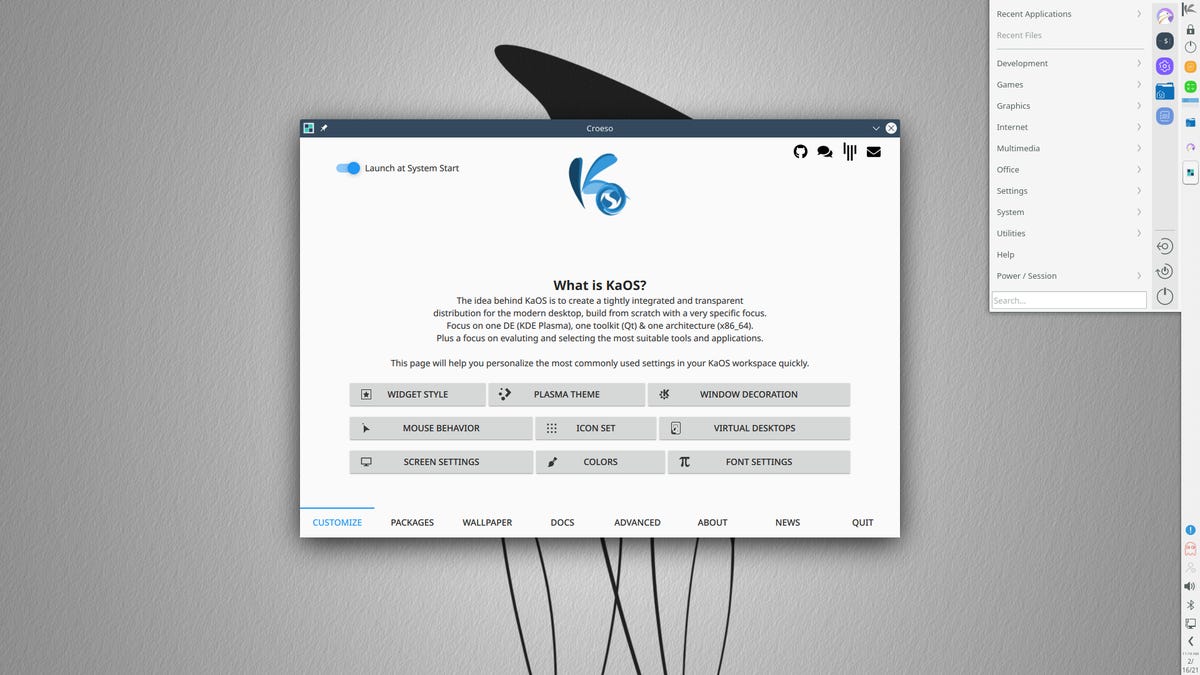
KaOS Linux 2021.01.
Image: J.A. WatsonThe screen shot above shows the initial display of a freshly installed KaOS system. If you are not familiar with the side-panel orientation used here, it is basically the same as the traditional bottom or top panel desktop, but with everything "standing on end". The complete desktop menu is at the top of the panel, just click on the "K" symbol (the desktop menu is open in this screen shot); the common application launchers are just below that, and the controls for things like the network, volume, bluetooth, network and such are at the bottom.
Don't worry if you don't like this side-panel orientation, it is easy to change. Just right-click on the panel, choose Edit Panel, and then drag the Screen Edge button to the top or bottom of the screen, as you prefer.

Just about everything you need to know about KaOS Linux is summed up very nicely in this screen shot of their home page.
It is focused exclusively on the KDE Plasma desktop. Unlike most other Linux distributions, there are not multiple download images available for KDE, Gnome, Xfce or whatever other desktops, and the packages for other desktops are not even included in the KaOS repositories.If is focused on the Qt toolkit, and the libraries, utilities and packages associated with that. However, unlike KDE this choice is not exclusive. The GTK toolkit is still included in the repositories for the few cases where applications either require it, or are clearly better when compiled with it.It is intended to be a Lean distribution. With the focus on KDE and Qt, things like the GTK libraries are not installed by default, but are added if necessary if you choose to install applications that depend on them. The installation process even includes a "Minimal Installation" option, which goes even further by not installing things like media players and image viewers.It is an independent distribution, built from scratch and with its own repositories.One thing that is important to know about an independent Linux distribution is that it is an absolutely massive amount of work to create and maintain one. It requires not only the technical knowledge and ability to gather all of the pieces and create the operating system itself, but also the administrative and managerial knowledge to set up and maintain the repositories and distribution infrastructure as well. To do this, and then to continue to maintain and develop both the operating system and distribution for a significant time requires tremendous dedication. That is one of the reasons why independent Linux distributions have always interested me (and sometimes fascinated me). I have watched a lot of them come and go, and a (very) few of them survive over the years.
Why KaOS?
I first wrote about KaOS in 2015 (Hands-On: KaOS Linux 2015.10), but it has been around since 2013. That is a very, very long time for an independent Linux distribution – and it has never changed its focus since the very beginning. It's interesting (and fun) to read the earliest KaOS News pages from May of 2013, and see them talking about building the packages and repositories. As with Solaris, I have always kept KaOS installed on at least one or two of my computers, and I have always kept them updated and used them as a sort of reference system for the KDE desktop. I also recall KaOS (along with Manjaro) as being the first distributions where I learned about the now-common calamares Linux installer.
The reason that I have maintained an interest in KaOS for so long, and that I have kept it up to date on my computers, is that they track the developments and new releases of KDE and Qt very closely. This focus and determination can still be seen clearly today, in the fact that KaOS is one of the first Linux distributions to include the latest Qt6 libraries, and they have already compiled any of the Plasma utilities and applications which are ready for Qt6 with it, and they have included the latest Python packages with Qt6 support.
SEE: Hiring Kit: Python developer (TechRepublic Premium)
KaOS also does a good job of keeping the current Linux kernel both up to date and stable; the current installation includes kernel 5.10.6, but if you really need or want the "latest" kernel, the Additional Kernels page describes how to install the linux-next package, which at this time will get you the recently released 5.11.0.
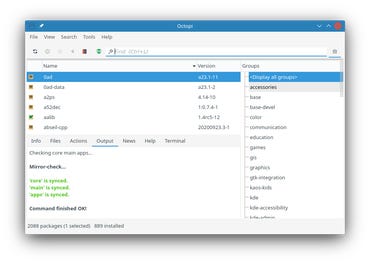
For package management KaOS uses pacman with the octopi GUI and notifier. You might notice at the bottom of the Octopi window that there is a total of just over 2,000 packages available – another indication of the "Lean" nature of the KaOS distribution.
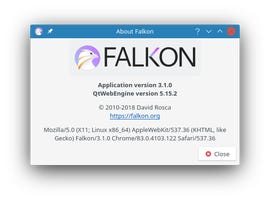
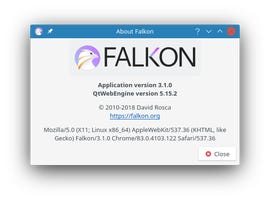
The default web browser is Falkon, which is a continuing development of what used to be called QupZilla. This fits with both the KDE/Qt-focus and Lean objectives of KaOS, as it is built on the QtWebEngine rendering engine. If you need/want a more familiar browser, you can install Firefox, Chrome or Opera from the repositories (installing any of these will also bring along the GTK libraries and utilities). Oh, and by the way, just a small rant on the side... after installing Google Chrome, the first thing it asks is whether you want to automatically send usage stats to Google. Yeah, right, that's exactly what I want to do... not.
LibreOffice is included in the base distribution, but in accordance with the "Lean Distribution" philosophy the installer makes it easy to omit it from the installation, and you may choose to install KDE Calligra Suite instead.
Getting KaOS
The ISO Live image is available on the KaOS Download page. Note the singular syntax there, there is only one download, that being the latest Live ISO image with the latest build of the KDE Plasma desktop, for x86_64 architecture, approximately 2.4GB. The SHA256 checksum of the image is also given on that page, so as always be sure to verify this before using it. Once you have done that, copy the ISO image to a USB stick or burn to a DVD, boot that and you will be running KaOS Live:
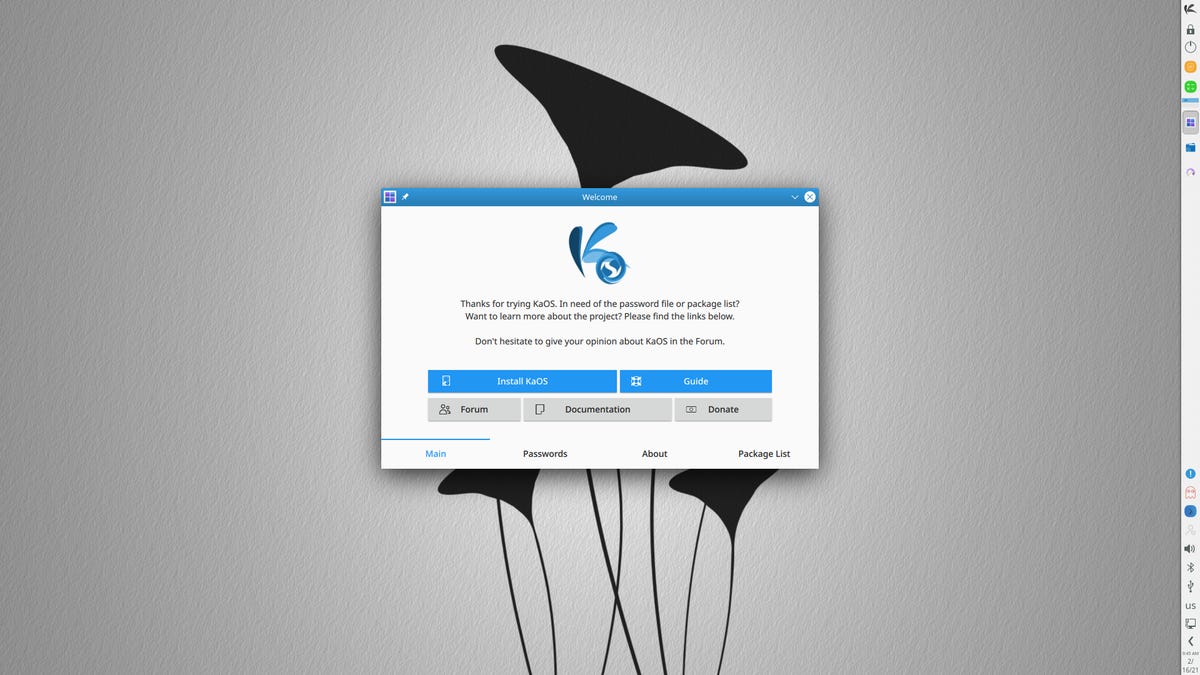
KaOS Linux 2021.01 Live.
Image: J.A. WatsonAs always, the Live image is a complete running KaOS system, so you can use this to verify that your hardware is supported and works properly with KaOS.
Installing KaOS
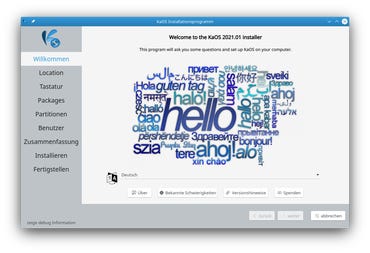
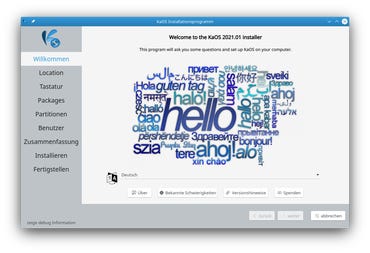
Once you are satisfied that KaOS is working properly on your system and you want to install it, just click the "Install KaOS" button in the Welcome panel. That will launch the calamares installer. In the Welcome screen shot shown, you can see that calamares has already determined that I am located in Switzerland, and is showing this initial screen in German, and offering German as the installation language (sometimes the installer can be a bit over-zealous). In fact, while it is gathering information and preparing for installation, the Next button will not be active, so you can't continue until the installer is ready.


The Location screen shows where the installer believes you are located (with a very cute push-pin icon). If it has the wrong location (either you don't have an internet connection, so it couldn't figure it out, or it got it wrong somehow), you can change this by clicking on the map.
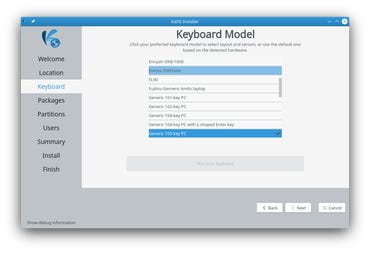
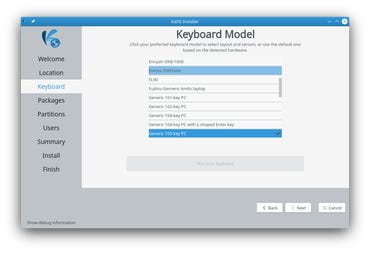
The Keyboard screen is the one that I found the most confusing in this installation – but that is only because I don't use a US keyboard, so I needed to change the layout. There is no place on this screen to select the layout, and I had gotten almost to the end of the installation when I realized that I still hadn't set it. I had to go back through all of the screens looking for that option before I found that you have to click on the keyboard model to get to the layout selection – even if the default model it is showing is correct.
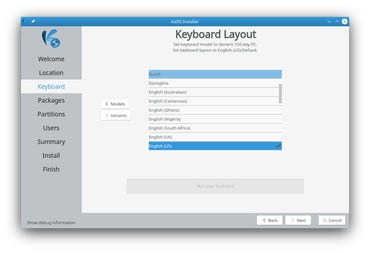
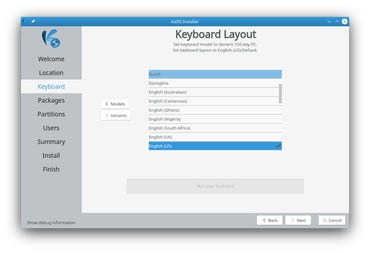
After clicking on the model, you get the Keyboard Layout screen that is lurking below it. Sigh. To those who have US keyboards, you're lucky, just ignore this rant. To those who have any other layout, I'm sorry, and I hope that this rant has helped a bit.
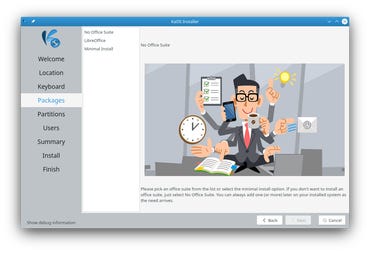
The Office Suite screen is a bit more than the name implies. Here you can choose whether you want LibreOffice or no office suite at all – but in the spirit of the "Lean Distribution" philosophy, you can also choose the "Minimal Install" option, which will not only omit the office suite, it will not install media players, image viewer, and printer support.
By the way, if you just want a basic office suite, but don't need complexity and compatibility of LibreOffice, you can choose No Office Suite here, and then after booting the installed system you can get the Calligra Suite (which is built on KDE/Qt) from the repositories.
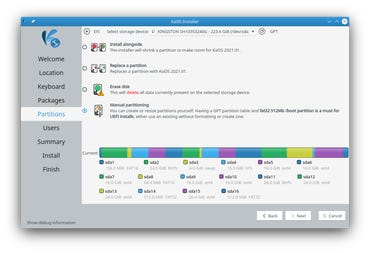
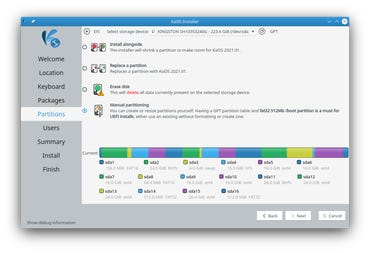
The Partitions screen is very typical of most Linux installers today – choose between installing alongside the existing contents, replacing an existing partition, using the entire disk (thus erasing everything currently on the disk), or manual partitioning so you can create your own partition table.
One small comment about bootloader installation/configuration. KaOS uses the systemd bootloader, similar to what I described in the previous post about Solus, but at least in the Manual Partitioning screen it allows you to simply select the ESP partition you want to use, rather than requiring to you fiddle around with the boot and esp partition flags to trick it into using anything other than the first ESP partition. Be aware, though, that it mounts the ESP partition on /boot (most other distributions mount it on /boot/efi).
While I'm on the "Manual Partitioning" option, I should mention that I have been having a discussion for the past few days which has made it clear to me that some additional information about how I handle this might be generally helpful. I use Manual Partitioning on pretty much every Linux system that I install. The reason for this is fairly simple - I prefer to do the partitioning before I go into the installer, so that I can think it through carefully, and make sure that I have everything right before I start. In addition, I find the partitioners included in many Linux installers to be less clear and less flexible than the partitioning tools that I normally use (gparted). It is possible to do the partitioning in the installer, but I strongly recommend separating this complex task from the actual installation process.
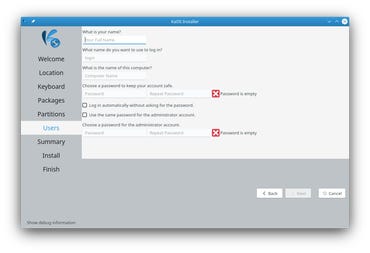
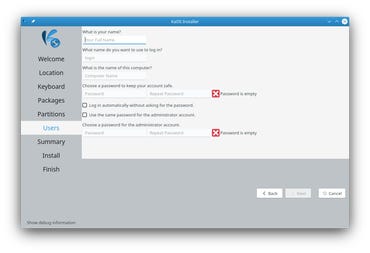
The Users screen is also very typical of most Linux installers. You have to create one User account, with a password, and specify if you want the system to boot to the desktop, with requiring login (not a great idea), and if you want the root account to have the same password as the User account (not a horrible idea, but also not great if you are very security conscious).
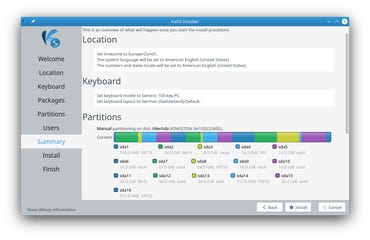
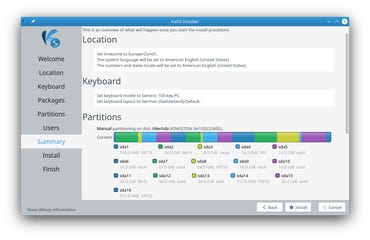
The Summary screen shows everything that you have entered, and everything that will be done to install KaOS Linux on your system. Read through this carefully, and make sure it is all correct. When you are satisfied with it, click Install.
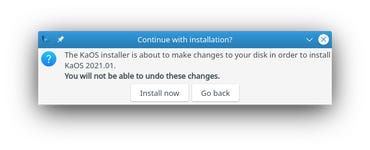
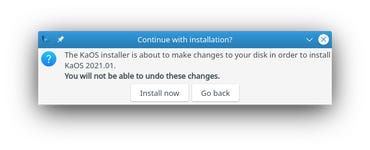
You get one last chance to say that you are sure you are ready to install KaOS Linux. If you click Go back, no changes will be made on your system.
The installation process took about 10 minutes on my desktop system, again running from a USB 3 stick. That's longer than Solus took, but it is very much on the low end of the time required for most of the Linux distributions I install.
Summary
If you are a fan of the KDE Plasma desktop (or, to be honest, of good desktop design and implementation in general), KaOS could be a very good choice for you. In addition to everything I have said above, the KaOS documentation is good, and the Forum can be a great source of information and assistance.
.png)
 3 years ago
170
3 years ago
170 














 Bengali (Bangladesh) ·
Bengali (Bangladesh) ·  English (United States) ·
English (United States) ·