BOOK THIS SPACE FOR AD
ARTICLE ADHere’s my way of setting up for a Android Pentest on a MacBook M2 Pro
Required Software
Download Genymotion : https://www.genymotion.com/download/
Download ADB Platform Tools : https://dl.google.com/android/repository/platform-tools-latest-darwin.zip
Download Friida Server : https://github.com/frida/frida/releases/download/16.1.8/frida-server-16.1.8-android-arm64.xz
Before starting up, it is recommended to place the adb and friida server at the same folder since it will be easy to use.
Then Open your Terminal Start ADB
./adb devices
First get your machine IP from the burp suite, in my case in 192.168.8.102:8085
Connect the Phone
Add the Cert
openssl x509 -inform DER -in cacert.der -out cacert.pem
openssl x509 -inform PEM -subject_hash_old -in cacert.pem | head -1
mv cacert.pem <hash>.0
Then, transfer the certificate to the SD card by using ‘adb’ command tools.
adb root
adb remount
adb push 9a5ba575.0 /sdcard/
adb shell
If it’s saying “mv: /system/etc/security/cacerts/9a5ba575.0: Read-only file system”
Follow Below Steps
adb root
mount -o rw,remount /
mv /sdcard/9a5ba575.0 /system/etc/security/cacerts
chmod 644 /system/etc/security/cacerts/9a5ba575.0
Finally Push the Friida Server
## adb push frida-server-15.2.2-android-x86 /data/local/tmp
## adb shell chmod 755 /data/local/tmp/frida-server-15.2.2-android-x86
## Start Server adb shell /data/local/tmp/frida-server-15.2.2-android-x86 &
.png)
 4 months ago
88
4 months ago
88 
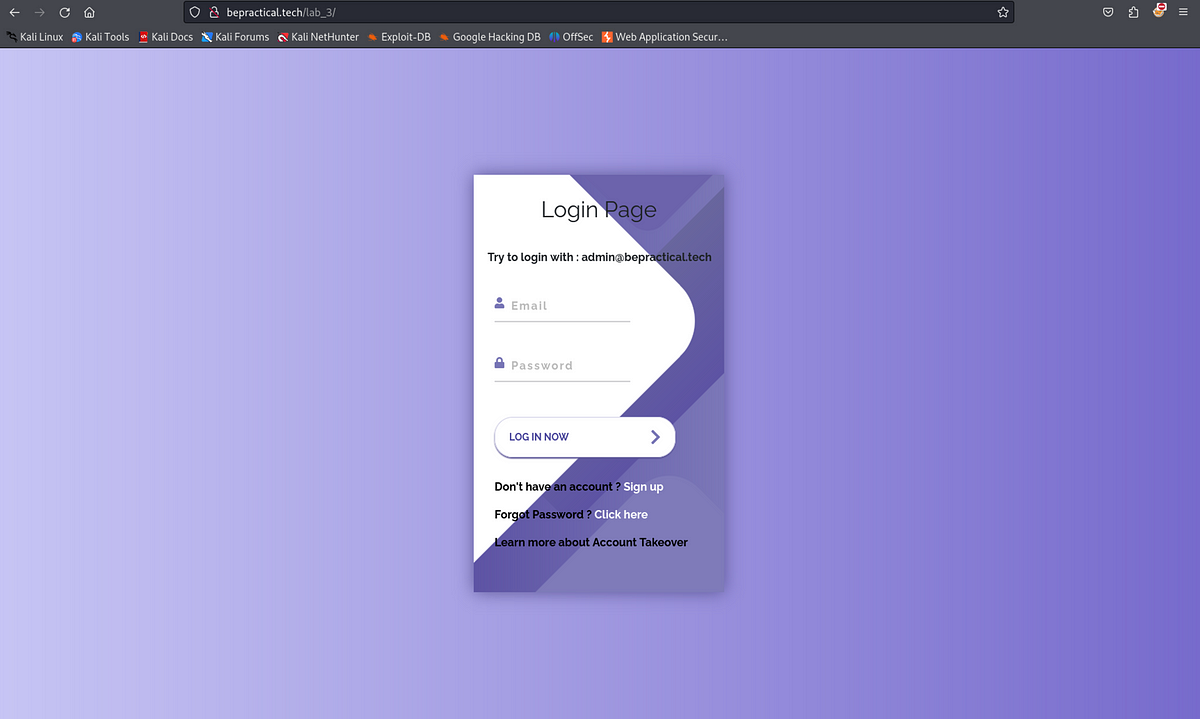













 Bengali (Bangladesh) ·
Bengali (Bangladesh) ·  English (United States) ·
English (United States) ·