BOOK THIS SPACE FOR AD
ARTICLE ADWrite your shell script to perform the desired task. For example, let’s create a simple script that logs the current date and time to a file every minute:
#!/bin/bashwhile true; do
echo "$(date)" >> /path/to/log/file.log
sleep 60 doneSave the file and make it executable by running chmod +x mydaemon.sh.Create a new file with a .service extension in the /etc/systemd/system/ directory.For example, mydaemon.service.Open the file in a text editor and add the following content:[Unit]
Description=My Custom Daemon
After=network.target
[Service] ExecStart=/path/to/mydaemon.sh
Restart=always
User=nobody
Group=nogroup
[Install]
WantedBy=multi-user.target
That’s it! You have now created a custom daemon using a shell script and configured systemd to manage it. Your daemon will run continuously in the background, performing the specified task (in this example, logging the date and time every minute).
Remember to replace /path/to/mydaemon.sh with the actual path to your shell script and adjust any other settings according to your requirements.
.png)
 1 month ago
27
1 month ago
27 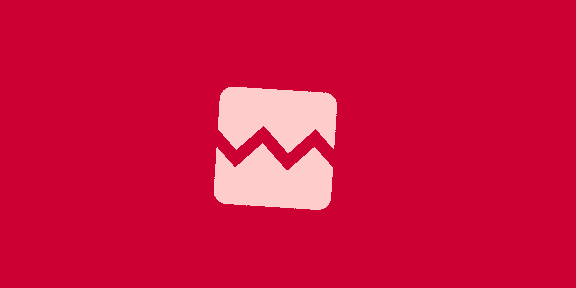













 Bengali (Bangladesh) ·
Bengali (Bangladesh) ·  English (United States) ·
English (United States) ·