BOOK THIS SPACE FOR AD
ARTICLE AD2. July 2021
This article has been indexed from MacRumors: Mac News and Rumors – Front Page
If you’ve installed iOS 15 or iPadOS 15 through Apple’s developer program or the public beta after it’s been released, you may decide you want to downgrade because of usability or stability issues. Keep reading to learn how it’s done.

Apple usually only releases the public betas of iOS and iPadOS once the developer versions are relatively stable. That said, Apple’s beta versions of its major software updates can be notoriously buggy, especially the early releases.
You may find apps not working properly, poor battery life, device crashes, and features that don’t do what they’re supposed to. Fortunately, you can restore your iPhone or iPad to the previous version of iOS.
If you made an archived backup before you installed the beta, you can remove the iOS 15 beta and restore the backup. If you didn’t make a backup, you can still downgrade, but you won’t be able to restore your device to its original state before you upgraded.
Also, if you’ve installed watchOS 8 on your Apple Watch, it’s important to note that you won’t be able to use it with your iPhone once you’ve gone back to iOS 14. And downgrading an Apple Watch to a previous version of watchOS can’t be done manually either – if you want to remove watchOS 8, you’ll have to send your watch in to Apple.
How to Downgrade from iOS 15 or iPadOS 15
Launch Finder on your Mac.Connect your iPhone or iPad to your Mac using a Lightning cable.Put your device into recovery mode. The method of doing this depends on your device, so check the list below these steps to find your model. Apple also provides more information on Recovery mode in this support article. […]
.png)



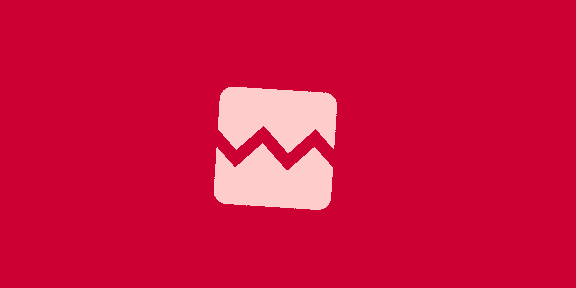











 Bengali (Bangladesh) ·
Bengali (Bangladesh) ·  English (United States) ·
English (United States) ·