BOOK THIS SPACE FOR AD
ARTICLE ADProjectDiscovery tools like Nuclei, Subfinder, and Katana have gained significant popularity in cybersecurity, particularly for attack surface management and vulnerability detection. If you’re looking to get these tools up and running but have encountered errors like zsh: command not found: nuclei or Usage: httpx [OPTIONS] URL, you’ve come to the right place! In this guide, we’ll walk you through the setup on both Linux and Windows.
Whether you prefer watching tutorials or following written instructions, this guide will help you start using ProjectDiscovery tools efficiently.
— -
We’ll use Kali Linux as an example, but this process applies to most Linux distributions. All actions will be done in the terminal, and you may need sudo privileges at certain steps. The first task is to install Go, the programming language required by ProjectDiscovery tools.
— -
There are two ways to install Go: via a browser or the CLI.
Install Go from a Browser:
1. Visit [Go’s official installation page] and download the latest version for Linux.
2. Once installed, verify the installation with:
go version
Ensure the version is 1.20 or higher to meet the requirements for ProjectDiscovery tools.
Install Go with the CLI
Alternatively, you can use the terminal to install Go:
sudo apt install golang
Verify the installation using go version, ensuring it’s v1.20 or higher.
— -
Once Go is installed, you’ll need to ensure its binaries can be accessed globally. This involves updating your `$PATH` environment variable.
1. Check Your GOPATH:
To locate where Go binaries are stored, run:
go env | grep GOPATH
2. Update the $PATH Variable:
Open your shell configuration file in a text editor:
— For zsh:
nano ~/.zshrc
— For bash:
nano ~/.bashrc
Add the following line to the end of the file, replacing `insert/go/path/here` with the actual path you copied from the previous command:
export PATH=”$PATH:insert/go/path/here/bin”
3. Apply the Changes:
Reload the terminal with:
source ~/.zshrc # or ~/.bashrc
— -
PDTM is an essential tool that makes managing ProjectDiscovery tools easy. It helps you download, update, and manage all the tools from a single interface.
1. Install PDTM:
go install -v github.com/projectdiscovery/pdtm/cmd/pdtm@latest
2. Run PDTM:
Upon the first run, PDTM may prompt you to reload your terminal with:
source ~/.zshrc # or ~/.bashrc
Alternatively, restart your terminal.
3. Install All ProjectDiscovery Tools:
Use PDTM to install all available tools:
pdtm -ia
This command will download and install tools like Nuclei, Subfinder, HTTPX, and more.
— -
Handling Errors:
If you encounter issues with tools like httpx, it could be due to a naming conflict with a Python library of the same name.
Remove Python HTTPX:
1. Find the Python httpx location with:
where httpx
2. Remove it with:
sudo rm /path/to/python/httpx
Keep Both Versions:
If you need to keep both the Python and ProjectDiscovery versions of `httpx`, you can rename the Python one:
sudo mv /path/to/python/httpx /path/to/py-httpx
Now, you can use `httpx` for ProjectDiscovery and `py-httpx` for Python projects.
— -
These instructions will walk through setting up ProjectDiscovery tools on Windows 10 or 11, but they should apply to other versions as well. Make sure you’re using Go v1.20 or higher, as older Windows versions might not support it.
— -
1. Head to [Go’s installation page] and download the Windows version of Go.
2. Follow the on-screen instructions to complete the installation.
3. Verify the installation by opening Command Prompt and running:
go version
Ensure you have Go version 1.20 or higher.
— -
Now that Go is installed, you can use it to install PDTM:
1. Install PDTM:
Open the command prompt and run:
go install -v github.com/projectdiscovery/pdtm/cmd/pdtm@latest
2. Run PDTM:
After installation, run PDTM by typing `pdtm` in the command prompt. If it doesn’t work, navigate to the Go installation directory’s `bin` folder and run it from there.
3. Install All Tools:
Install all ProjectDiscovery tools by running:
pdtm -ia
Now, you’re ready to use all the tools from the command prompt.
— -
Whether you’re using Linux or Windows, ProjectDiscovery tools like Nuclei, HTTPX, and Subfinder are incredibly powerful for attack surface management and vulnerability detection. With PDTM, managing these tools becomes straightforward and efficient. By following the steps in this guide, you can easily set up the tools and ensure everything runs smoothly.
Feel free to explore the ProjectDiscovery ecosystem and enhance your security workflows!
— -
Let us know in the comments if you have any questions or run into any issues! Happy scanning!
.png)
 2 months ago
41
2 months ago
41 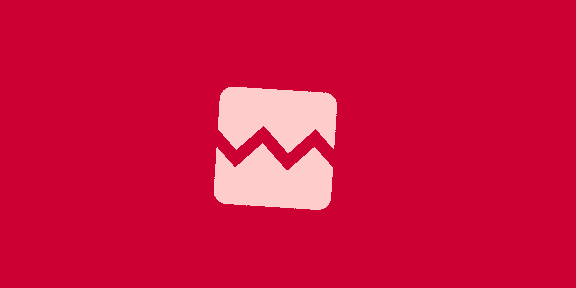











 Bengali (Bangladesh) ·
Bengali (Bangladesh) ·  English (United States) ·
English (United States) ·