BOOK THIS SPACE FOR AD
ARTICLE AD
30. June 2021
This article has been indexed from MacRumors: Mac News and Rumors – Front Page
After promising to release iOS and iPadOS 15 to the public in July, Apple today seeded new iOS and iPadOS 15 beta updates to its public beta testing group, giving them the opportunity to try out the new software ahead of its fall launch.

Signing up to get the iOS and iPadOS 15 beta is super easy, and can be done by enrolling an iPhone or iPad in Apple’s free Apple Beta Software Program. Instructions are below.

On your iOS device, open up Safari and navigate to the
Apple Beta Software Program website.Tap the Sign up button and enter your Apple ID credentials, or sign in with your Apple ID if you’ve signed up to beta test a previous update.Agree to the Apple Beta Software Program terms and conditions if required.After signing in, you’ll see a main screen that’s a Guide for Public Betas. Click on iOS (or iPadOS if you’re installing on an iPad).Read through Apple’s instructions carefully, and then using the link in the “Get Started” section, select “enroll your iOS device.”Make sure to make an archived backup of your current version of iOS using Finder by following Apple’s instructions or using our tutorial below. This will allow you to downgrade back to iOS 14 if necessary and is crucial if you don’t enjoy the iOS 15 testing experience.Scroll down and tap on the “Download profile” button.When you see a popup that says the website is trying to download a configuration profile, tap on “Allow.”Open up the Settings app on your iOS device and then tap on the “Profile Downloaded” section that’s located right below your Apple ID information.In the upper right corner of the screen, tap on “Install.”Enter your passcode and then tap “Install” again. If you have a prior beta profile installed, you may need to remove it at this point under General > Profile and redo the above steps. Otherwise, agree to the consent text and tap “Install” a t
[…]
Content was cut in order to protect the source.Please visit the source for the rest of the article.


.png)


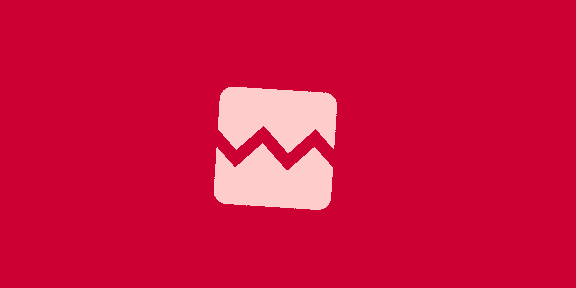












 Bengali (Bangladesh) ·
Bengali (Bangladesh) ·  English (United States) ·
English (United States) ·