BOOK THIS SPACE FOR AD
ARTICLE ADRead the original article: How to Install the macOS Big Sur Public Beta
Apple in August released the macOS Big Sur beta for its public beta testing group, allowing them to test out the new software for Macs ahead of its release this fall.

The macOS Big Sur Public Beta is available to anyone with a compatible Mac and it does not require a developer account. This guide walks you through the steps on installing the beta software. Note that you will need about 20GB of free space on your hard drive before attempting an installation.
Content not available.
Please allow cookies by clicking Accept on the banner
Before you jump in and download the update, it’s worth noting that Apple does not recommend installing the macOS Big Sur Public Beta on your main Mac, so if you have a secondary machine, use that. This is beta software, and there are often bugs and issues that pop up that can prevent software from working properly or cause other problems.
Will macOS Big Sur Run on My Mac?
macOS Big Sur is compatible with most 2013 and later machines, outlined below:
The operating system update does not support the following Macs that were capable of running macOS Catalina:
Make a Time Machine Backup
Before upgrading to the new beta, make sure to make a backup using Apple’s Time Machine feature with an external drive.
If you want to revert back to your previous setup after testing macOS Big Sur or if it doesn’t work out, you’ll need to re-install macOS Catalina and a backup can be helpful to get things up and running as before.
Enroll in Apple’s Beta Software Program
Installing macOS Big Sur requires enrolling your Mac in Apple’s free Apple Beta Software Program. Follow these steps to do so.


Downloading and Installing the macOS Big Sur Beta
Once you’re enrolled in Apple’s public beta testing program, you can download macOS Big Sur.
 Click on “Download the macOS Public Beta Access Utility.”
When asked if you want to allow downloads on “beta.apple.com” click on “Allow.”
Click on “Download the macOS Public Beta Access Utility.”
When asked if you want to allow downloads on “beta.apple.com” click on “Allow.”  Unless you’ve changed where files download, the beta installer (macOSPublicBetaAccessUtility.dmg) will show up in your downloads folder. Locate it and double click on it to open it up.
Unless you’ve changed where files download, the beta installer (macOSPublicBetaAccessUtility.dmg) will show up in your downloads folder. Locate it and double click on it to open it up.  Double click on the .pkg file inside to run the installer.
Double click on the .pkg file inside to run the installer.  You may see a warning advising you to back up your Mac with Time Machine. Either stop here and back up, or, if you’ve already done so, Click OK and then click Continue.
Click Continue again and then click on Agree to accept Apple’s software license agreement.
Click on Install. Enter your admin password if prompted.
You may see a warning advising you to back up your Mac with Time Machine. Either stop here and back up, or, if you’ve already done so, Click OK and then click Continue.
Click Continue again and then click on Agree to accept Apple’s software license agreement.
Click on Install. Enter your admin password if prompted.  Once the installer has completed the download, the System Preferences Software Update panel will open automatically and display the macOS Big Sur Beta download as available. Click on Upgrade Now to download the public beta software when prompted. It will take some time to download the file, which is around 12GB. When the download is complete, your Mac should restart.
Once the installer has completed the download, the System Preferences Software Update panel will open automatically and display the macOS Big Sur Beta download as available. Click on Upgrade Now to download the public beta software when prompted. It will take some time to download the file, which is around 12GB. When the download is complete, your Mac should restart. 
Install the macOS Big Sur Public Beta
After you restart, you will see the macOS Big Sur installer launch automatically. If it doesn’t, find it in the Applications folder using Finder and click on it.

 Click Install, enter your administrator password, and click OK.
Click Restart, or wait for your Mac to reboot automatically.
Click Install, enter your administrator password, and click OK.
Click Restart, or wait for your Mac to reboot automatically.
Content not available.
Please allow cookies by clicking Accept on the banner
After clicking on restart, the macOS Big Sur installation process will begin. It will take some time, but when the Mac boots up again, it will be running the macOS Big Sur Public Beta. For a list of everything that’s new in macOS Big Sur, make sure to check out our macOS Big Sur roundup.
This article, "How to Install the macOS Big Sur Public Beta" first appeared on MacRumors.com
Discuss this article in our forums
.png)

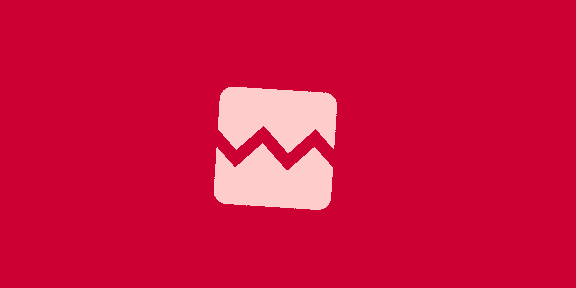










 Bengali (Bangladesh) ·
Bengali (Bangladesh) ·  English (United States) ·
English (United States) ·