BOOK THIS SPACE FOR AD
ARTICLE ADIf your workflow involves storing sensitive information on Microsoft Word or other Office apps, you might want to consider password protecting your documents. For instance, you might have to store a Word document containing sensitive information in a public folder for others to easily access. In this case, you probably should encrypt the file and share the password only with those who need to access the document. Follow this guide as we tell you how to password protect a Word document.
Microsoft Word: Password protect a document on Windows
It is always recommended to put a secure password on your documents that contain sensitive information. Now, follow these steps to password protect your Word document on Windows.
Launch Microsoft Word on your Windows machine and open a document. Go to File > click Protect Document > click Encrypt with Password. Now enter your desired password and click OK. You'll again have to re-enter your password to confirm, do that and hit OK. With this done, you have password protected your Word document. Now, when you close and reopen your document, it won't open without entering the password.Microsoft Word: Encrypt a document on a Mac
Follow these steps to put a password in a Word document on a Mac.
Launch Microsoft Word on your Mac and open a document. In the ribbon up top, hit Review > click Protect > click Protect Document. Now set your desired password for opening the document and click OK. You'll be asked to re-enter the password to confirm, do that and hit OK. You can also set a password for modifying the document as well.This is how you can encrypt your document in Microsoft Word, so that if anyone tries to break in into your account, they will not be able to steal your sensitive information. Besides, you can repeat these same steps on a PC or Mac to password protect a PowerPoint presentation or even an Excel Workbook.
For more tutorials, visit our How To section.
Will Xbox Series S, PS5 Digital Edition fail in India? We discussed this on Orbital, our weekly technology podcast, which you can subscribe to via Apple Podcasts, Google Podcasts, or RSS, download the episode, or just hit the play button below.
For the latest tech news and reviews, follow Gadgets 360 on Twitter, Facebook, and Google News. For the latest videos on gadgets and tech, subscribe to our YouTube channel.
Further reading: Microsoft Word, Microsoft PowerPoint, Microsoft Excel, Microsoft, Encryption, Password Protection, Document, PC, Windows 10, Mac, macOS
Aman Rashid Email Aman Aman Rashid is based in New Delhi and writes news, features, and makes videos for Gadgets 360. He works as a Reporter (Technology) for Gadgets 360 and has written many how-to articles on topics such as social media (WhatsApp, Instagram), smartphones (Android, iOS), computers (Mac, Windows) along with writing news articles regularly. Aman is available on his Twitter handle @AR_9192 and on Instagram as @a_rash9192. You can further get in touch by dropping a mail at amanrashid@ndtv.com. More
.png)
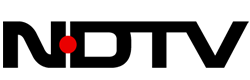 4 years ago
152
4 years ago
152 















 Bengali (Bangladesh) ·
Bengali (Bangladesh) ·  English (United States) ·
English (United States) ·