BOOK THIS SPACE FOR AD
ARTICLE ADYour hearing is one aspect of your health that may not get the attention it deserves. Constant exposure to loud noises could cause your ears to suffer over time, making it harder to hear the people and everyday sounds around you. But how can you check and protect your own hearing? Apple offers a few options for those of you who have the right type of AirPods.
Apple has released three features designed to help you with your hearing, all of which are accessible through an iPhone (or iPad) and the AirPods Pro 2. One serves up a five-minute hearing test that you can take right at home to gauge for hearing loss. A second feature called Hearing Protection tries to prevent exposure to loud surrounding noises. If you have trouble hearing regular sounds, a third feature allows you to use your AirPods Pro 2 as a hearing aid.
Also: Sonos' latest home audio products are why I'll never spend another dollar at the movie theaters
Before you get started, Apple advises you to clean your AirPods, which you can do by following the steps in this article. Now, let's check out all three hearing features.
How to take Apple's hearing test
Before trying the other features, the first item on your agenda should be to take a hearing test, especially if you feel your hearing may be worsening.
To do this, insert your AirPods Pro 2 into your ears. On your iPhone, go to Settings and tap the name of your AirPods Pro. If you don't see them listed, go to the Bluetooth setting and tap the Info icon next to your AirPods. Tap the link for "Take a Hearing Test."
The next screen reminds you to place your AirPods in the correct ears and to remove any hearing aids you may be wearing. Tap Next. Adjust your AirPods in your ears so the fit is snug and comfortable. I like to twist my AirPods Pro at a slight angle so the fit is snug.
At the next screen, your AirPods will check the fit and the background noise. Tap the button to start the check. Your iPhone will tell you if the fit is good and the area is quiet enough. Tap Next.
Do Not Disturb is enabled so you won't be interrupted during the test. Tap Next. At the first screen of the test, tap Play Sample to listen to a series of tones through your AirPods. When done, tap Next.
Also: Anker's new USB-C cables are everything I'd want from a cable
At the next screen, you'll be prompted to tap the screen each time you hear a tone. Tap the button to start the test. You'll then hear a series of tones played at different volumes and frequencies. The test will first check your left ear and then move to your right ear.
After the test is finished, tap the button to show the results. The next screen will show the results for each ear, indicating the degree of hearing loss (dBHL). For me, the test indicated little to no loss, a good sign.
Tap the link for Show Details to view a chart displaying the dBHL for each ear. At this screen, tap the Info icon to see what the number ranges mean for your hearing. When finished, keep tapping Done to return to the AirPods settings screen.
How to use the hearing protection feature
To better guard against hearing loss, you may next want to enable the hearing protection available through your AirPods Pro. At the settings screen for your earbuds, tap the link for Hearing Protection.
Also: The 12+ best Black Friday Apple Watch deals 2024: Early sales live now
By default, the setting for Loud Sound Reduction is turned off if Noise Control is not active. To turn this on automatically, go back to the previous screen and tap one of the three Noise Control options: Transparency, Adaptive, or Noise Cancellation. Return to the Hearing Protection screen and you'll see that Loud Sound Reduction is now on.
Another measure you can take here is to turn on headphone safety, an option that analyzes headphone audio and reduces any sounds above a certain decibel level. To try this, tap the link for Headphone Safety on iPhone.
At the next screen, turn on the switch for Reduce Loud Audio. Move the slider to set the decibel level beyond which your phone will automatically reduce the sound when you're wearing any headphone or earbuds, including your AirPods Pro 2.
How to use your AirPods as a hearing aid
If you're already experiencing problems hearing sounds around you, then it may be time for a hearing aid. Before you buy an expensive one, you may want to enlist your AirPods Pro 2 to see if they can help.
Return to the AirPods settings screen and tap the link for Hearing Assistance. Read the details on this feature. If you've already taken the hearing test, tap the button to use the prior test result. Answer the questions on the details screen and tap Continue.
Also: The 10 best tech stocking stuffers people will actually want
Select the hearing test you want to use and tap Next. To try this, I purposely took another hearing test and didn't respond to most of the tones, so the results indicated profound hearing loss. The next screen offers suggestions on how to deal with your hearing loss, including taking another test and seeing an audiologist. Tap the link at the bottom to learn about hearing aid.
The next screen explains how your AirPods can work as a hearing aid. Tap Get Started. Read the next screen to learn more and tap Next. At the next screen, tap the button to turn on hearing aid.
You'll immediately notice that surrounding sounds are louder with your AirPods in hearing aid mode. Try them not just with normal noises but in conversation with other people.
Also: Don't plug these 7 devices into extension cords - the risk isn't worth it
If the sound is too loud or needs adjusting, return to the Hearing Assistance screen. Here, you can turn Hearing Aid mode on and off, select the Adjustments option to modify the amplification and other factors, increase the volume of a face-to-face conversation, and make other changes.
.png)
 1 week ago
17
1 week ago
17 


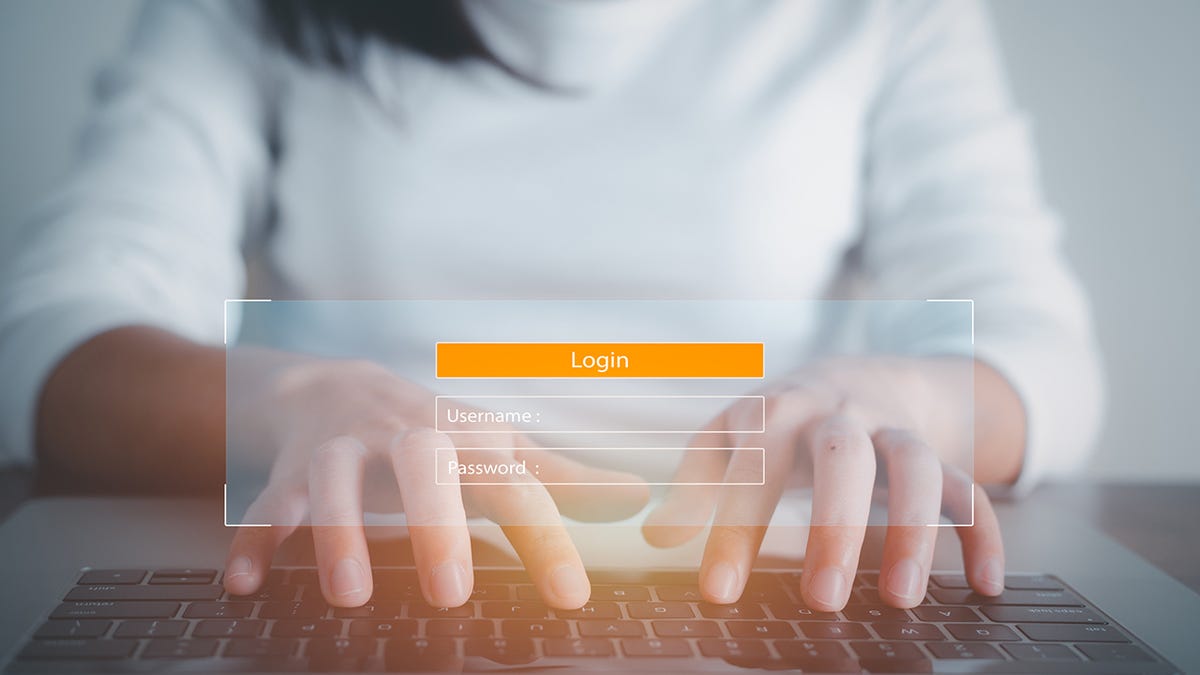












 Bengali (Bangladesh) ·
Bengali (Bangladesh) ·  English (United States) ·
English (United States) ·