BOOK THIS SPACE FOR AD
ARTICLE ADLinux Mint recently released its latest long-term support (LTS) version of its popular desktop Linux desktop, Linux Mint 20, "Ulyana." This edition, based on Canonical's Ubuntu 20.04, is, once more, an outstanding Linux desktop distribution.
As before, you can use three different desktop looks with Mint 20. These are my own favorite Cinnamon, which was inspired by GNOME 2.x; MATE, a fork of the GNOME 2; and the ultra-lightweight Xfce. Most desktop users will be happy with Cinnamon or MATE. I use Xfce on low-powered systems or when running Linux on Chromebooks or Windows 10 PCs with Windows SubSystem for Linux (WSL) 2.
And, when I say low-powered, I mean Low-Powered. Even PCs from the 2000s can run Mint. The full version of Linux Mint requires a mere 2GBs of RAM. If you're a glutton for punishment, you can even run it with as little as 1GB.
One thing you can't do anymore is run it on 32-bit processors. While there are a handful of 32-bit packages retained for Steam games and Wine, which provides Windows application interoperability for Linux, Mint 20 has dropped mainstream 32-bit support.
You'll also need at least 15GBs of disk space, but I recommend 20GBs. Finally, you'll need a graphics card and monitor that supports a 1024×768 resolution. In short, you can pretty much run Mint on any PC you find in a second-hand junk store.
Under the hood, Mint 20 runs on top of the 5.4 Linux kernel. Its most notable new features are support for AMD Navi 12 and 14 GPUs, AMD Arcturus graphics cards, AMD Dali APU, AMD 2020 APU platforms, and Intel Tiger Lake CPUs.
One thing you can't do easily yet is upgrade from Mint 19.3 to 20. Clement "Clem" Lefebvre, Mint's lead developer, explained, you can't use the 19.3's update manager because "the process will be completely different since this is a new major version and a new package base." By mid-July, Mint will release an easy upgrade path. For now, you must install Mint 20 from scratch.
For my tests, rather than use old hardware, I used a 2019 Dell XPS 13. This model, which came with Ubuntu 18.04, was powered by an Intel Core i7-10710U processor. It also came with a 512GB SSD and 16GBs of RAM. This is vastly more powerful hardware than you need for Mint.
First, I installed Linux Mint 19.3 on it so I could get an idea of how well Mint 20 compares to its immediate ancestor. Then, I installed Linux Mint 20 on it with the Cinnamon 4.6 desktop. I did this by downloading the Mint 20's 2GB ISO image and then burning it to a USB stick. That done, I set the XPS 13's firmware to boot from the USB stick and installed 20, reset it to boot from the SSD and I was on my way. The entire process, from beginning to end took about half-an-hour.
Once up, even though Linux Mint 20's brand-spanking new, I found I had 39 updates to make. This included a kernel update, which meant I had to reboot the system.
That done, the system ran flawlessly. In particular, I was impressed by how Nemo, Mint's file manager, was much faster. It does this prioritizing content and navigation over displaying thumbnails. Sure, as a result, you see generic icons before the thumbnails, but the improvement boost is remarkable. I keep work files not on my local machines, but on my Samba-powered Network-Attached Storage (NAS) devices and local and remote Nextcloud servers. When I was saving screenshots and other files from the Mint 20-powered XPS 13 to my remote drives, it saved me seconds. This, in a word, is "impressive."
If, unlike me, you don't run your own file and cloud servers, Mint now comes with its own easy-to-use local area network file-sharing program: Warpinator. With it, you can easily drag and drop files from one Mint 20 machine to another. It's easy, fast, but, for now, it's only available on Linux Mint 20 systems. Since it's both useful and open-source I expect to see it adopted by other Linux distros soon.
Do you use NVIDIA Optimus graphics on your system? If you do, Mint's NVIDIA Prime applet displays your GPU renderer. It also supports NVIDIA "On-Demand" profile. With that, you can render your ordinary programs using your onboard Intel graphics, while empowering a GPU power-hungry application to use your NVIDIA card and flip between them as needed.
Cinnamon 4.6 also comes with fractional scaling. Until now your scaling was either 100% (normal mode) or 200% (HiDPI mode) and it was the same for all your monitors. Now, each monitor can have a different scaling and it can be set to values between 100% and 200%.
As Mint points out, "in normal mode, the resolution you set is the resolution you see. In HiDPI, at 200% scaling, the screen is showing twice the pixel density so everything looks sharper, but the resolution you see on the screen is only half the resolution of your monitor. Many HiDPI displays have a resolution which is actually quite small once HiDPI is activated."
I've seen this myself with the Dell XPS 13. Its 4K full resolution renders text too small for my old eyes to use comfortably. With the new Cinnamon, it was easy to set up my display so I got both fonts big enough to be easy to see, while still keeping HiDPI's sharpness.
For applications, Mint has better support for Electron applications. These are cross-platform, open-source desktop apps using JavaScript, HTML, and CSS. These "desktop" apps, such as Slack on Linux, run on top of the Chromium web browser. Mint 20 now does a better job of integrating Electron applications into the system tray and desktop.
At the same time, though, Mint no longer supports Ubuntu's Snap software packaging system. This means the aforementioned Chromium is not present in the default repositories. You can still install Chromium using alternative ways, but it's not easy. It's like going back a decade when installing Linux apps required expert knowledge.
The Ubuntu Snap Store is also disabled. Without it, you can't install Snap applications. You can reinstall it -- I recommend you do -- with the following commands:
sudo rm /etc/apt/preferences.d/nosnap.pref
apt update
apt install snapd
For further details, see Mint's Snap documentation. You can read more on Mint's arguments against Snap, and Ubuntu's attempt to make peace with Mint and decide for yourself if you want to use Snap on Mint.
Of course, the usual selection of Linux desktop programs come ready to run. These include Firefox 77 for web browsing; LibreOffice 6.4.2 for your office needs; and Thunderbird 68.7 for email.
Overall, Mint remains a pleasure to use. I really wish Mint included Snap. Most desktop program developers agree that it, and its rival Flatpak, are the future for Linux desktop apps.
Looking ahead, Linux Mint 20 will receive security updates until 2025. Until 2022, future versions of Linux Mint will use the same package base. This means it will be trivial to upgrade to the next few versions.
If you're new to Mint and want to give it a try, check out my How to install Linux Mint on your Windows PC article. It's easy to do whether you want to wipe out Windows, run it with Windows, or just give it a trial run using a USB stick with persistent storage.
Despite the Snap nuisance, Mint is both powerful, full-featured, and easy to use -- even if you've never left Windows before.
Related Stories:
Ubuntu opens the door to talking with Linux Mint about SnapLinux Mint dumps Ubuntu SnapWhy and how to replace Windows 7 with Linux Mint.png)
 4 years ago
275
4 years ago
275 



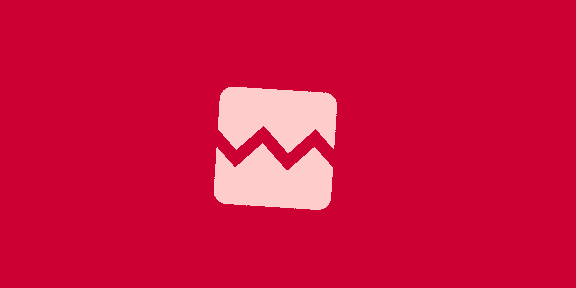









 Bengali (Bangladesh) ·
Bengali (Bangladesh) ·  English (United States) ·
English (United States) ·