BOOK THIS SPACE FOR AD
ARTICLE ADAs we found out in our review, the OnePlus Nord is a great mid-range smartphone. Starting at a price of Rs 24,000 and capping out at Rs 30,000, it falls in the perfect spot for budget wary customers looking to buy a OnePlus smartphone. The smartphone comes with decent on-paper specifications, a 5G-capable Qualcomm Snapdragon 765G SoC, up to 12GB of RAM and 256GB internal storage. That being said, there are several features in the smartphone that we have already seen in previous OnePlus smartphones, so it should be familiar to many. But if you're a first timer looking to buy the smartphone, here are top 10 tips and tricks for the OnePlus Nord:
1. Call recording in the dialler app
Yes, you can record an incoming or outgoing phone call on the OnePlus Nord. You'll have to swipe to the second panel to access it, once the call has started. There's also an audible voice prompt which tells you, and the person you're talking to, that call recording has been started or ended. You can play back the recording by tapping on the name of your contact to view the last recorded call or tap ‘History' to listen to past recordings.
2. Hide apps and files
OxygenOS has a neat feature which lets you hide apps and files that you wish to keep private. To hide an app, open the app drawer and swipe right, which should take you to hidden space. Once it's set up, simply tap the plus symbol to add apps you wish to hide. Hidden space can only be accessed via your pin or fingerprint, if you choose to enable it, which you definitely should.
You can also hide files such as photos, videos, PDFs, word docs, etc through a feature called Lock Box. In the File Manager app, simply select the type of file you wish to hide and add it to Lock Box. When you need to access these hidden files, simply open the File Manager app, and scroll down to the Lock Box option, where your hidden files should be waiting for you.
3. Enable ambient display
One of the big advantages of an AMOLED display is the ability to light up only the pixels that are needed, and OnePlus makes good use of it with its ambient display feature. It lets you quickly glance at the time, battery level, notifications, etc by simply picking up the phone. In the Settings app, head to the display sub-menu and ambient display. Here you can customise when it gets activated, what sort of contextual information you wish to see, etc. The clock widget can be customised too, through the Customisation sub-menu in the Settings app.
4. Dark mode
OxygenOS still doesn't use Android 10's native dark mode option, which allows you to activate it based on the time of day. However, dark mode is still present but as a permanent theme. In the Customisation sub-menu of the Settings app, you can switch the theme from the default one to Nuanced dark. This also automatically enables dark mode in many apps like WhatsApp, Slack, Gmail, etc, which is a little annoying, especially if you don't want a dark theme in those apps.
By using this theme, it will also override any customisations you've already done for the system icons, fonts, etc, making you go back and change them again.
5. Customise the power button
By default, the power button is set to trigger an SOS action if you press it three consecutive times. While it is useful, you can modify the action to say, quickly open the camera app. You'll first need to disable the SOS function by going into Security, Emergency Rescue. Once that's done, head back to Buttons & Gestures in the Settings app, and now you should be able to turn this feature on.
6. Tripod mode
The OnePlus Nord takes decent low-light photos, but they're not great. However, if you have a steady surface to lean the phone against or better still, a tripod, you can get insanely good night time shots with tripod mode.
In the settings of the camera app, you simply need to enable ‘Tripod long exposure.' In order for this to work, you need to switch to the Nightscape shooting mode and set the timer for at least 3s, before shooting. The reason for using the timer is that even if the phone is on a tripod and you press the shutter button, a minor shake is enough for the phone to assume you're still using it handheld, and it will take a normal Nightscape shot. But with a timer, it gives the phone some buffer to stay absolutely still, which is when the longer exposure kicks in.
There's an easy way to share your last-clicked photo from the camera app itself. If you long-press the little circular preview of the last photo you took, you get a pop-up carousel of the most recently used apps, so you can directly share the photo with the app of your choosing. It's smart enough to not present a game as an option, but I wish I had more control over what apps show up.
8. Game Space
Game Space is a little utility that helps organise all your games in one place, but also takes care of any distractions when you're gaming, such as silencing notifications or temporarily disabling automatic brightness. You can optionally enable Fnatic mode, which takes this a step further by restricting background app activity, blocking all notifications and calls and it even disables the second SIM card, if you have one, to improve the Internet connection of your data SIM.
9. Use OnePlus' cloud storage
If you sign up for a OnePlus account, you'll be able to use the free 5GB of cloud storage for backing up your photos, videos and notes from the OnePlus Nord. You can view your files on any OnePlus device with the same account or view it on any computer through a browser. OnePlus also offers free 50GB of cloud storage for a year, along with other benefits, if you sign up for its Red Cable Club.
10. Use FileDash to transfer large files, quickly
The file manager app in the OxygenOS has a neat feature called FileDash, which can be used to send large files to any phone over Wi-Fi, which is a lot quicker than using Bluetooth. Think of this as a slightly clunky version of Apple's AirDrop. If you're sending files to another OnePlus phone, then the process is simpler, since the other party simply has to choose the ‘Receive' button in the app, connect to your phone and begin receiving files. You can send it to other devices too, but the process is a bit more convoluted.
Is Nord the iPhone SE of the OnePlus world? We discussed this on Orbital, our weekly technology podcast, which you can subscribe to via Apple Podcasts, Google Podcasts, or RSS, download the episode, or just hit the play button below.
.png)
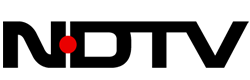 4 years ago
158
4 years ago
158 














 Bengali (Bangladesh) ·
Bengali (Bangladesh) ·  English (United States) ·
English (United States) ·