BOOK THIS SPACE FOR AD
ARTICLE ADRead the original article: Make Dark Mode Darker in macOS Big Sur With New Toggle to Disable Wallpaper Tint
The fourth beta of macOS Big Sur, released yesterday, adds a new toggle in System Preferences that’s designed to disable the wallpaper tinting feature that’s meant to make windows blend in with the desktop wallpaper.

For those who have Dark Mode enabled, turning off wallpaper tinting can make windows on the Mac noticeably darker, especially when a lighter color background is in use.
Apple introduced the wallpaper tinting feature in an earlier version of macOS, and some Mac users who prefer Dark Mode have been hoping for a toggle to disable it. Prior to now, there was a method for turning it off, but it involved enabling the graphite accent color.

As 9to5mac points out, being forced to choose graphite was not ideal because it eliminated many of the colored elements of the operating system. With macOS Big Sur, wallpaper tinting can be disabled while leaving the rest of the interface untouched.

Disabling wallpaper tinting will only make a difference to those who use Dark Mode, as it does not change the way that windows look in Light Mode. It’s small but subtle change that some Dark Mode users will appreciate, and it only applies to windows, and not other elements of the interface like side bars.
The feature can be accessed by opening System Preferences, selecting General, and then clicking on the toggle that says “Allow wallpaper tinting in windows.”
This article, "Make Dark Mode Darker in macOS Big Sur With New Toggle to Disable Wallpaper Tint" first appeared on MacRumors.com
Discuss this article in our forums
.png)
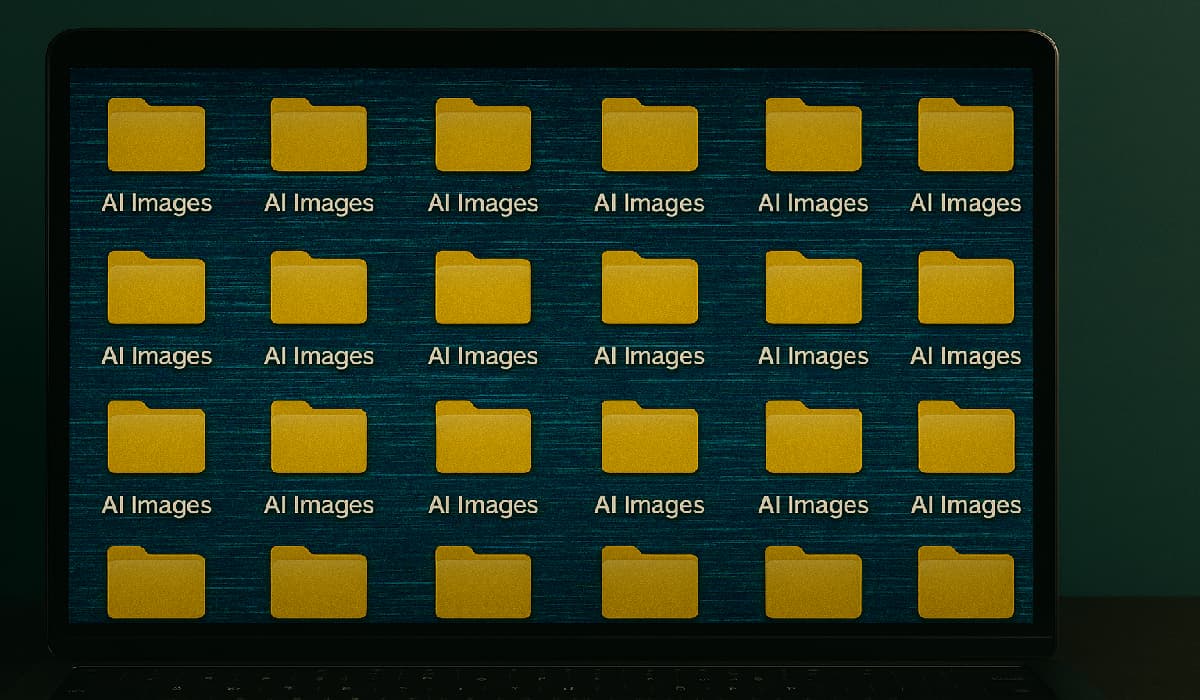

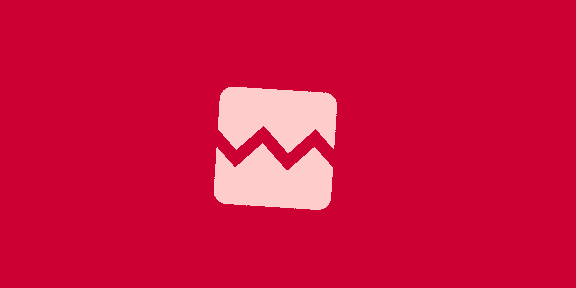









 Bengali (Bangladesh) ·
Bengali (Bangladesh) ·  English (United States) ·
English (United States) ·