BOOK THIS SPACE FOR AD
ARTICLE AD
Microsoft has officially unveiled the eagerly anticipated next version of Windows, and it is called Windows 11.
The name comes as no surprise after a preview build of Windows 11 was leaked last week, giving us a brief glimpse of the new features.
However, the leak was an early preview build, and Microsoft has announced today a slew of new features that are sure to excite people.
As part of the release of Windows 11, Microsoft plans to split Windows development into two branches - a Windows 10 branch for the enterprise that doesn't want to rush into a new OS and Windows 11 for consumers.
Microsoft will continue to develop Windows 10 and will release build 19044 in the fall, with likely cumulative updates from then on allowing the enterprise to slowly get used to Windows 11.
For those who are ready to install Windows 11, Microsoft is making it available to Windows Insiders on the 'Dev' channel early next week, with an eventual public release in the fall.
What's new in Windows 11
Windows 11 is the most significant upgrade to the operating system since Windows 10 and contains numerous improvements in both the features and the user interface.
The user interface refresh, codenamed Sun Valley, brings rounded windows, updated colorful icons based on Microsoft's Fluent Design, new animations, and updated user interface controls.
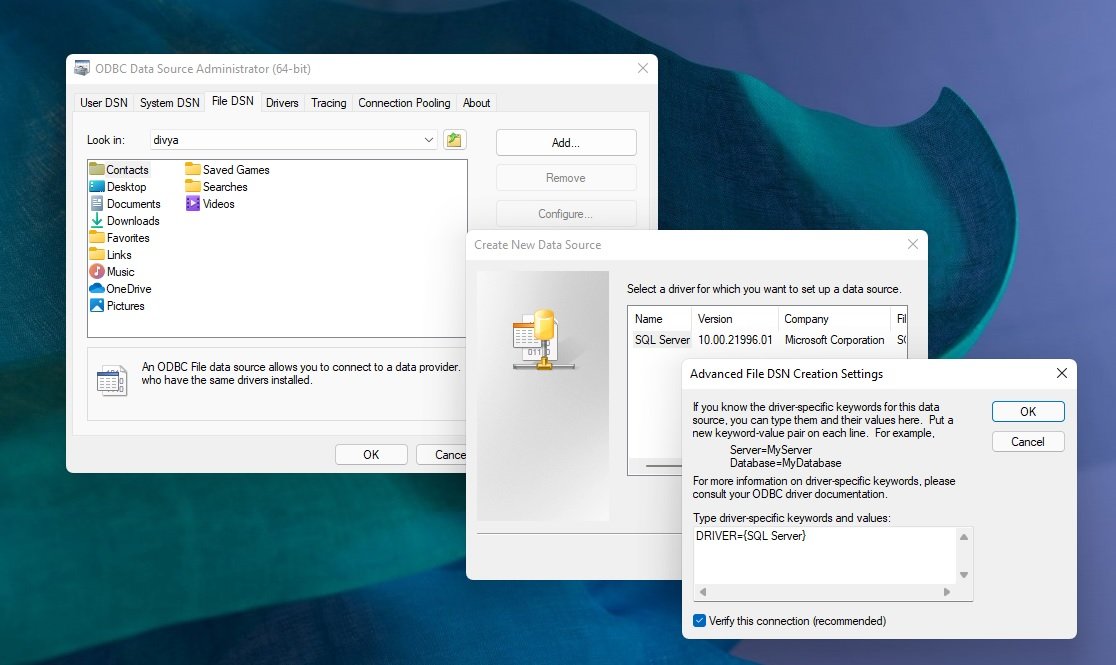 Rounded windows and dialogs
Rounded windows and dialogsIn addition to the user interface refresh, Windows 11 also introduces many new features, including a redesigned floating and centered Start Menu, a revamped windows snapping feature called Snap Groups, DNS-over-HTTPS, a new and improved Windows Clipboard, modern disk management, redesigned settings screen, and much more.
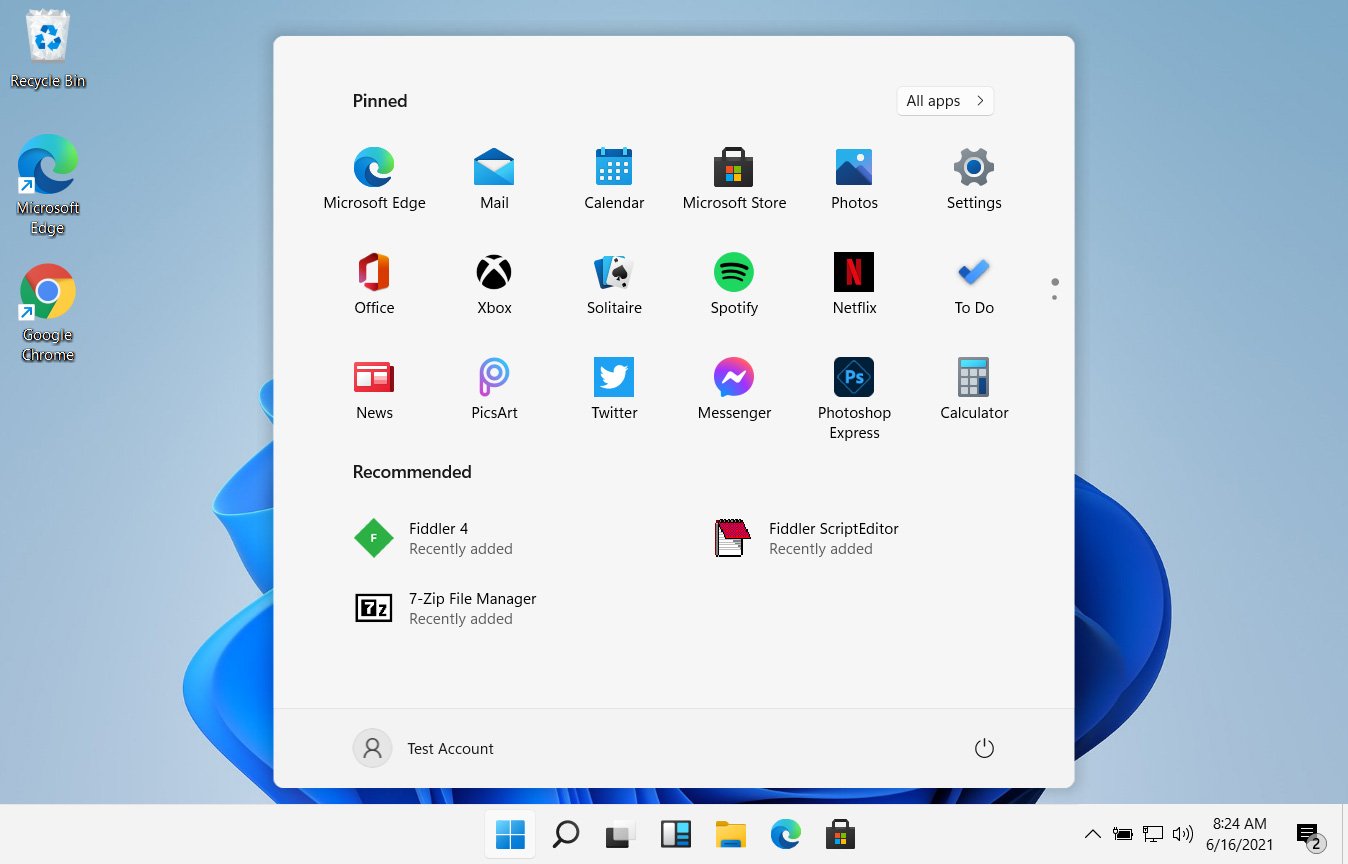 Windows 11 Start Menu
Windows 11 Start MenuAs the new features coming to Windows 11 deserve their own article, our dedicated 'Windows 11: The new features coming to Microsoft's next-gen OS' article does into depth on what what's new in Windows 11.
What if I don't like Windows 11?
Windows 11 has made some significant changes to the operating systems, especially to the Start Menu and Taskbar, which is bound to make users unhappy.
The good news is that if you do not like the new Start Menu, you can switch back to the 'Classic' Windows 10 Start Menu and left-align the taskbar, so it looks pretty much like Windows 10.
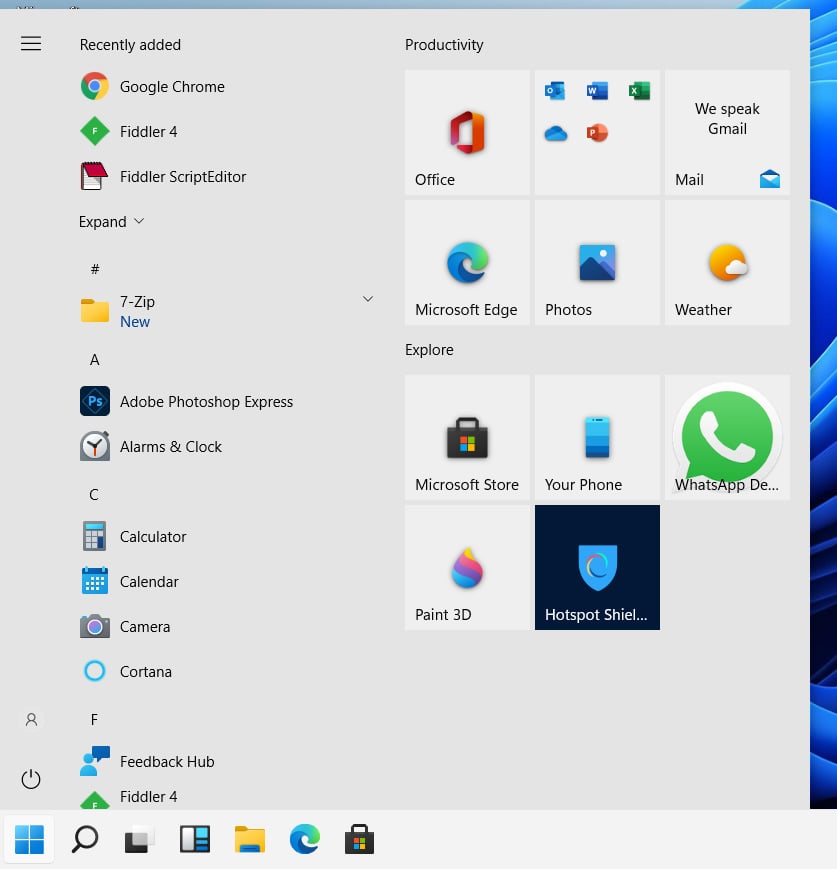 Windows 11 using the left-aligned Classic Start Menu
Windows 11 using the left-aligned Classic Start MenuTo learn more about how you can switch back to the Windows 10 'Classic' Start Menu, you can read our 'Windows 11 lets you enable the classic Windows 10 Start Menu, here's how' article.
Once you switch back to the 'Classic' Start Menu, it will feel like Windows 10 with just a few new colorful icons and a more feature-rich experience.
.png)

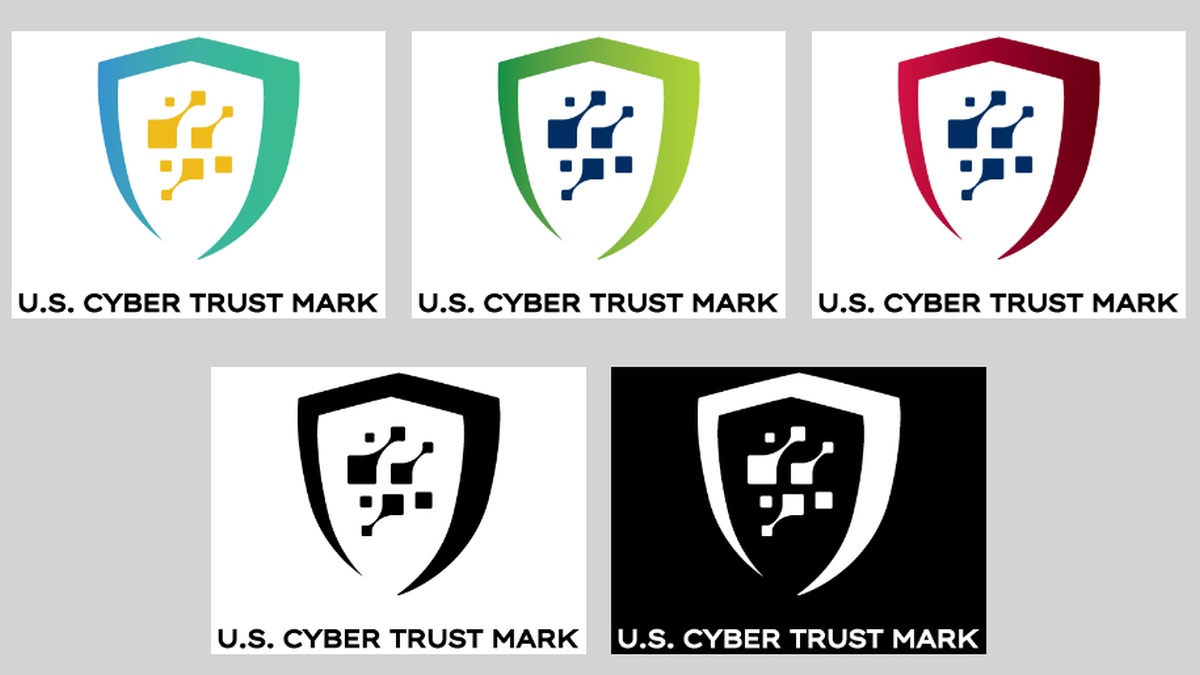













 Bengali (Bangladesh) ·
Bengali (Bangladesh) ·  English (United States) ·
English (United States) ·