BOOK THIS SPACE FOR AD
ARTICLE AD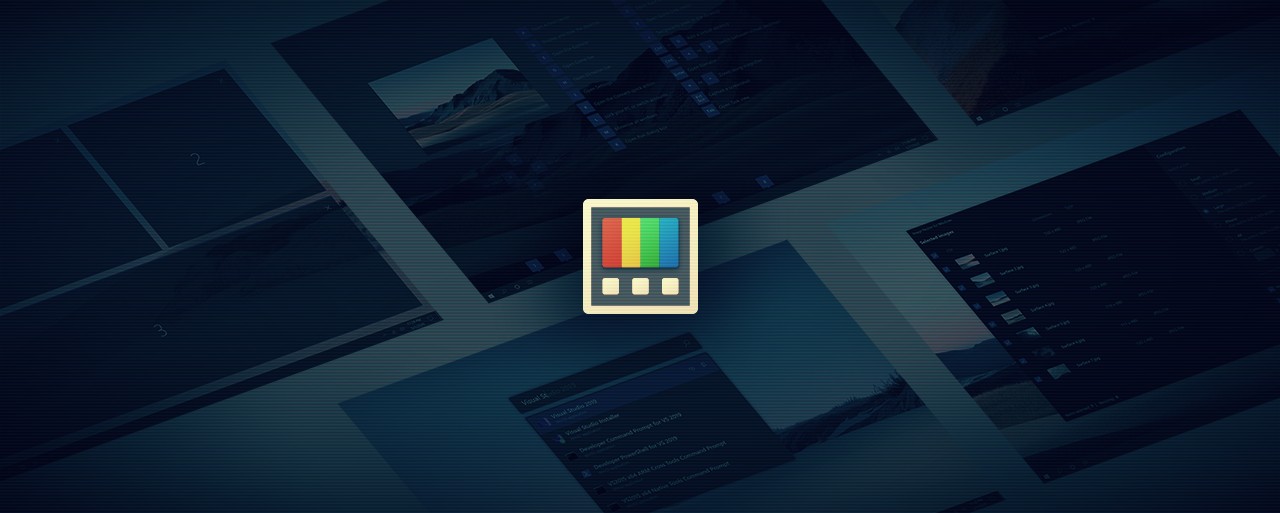
Microsoft today updated the Windows 10 PowerToys toolset with a new Color Picker utility that adds a system-wide tool to help you pick colors from anywhere on your screen and copy them to your clipboard.
Microsoft's PowerToys first version was released in September 2019 and they are an open-source collection of small tools inspired by the Windows 95 era PowerToys project that allow Windows 10 users to do various tasks (from rearranging windows to file renaming) faster.
Today's release, PowerToys 0.20.0, also comes with File Explorer, FancyZones, and PowerRename improvements, and it addresses bugs causing the built-in launcher not to detect newly installed apps.
Last but not least, among the highlights of this update, the Keyboard Manager tool now also includes support for remapping app-level shortcuts and adds support for remapping keys to shortcuts and shortcuts to keys.
The new Windows 10 Color Picker
The just-released Color Picker utility can be launched using the Win+Shift+C activation shortcut right after being enabled from PowerToys' settings.
If you want to configure any other activation shortcut for the Color Picker (only the Win, Ctrl, Alt, and Shift hotkeys can be used) or the format of the copied color (RGB or HEX) you can do so from the setting dialog.
The Color Picker allows you to zoom in if you want to get a more detailed overview of what is under your mouse cursor by scrolling up with your mouse wheel.
The new tool also comes with support for multimonitor setups and is multi DPI-aware which allows it to always respect your monitors' boundaries.
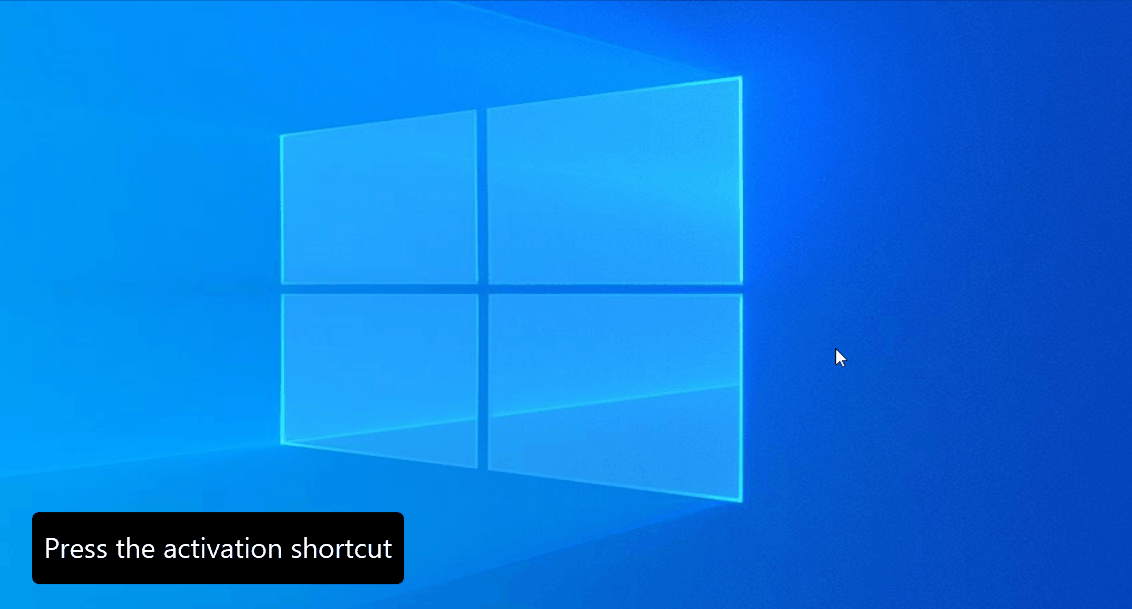 Color Picker demo (Microsoft)
Color Picker demo (Microsoft)Current and incoming PowerToys tools
The full list of PowerToys available at the moment are:
• Color Picker: Adds a system-wide color picker.
• FancyZones: Window manager that helps create window layouts for simple multi-tasking.
• File Explorer Preview: Adds a File Explorer preview pane with support for SVG and Markdown.
• Image Resizer: Adds a context-menu image resizer.
• Keyboard Manager: Helps remap keys and keyboard shortcuts.
• PowerRename: Avanced bulk renamer with support for regular expressions.
• PowerToys Run: Quick launcher similar to the macOS Spotlight.
• Shortcut Guide: Shows an overlay containing Windows keyboard shortcuts.
Microsoft also shares a list of planned PowerToys features on the project's GitHub wiki including a Virtual Desktop tool, an animated GIF recorder, and a way to end tasks using the mouse.
The full list of future utilities that might be included in upcoming PowerToys releases includes:
• Virtual Desktop++ v1.0
• Maximize to new virtual desktop
• Animated Gif recorder
• End Task with mouse
• Find my cursor
• PowerMenu:
- End Task in taskbar context menu
- Always on top in taskbar context menu
- File hash
To get started with Microsoft's Windows 10 PowerToys 0.20.0, you can access them via the PowerToys system tray icon after downloading and installing them using the installer from GitHub.
.png)

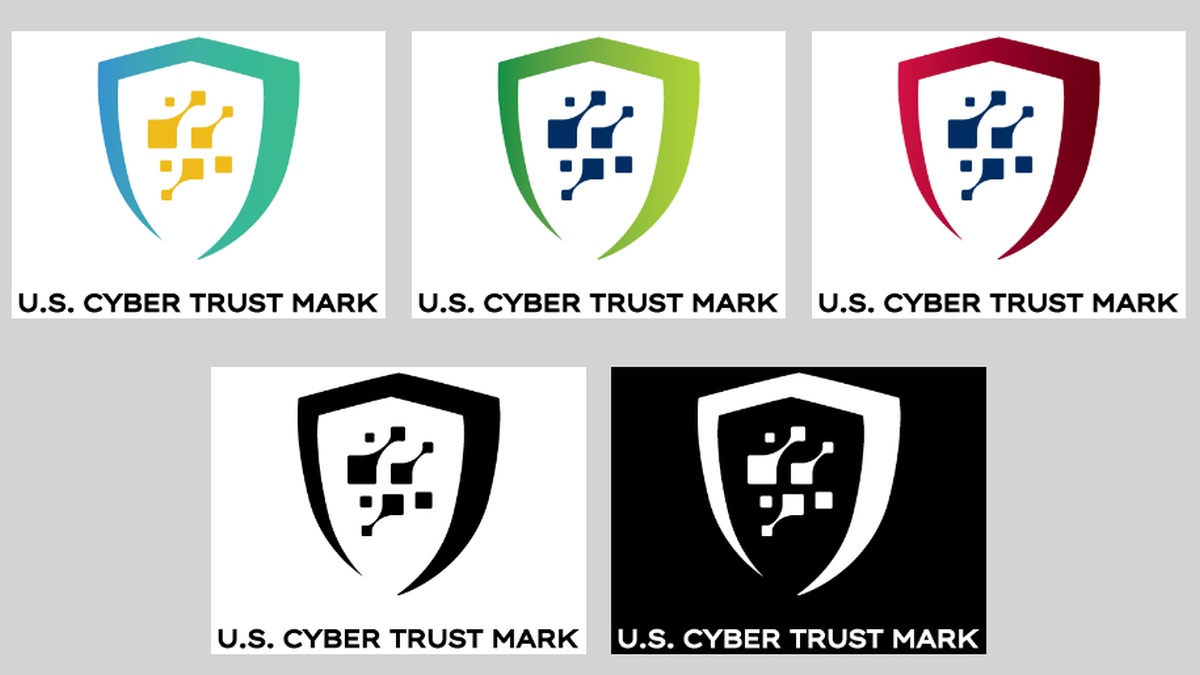













 Bengali (Bangladesh) ·
Bengali (Bangladesh) ·  English (United States) ·
English (United States) ·