BOOK THIS SPACE FOR AD
ARTICLE ADPost Views: 36


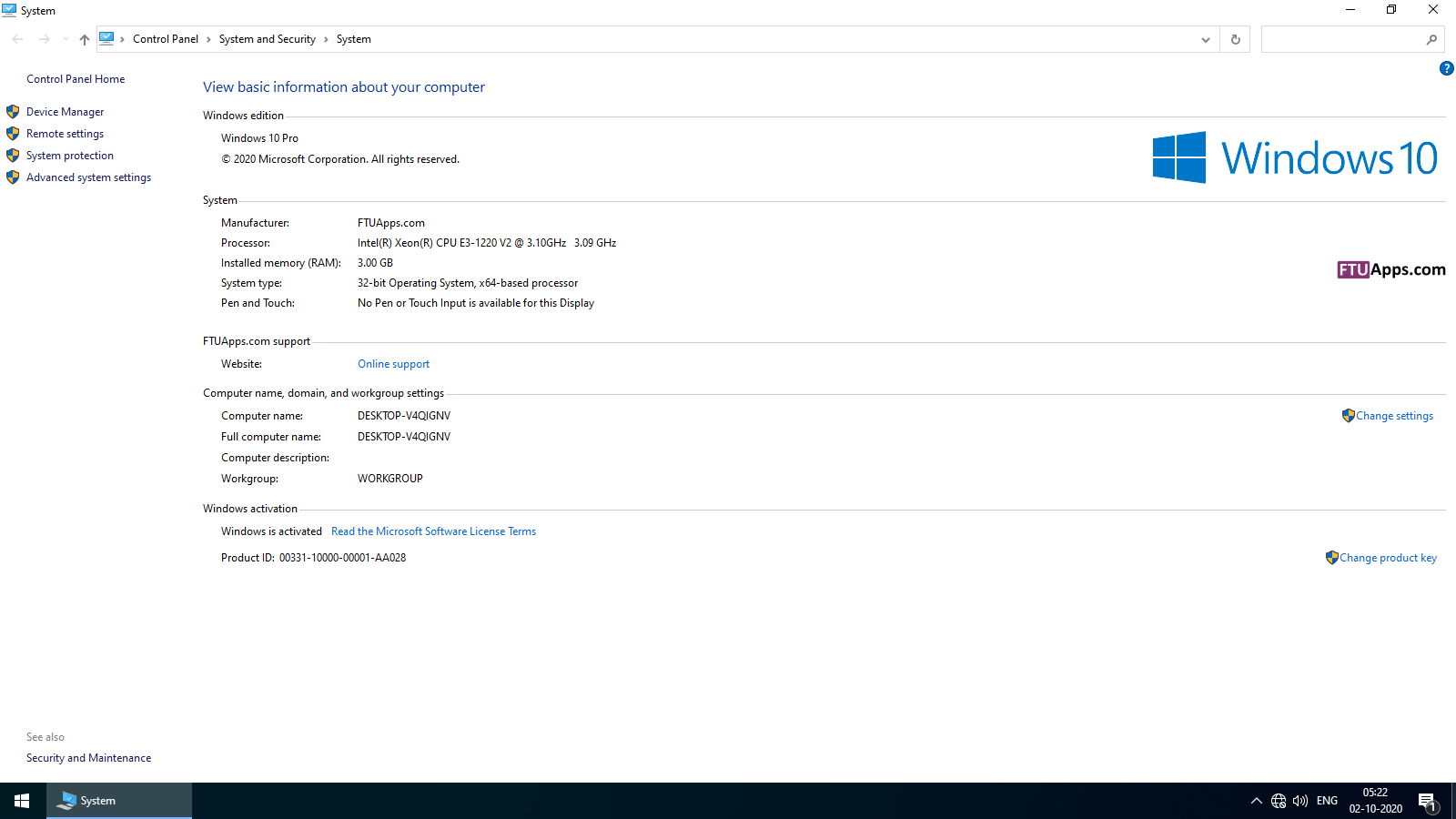
DESCRIPTION:
Windows 10 20H1 2004.19041.508 | 14in1 AIO Multilanguage x86 + x64 Pre-Activated [FTUApps]
[BUILD NUMBER]
Version 2004 (OS Build 19041.508)
[EDITIONS INCLUDED]
Windows 10 Pro x86
Windows 10 Enterprise x86
Windows 10 Education x86
Windows 10 Pro Education x86
Windows 10 Pro for Workstations x86
Windows 10 Enterprise for Virtual Desktops x86
Windows 10 loT Enterprise x86
Windows 10 Pro x64
Windows 10 Enterprise x64
Windows 10 Education x64
Windows 10 Pro Education x64
Windows 10 Pro for Workstations x64
Windows 10 Enterprise for Virtual Desktops x64
Windows 10 loT Enterprise x64
[33 LANGUAGES INCLUDED]
* Arabic (Saudi Arabia) ar-SA
* Bulgarian (Bulgaria) bg-BG
* Czech (Czech Republic)cs-CZ
* Danish (Denmark) da-DK
* German (Germany) de-DE
* Greek (Greece) el-GR
* English(United States)en-US
* Spanish (Spain) es-ES
* Estonian (Estonia) et-EE
* Finnish (Finland) fi-FI
* French (France) fr-FR
* Hebrew (Israel) he-IL
* Croatian (Croatia) hr-HR
* Hungarian (Hungary) hu-HU
* Italian (Italy) it-IT
* Lithuanian (Lithuania)lt-LT
* Latvian (Latvia) lv-LV
* Norwegian, (Norway) nb-NO
* Dutch (Netherlands) nl-NL
* Polish (Poland) pl-PL
* Portuguese (Brazil) pt-BR
* Portuguese (Portugal) pt-PT
* Romanian (Romania) ro-RO
* Russian (Russia) ru-RU
* Slovak (Slovakia) sk-SK
* Slovenian (Slovenia) sl-SI
* Serbian(Latin,Serbia) sr-Latn-RS
* Swedish (Sweden) sv-SE
* Thai (Thailand) th-TH
* Turkish (Turkey) tr-TR
* Ukrainian (Ukraine) uk-UA
* Chinese (PRC) zh-CN
* Chinese (Taiwan) zh-TW
[FEATURES]
* PreActivated
* OEM Branding according to Desktop/Laptop Motherboard Brand
* Rufus USB-tool included to make bootable USB Drive
* DriverHub included to Update and install Windows Drivers
* install.wim compressed to install.esd to downsize ISO
* Multilangual – 35 languages
[TWEAKS]
Auto Name System Drive
Disable Enhanced Debug Log
This PC icon on Desktop
Show File Extensions
Remove ‘-Shortcut’ from icons
Disable M.S.R.T
Disable Auto Reboot after Windows Updates
Disable Highlight of New Apps/Programs on Start Menu
Show User Folder Icon on Desktop
Disable Secure UAC’s Desktop Dimming
Disable Windows Search Indexing
Disable BSOD Auto restart
Add ‘About Windows’ on Desktop Context Menu
Show ‘Theme Settings’ Desktop Context Menu
Administrative Tools Context Menu on This PC icon on Desktop having following entries”
System Properties
Device Manager
Registry Editor
MSConfig
Program and Features
Services
Windows Update
Event Viewer
Action Center
Task Scheduler
Show ‘Disk Management’ in Control Panel
Show Network Icon on Desktop
Command Prompt Context Menus
Show ‘Manage Power Plans’ Context Menu
Enable ‘Take Ownership’ Context Menu
Disable Windows’s Error Reporting
Enable ‘Snipping Tool’ Context Menu
Show ‘Disk Clean-Up’ Drive Context Menu
Taskbar’s icon view set to never combine
‘This PC’ view instead of ‘Quick Access’
Enable F8 Legacy Boot Menu
Change ‘Network Category’ Desktop Context Menu
Add ‘Advanced Recovery Tools’ to ‘This PC’ menu
Unpin the ‘Store’ icon or an UWP Apps from the Taskbar
Remove People Band from System Tray
Prevent OneDrive from installing
Prevent Cortana to start
Set Diagnostic/Feedback to Basic/Never
Set Windows Update to notify
Disable ‘Edit with Paint3d’
Enable Windows Photoviewer image file associations
Disable ‘Edit with Photos’ Context Menu
Hide the Taskbar Search Icon
Unpin the ‘Mail’ icon from the Taskbar
Prevent ‘Microsoft Edge’ from automatically starting
Unpin the ‘Task View’ icon from the Taskbar
Enable Registry Automatic Backups
Use Slim Start Menu and Cleaner Taskbar
Re-Enable the System Restore Feature
Show ‘All Tasks’ within the Control Panel View
Add ‘Manage User Accounts’ in Control Panel
About Windows in Desktop Context Menu
SCREENSHOTS:
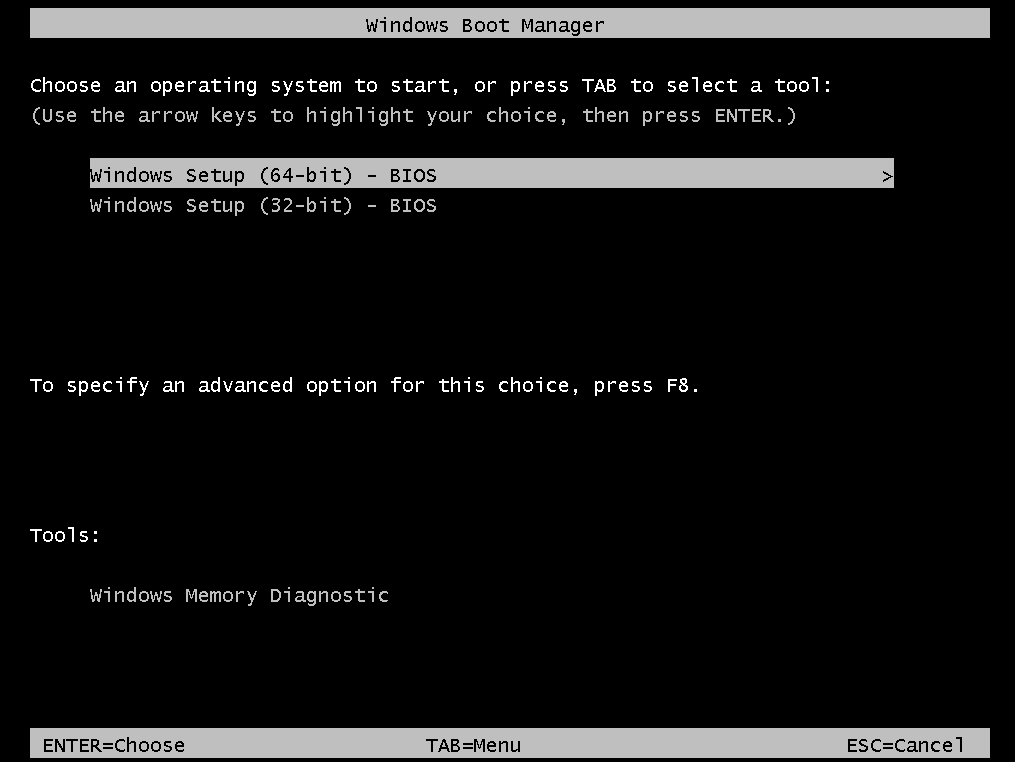
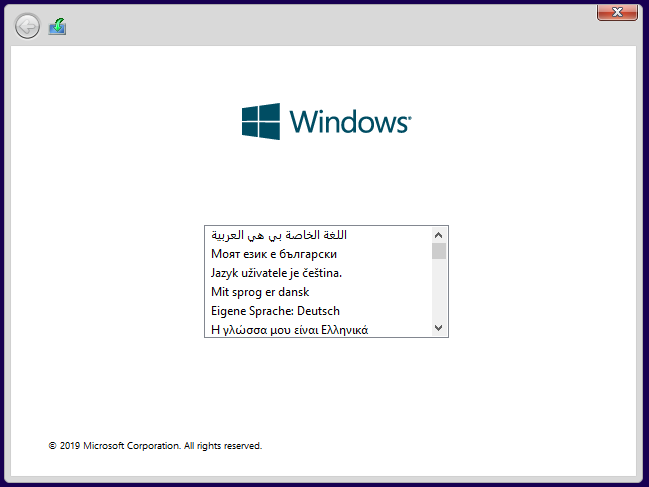
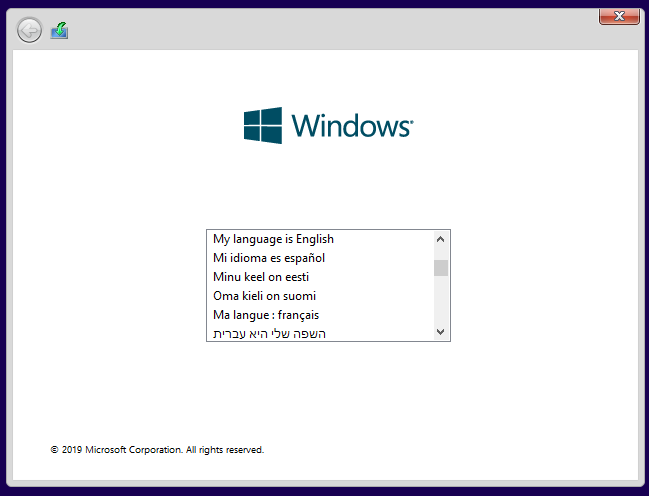
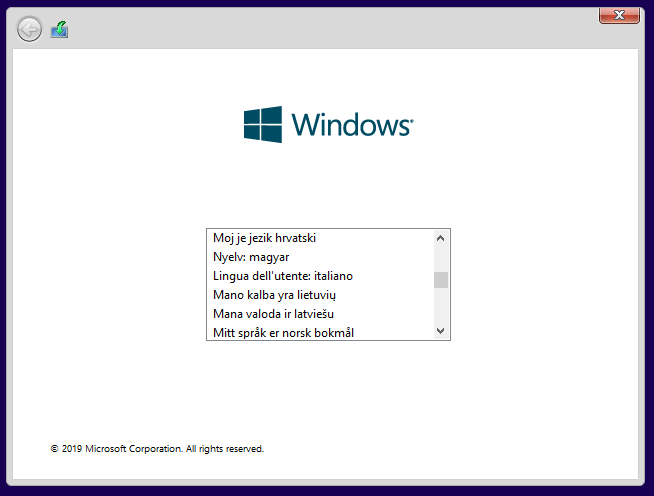
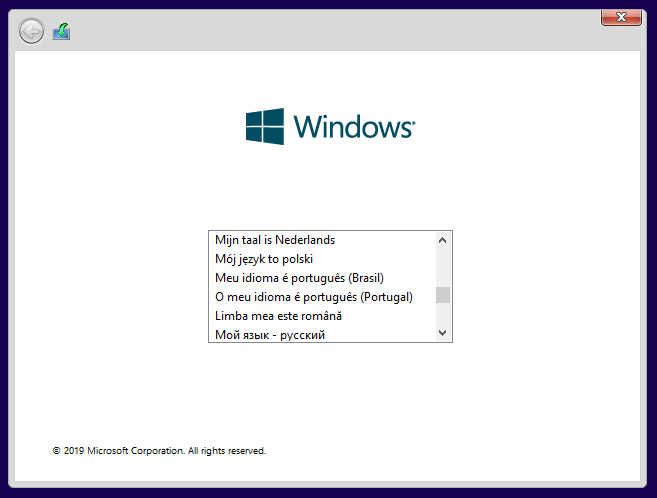
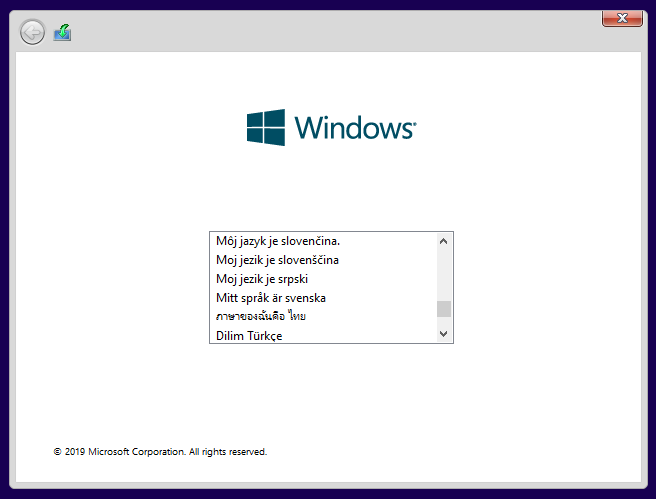
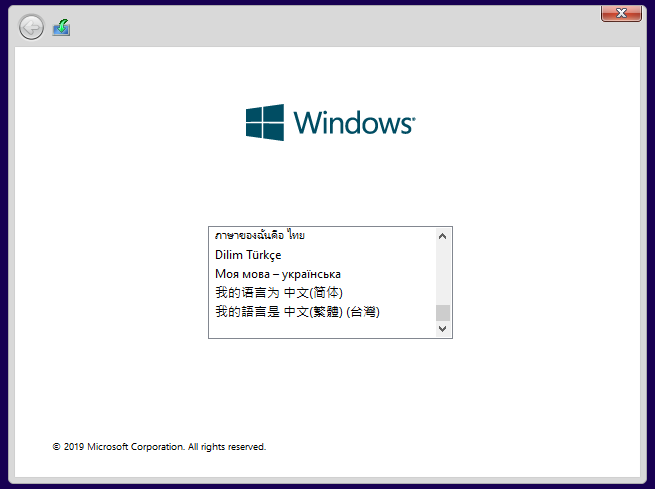
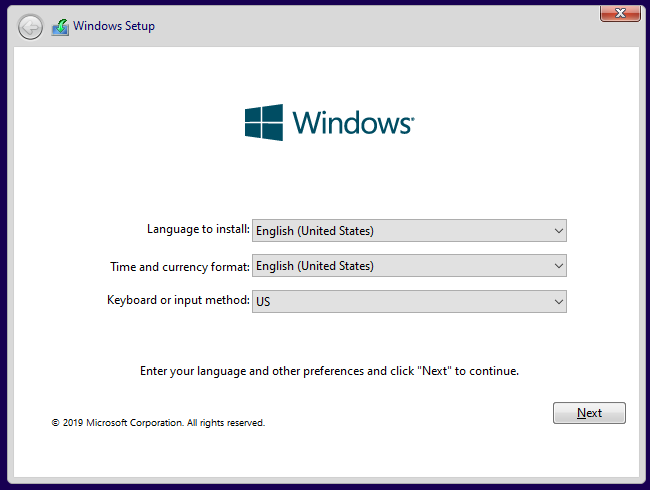
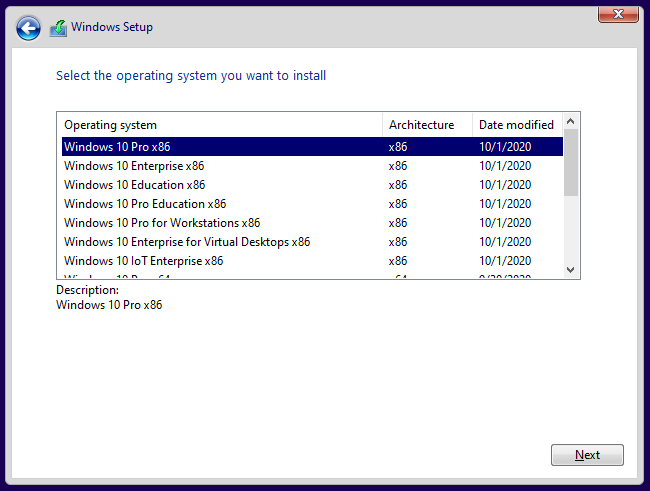
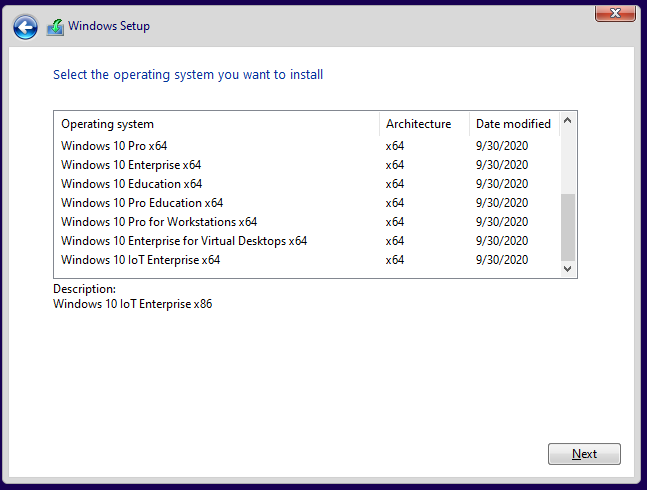
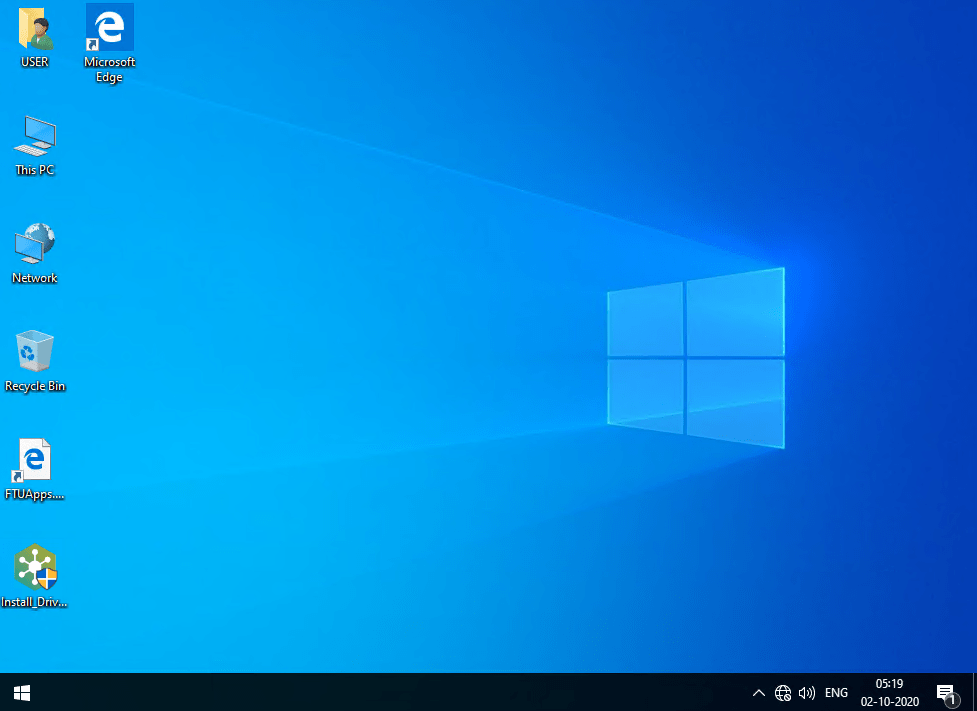
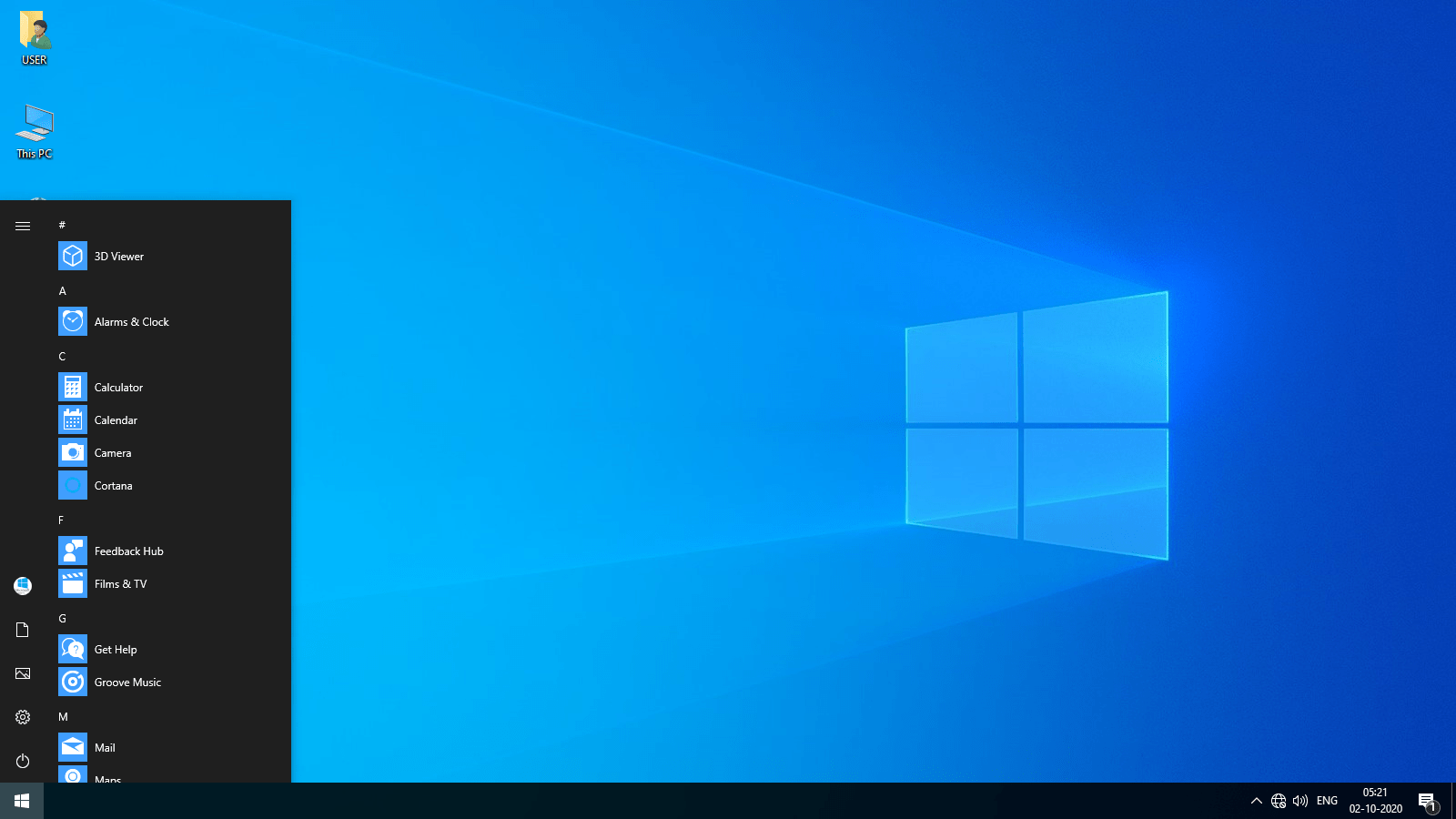
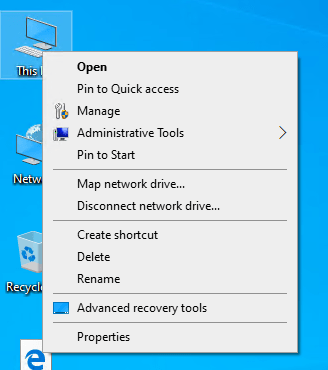
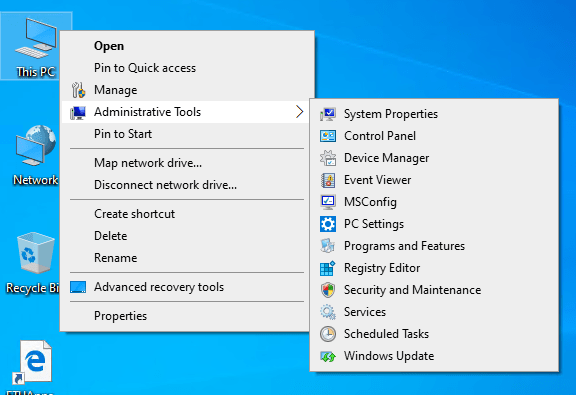
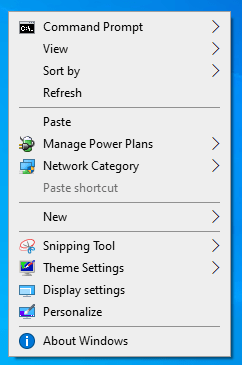
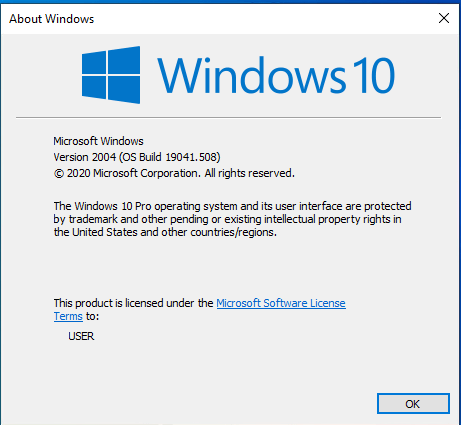
System requirements
Minimum for all Windows 10 editions
1 GHz processor or higher.
1 GB (32-bit), 2 GB (64-bit) of RAM.
32 GB disk space.
Installation instructions
Starting installer in PC (via USB)
Follow the steps given below:
Download the Windows 10 ISO image file from the download section.
Install a USB bootable creation software (such as Rufus) on your Windows computer.
Plug in a USB flash drive (at least 8-16 GB of space) with your computer.
Open the USB bootable creation software, and select the ISO image file of Windows 10, and start the process.
As soon as done, plug the bootable USB into a system where you want to install Windows 10.
Restart the computer.
Press the boot device menu key and select USB to boot first.
Select USB device and start the Windows 10 installer.
Size: 5.8GB
KMS_VL_ALL_AIO.cmd
.png)
 4 years ago
188
4 years ago
188 

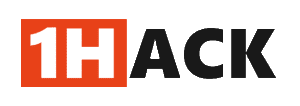

![Active@ Boot Disk v24.0 (x64) Full ISO [FTUApps]](https://ftuapps.dev/wp-content/uploads/2024/04/Active-Logo.jpg)


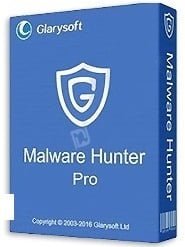










 Bengali (Bangladesh) ·
Bengali (Bangladesh) ·  English (United States) ·
English (United States) ·