BOOK THIS SPACE FOR AD
ARTICLE AD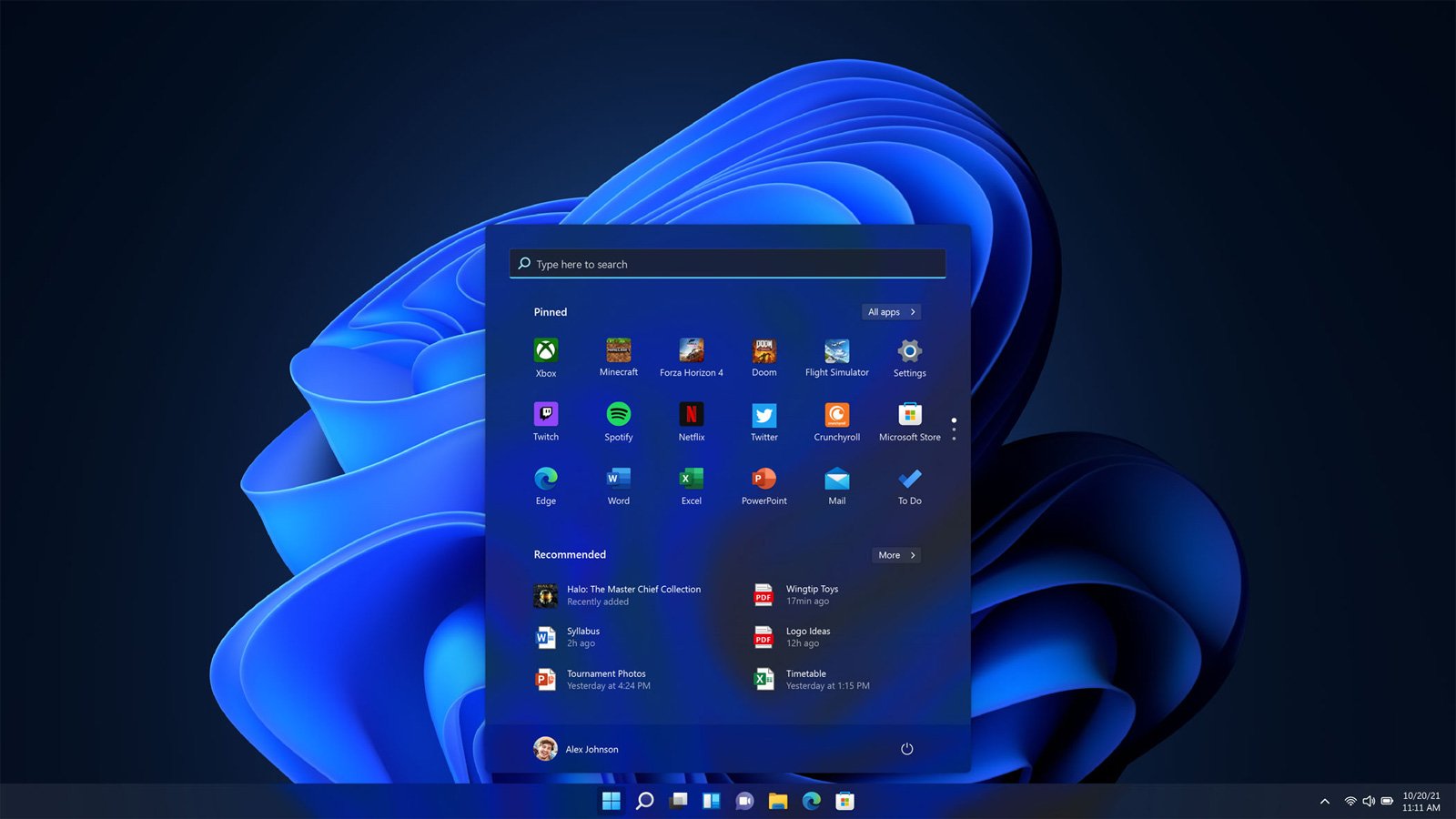
Microsoft has released the first preview build of Windows 11 today, build 22000.51, to Insiders in the Dev channel of the Windows Insider program.
For those unfamiliar, Windows Insider Program allows interested fans, enthusiasts, professionals, developers and even Enterprise users to test the upcoming Windows 10 and Windows 11 versions before they are released.
By joining Windows Insider program, you can download early preview builds of Windows 11 and send feedback about bugs, UI issues, problems with new features, and compatibility issues.
How the Windows Insider Program works
To get started with the Windows 10 Insider Program, you need to signup for the program here and follow these steps:
Open Settings. Navigate to Update & security and then select the Windows Insider program settings. Click the Get started button to begin joining the Windows 10 Insider Program Register your Microsoft account with the Windows Insider Program. After your account is linked, you will be prompted to select a Ring. To download Windows 11, select the Dev channel. Restart Windows when prompted.Once you have restarted Windows, you can perform a check for new Windows updates and if any new Insider builds or updates are available you will now be prompted to install them.
To stop getting new Windows 11 Insider preview builds, you can follow these steps.
Open Settings. Navigate to Update & security and then select the Windows Insider program settings. At this screen, you should now enable "Stop getting preview builds". Select “Stop Insider Preview Builds” Restart Windows when prompted.Known issues in Windows 11 Build 22000.51
Microsoft is currently aware of the following known issues:
When upgrading to Windows 11 from Windows 10 or when installing an update to Windows 11, some features may be deprecated or removed. See details here. Taskbar: Taskbar will not be shown across multiple monitors but will return in an upcoming build. The preview window may not display the entire window when hovering over Task View on the taskbar. Settings: When upgrading a device with multiple user accounts to Windows 11, Settings will fail to launch. A small set of Settings legacy pages as well as fit and finish bugs will be addressed in future releases. The ‘Power mode’ setting does not show up on the Power & battery page. When launching the Settings app, a brief green flash may appear. When using Quick Settings to modify Accessibility settings, the settings UI may not save the selected state. Start: In some cases, you might be unable to enter text when using Search from Start or the taskbar. If you experience the issue, press Win + R on the keyboard to launch the Run dialog box, then close it. We’re working on fixing an issue that’s preventing unpinning apps from Start, making the command bar in File Explorer disappear, or hiding snap. To work around these, restart your PC. Search: App icons in the Search panel may do not load, and instead appear as gray squares. When hovering your mouse over the Search icon on the taskbar, the third recent search does not load and remains blank. After clicking the Search icon taskbar, the Search panel may not open. If this occurs, restart the “Windows Explorer” process, and open the search panel again. When you hover your mouse over the Search icon on the taskbar, recent searches may not be displayed. To work around the issue, restart your device. Search panel might appear as black and not display any content below the search box. Widgets: System text scaling will scale all widgets proportionally and may result in cropped widgets. Launching links from the widgets board may not invoke apps to the foreground. When using screen reader/Narrator in widgets may not properly announce content Widgets board may appear empty. To work around the issue, you can sign out and then sign back in again. When using the Outlook client with a Microsoft account, Calendar, and To Do changes may not sync to the widgets in real time. Widgets may be displayed in the wrong size on external monitors. If you encounter this, you can launch the widgets via touch or WIN + W shortcut on your actual device monitor first and then launch on your secondary monitors. After adding multiple widgets quickly from the widgets settings, some of the widgets may not be visible on the board. Store: The install button might not be functional yet in some limited scenarios. Rating and reviews are not available for some apps..png)














 Bengali (Bangladesh) ·
Bengali (Bangladesh) ·  English (United States) ·
English (United States) ·