Create a VPS on Google Cloud Platform or Digital Ocean easily with the docker for pentest included to launch the assessment to the target.
Requirements
Terraform installed Ansible installed SSH private and public keys Google Cloud Platform or Digital Ocean account.1.- Clone the repository
2.- Credentials
Create credentials folder.For Google Cloud Platform
Create a new project. Create service account with "Compute Admin" role and download a key in json format in credentials folder. Rename the key to pentest.json Enable "Compute Engine API" for the project.For Digital Ocean
Create a Personal access tokens with write permission and copy it. See TutorialSSH Private and Public keys
Inside credentials folder run ssh-keygen -t rsa -f pentest in the terminal. Empty passphrase is ok. It creates two files: private and public key.3.- Terraform
Google Cloud Platform
Enter to gcp folder and modify the next value: In main.tf file change the project value with your project-id. Run the next commands:Note: The instance type and the region used are: n1-standard-1 and us-central1. You can change the values on server.tf and main.tf
Demo
Digital Ocean
Enter to digital-ocean folder With the personal access token copied run export TF_VAR_do_token="Personal_Access_Token_Here" Run the next commands:Note: The droplet type and the region used are: s-2vcpu-4gb and nyc3. You can change the values on server.tf and variables.tf
Demo
4.- Ansible
Enter to ansible folder In hosts.yaml change the x.x.x.x by external_ip value copied. Run the next command:Demo
5.- Access to VPS
In gcp or digital-ocean folder run the next command. Change x.x.x.x by external_ip value copied.Demo
6.- Destroy the VPS
In gcp or digital-ocean folder run the next command.Note: For Digital Ocean, if you dont have a default VPC created in the region used it shows an error to destroy the VPC but no problem, it will destroy the others resources.
.png)
 4 years ago
211
4 years ago
211 

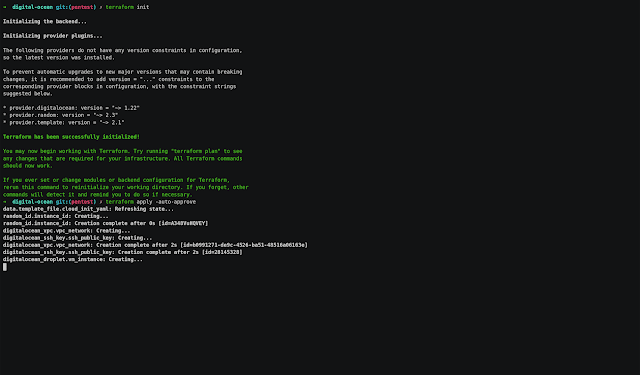
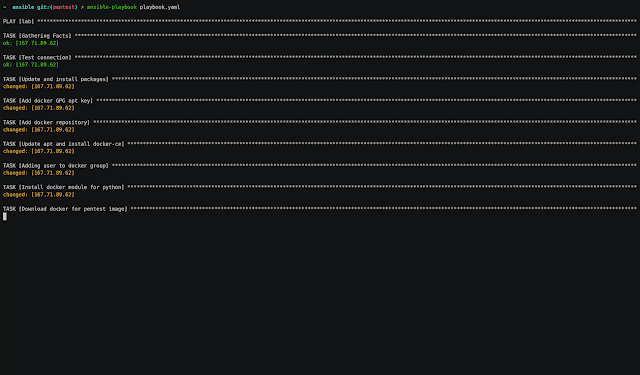

















 Bengali (Bangladesh) ·
Bengali (Bangladesh) ·  English (United States) ·
English (United States) ·